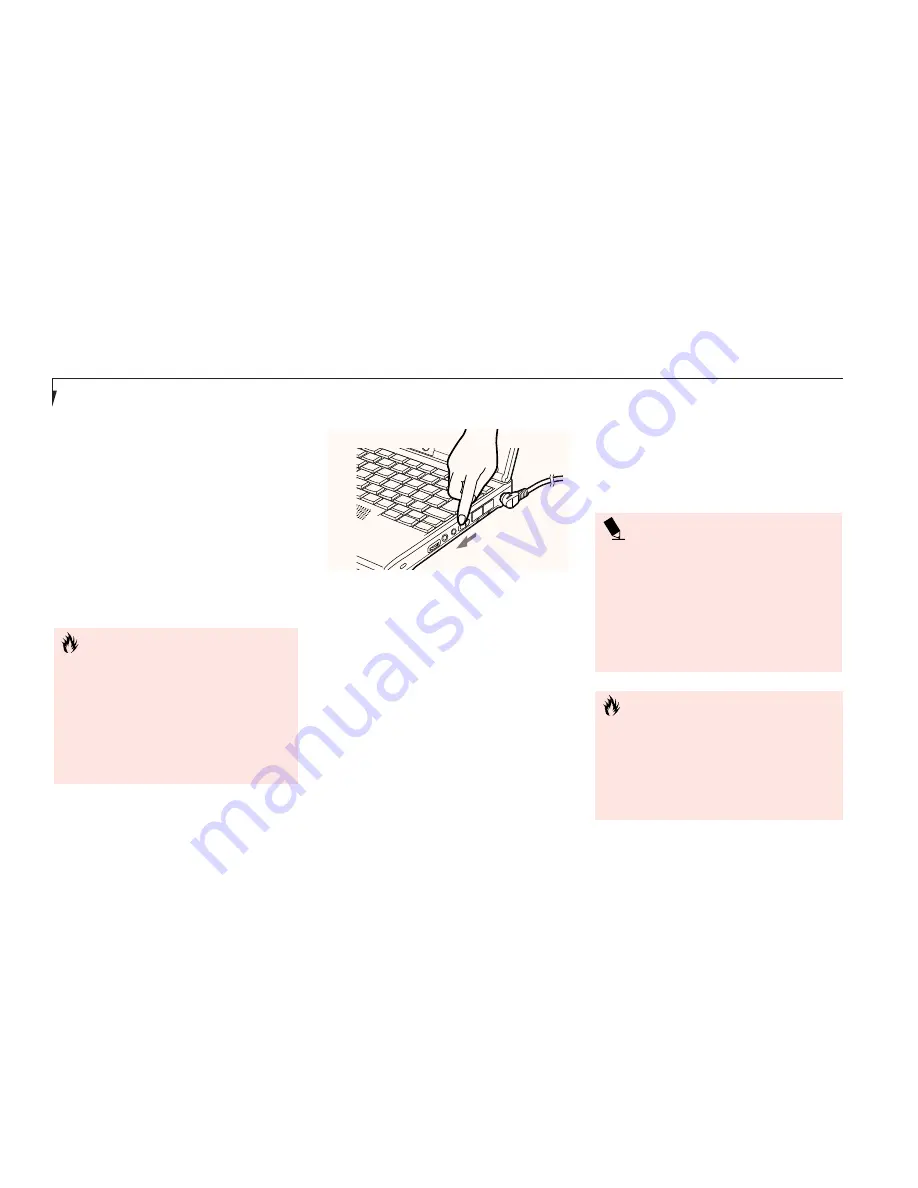
S e c t i o n T w o
16
POWER OFF
Before turning off the power by putting the
power switch in the Off position, check that the
Hard Drive and PC Card Access indicators are
all Off.
(See Figure 3-1, page 20.)
If you turn off
the power while accessing a disk or PC Card
there is a risk of loss of data. The Off position
is reached by facing the keyboard and display
panel, and moving the switch toward the front
of your notebook. To assure that your note-
book shuts down without error, use the
Windows shut down procedure.
C A U T I O N
Never turn your notebook off while an
application is running. Be sure to close all
files, exit all applications and shut down
your operating system prior to turning off
the power with the power switch. If files
are open when you turn the power off,
you will lose any changes that have not
been saved, and may cause disk errors.
Shutting down your notebook from Windows
lets your notebook shut down operations, and
turn off the power in the proper sequence to
prevent errors. The sequence is:
1. Click on the start button.
2. Click on
Shut Down.
3. Verify that
Shut Down
is selected and click on
Yes
.
If you are going to store your notebook for a
month or more, take the following precautions:
1. After shutting down from Windows turn off
your notebook using the power switch.
2. Close your notebook display panel.
3. Disconnect the AC adapter.
4. Remove the batteries and store them
separately in a cool dry place.
P O I N T
When your notebook has been shut
down from Windows, it is not the same
as being turned off from the power
switch. It is in a pseudo-off state, with all
applications closed, but can and must be
turned on by pressing the Suspend/
Resume button. It is drawing some
current in the pseudo-off state.
Figure 2-5 Power Off
C A U T I O N
Turning off the power switch without
exiting Windows may cause an error
when you start the next time. Turning
the power to On when it has been Off
for less than ten seconds may cause an
error when you start the next time..
Summary of Contents for Lifebook B142
Page 6: ...T a b l e o f C o n t e n t s ...
Page 9: ...LifeBook B Series from Fujitsu P r e f a c e ...
Page 107: ...I n d e x ...
















































