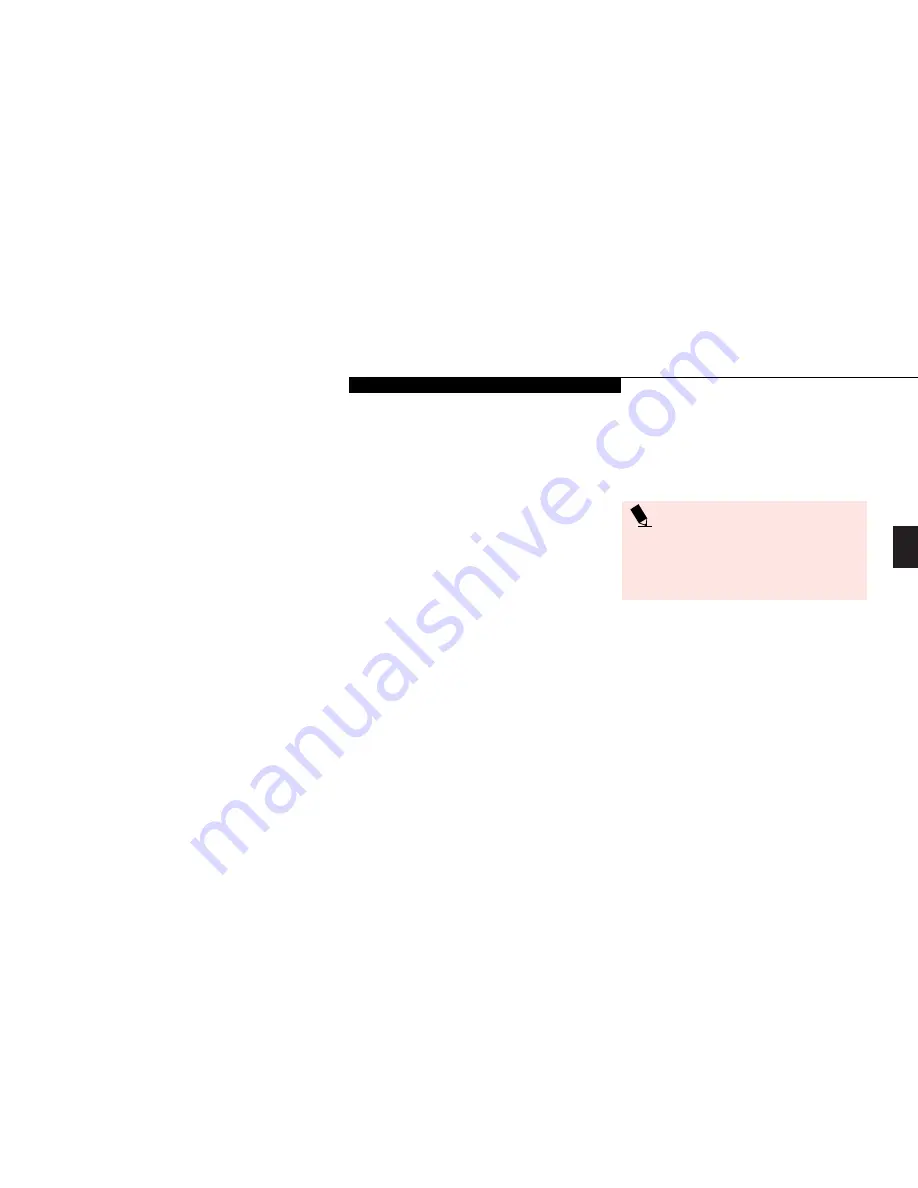
Two
S t a r t i n g Y o u r L i f e B o o k B S e r i e s
L i f e B o o k B S e r i e s f r o m F u j i t s u
13
from where you will be using your computer.
For the phone settings, enter the information
for the location where you are setting up your
LifeBook. Windows 98 SE will help you dial
from other locations as they come up. If you are
not connected to a phone line and plan to regis-
ter your LifeBook at a later time, you may click
on "skip", and you will go directly to the condi-
tion of use page.
Once you have setup your LifeBook to dial out,
Windows 98 SE will make a free telephone call
which will test these settings. If the call is
unsuccessful, you will be returned to the phone
settings page where you may try to fix them at
this time. If you are unable to fix the settings
please contact Fujitsu PC Service and Support.
(See page 60.)
If you would simply like to move
on, and register your LifeBook at a later time,
simply click on "skip" and you will go directly
to the condition of use page.
Registration
If your connection is successful, you will go to
the Registration Confirmation page. On this
page simply enter the requested information,
and then check the box at the bottom to
register your copy of Windows 98 SE with
Microsoft. Once you have finished, click on
next to continue.
Designed to accommodate the needs of many
users, in many different countries, Windows 98
SE needs to be configured for you the first time
you use it. The Windows 98 SE has four parts:
Getting Started – here you have the opportuni-
ty to enter this custom information and setup
your phone so that your LifeBook will be pre-
pared to dial out, Registration – easy on-line
registration for Windows 98 SE with Microsoft
and your LifeBook with Fujitsu PC Corporation,
Windows License – a required procedure to acti-
vate Windows 98 SE, and Final Settings –
Windows 98 SE takes the information you have
entered and makes your configuration. If you
need to stop the process, you may click on "can-
cel" on any screen, and Windows 98 SE will shut
down. You may restart the process at any time,
but you must complete it to use your LifeBook.
Getting Started
Read the instructions on the screens carefully,
and fill in the information as directed. You will
be asked for such items as the language you
wish to use, the country in which you live, your
first and last name, and about how you dial out
P O I N T
If you do not register at this time you can
do it later simply by double-clicking on
the
LifeBook Registration
icon on your
desktop, and following the instructions.
You will then go into Fujitsu Registration.
Follow the instructions on the screens, and
enter all of the information so that if you
need help FPC service and support will be
able to serve you better.
Final Settings
The first part of your final settings is the
Windows End User License Agreement. Read
the agreement carefully. You can scroll through
the text using your pointing device to activate
the scroll bar or use the up arrow
Õ
and the
down arrow
Ô
keys to move up and down the
Summary of Contents for Lifebook B142
Page 6: ...T a b l e o f C o n t e n t s ...
Page 9: ...LifeBook B Series from Fujitsu P r e f a c e ...
Page 107: ...I n d e x ...
















































