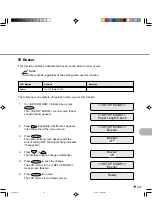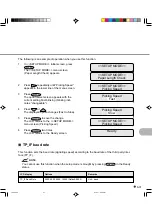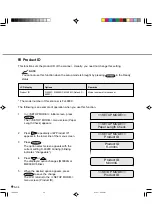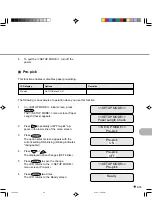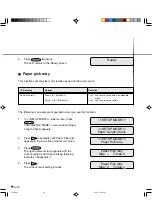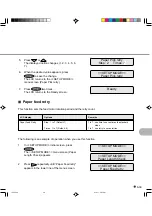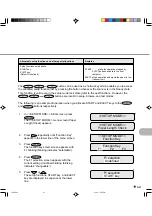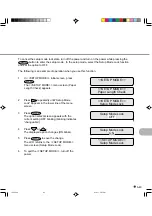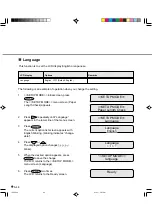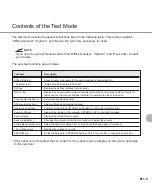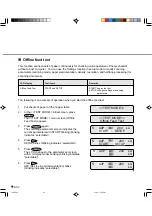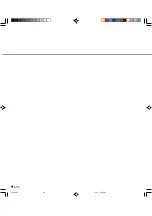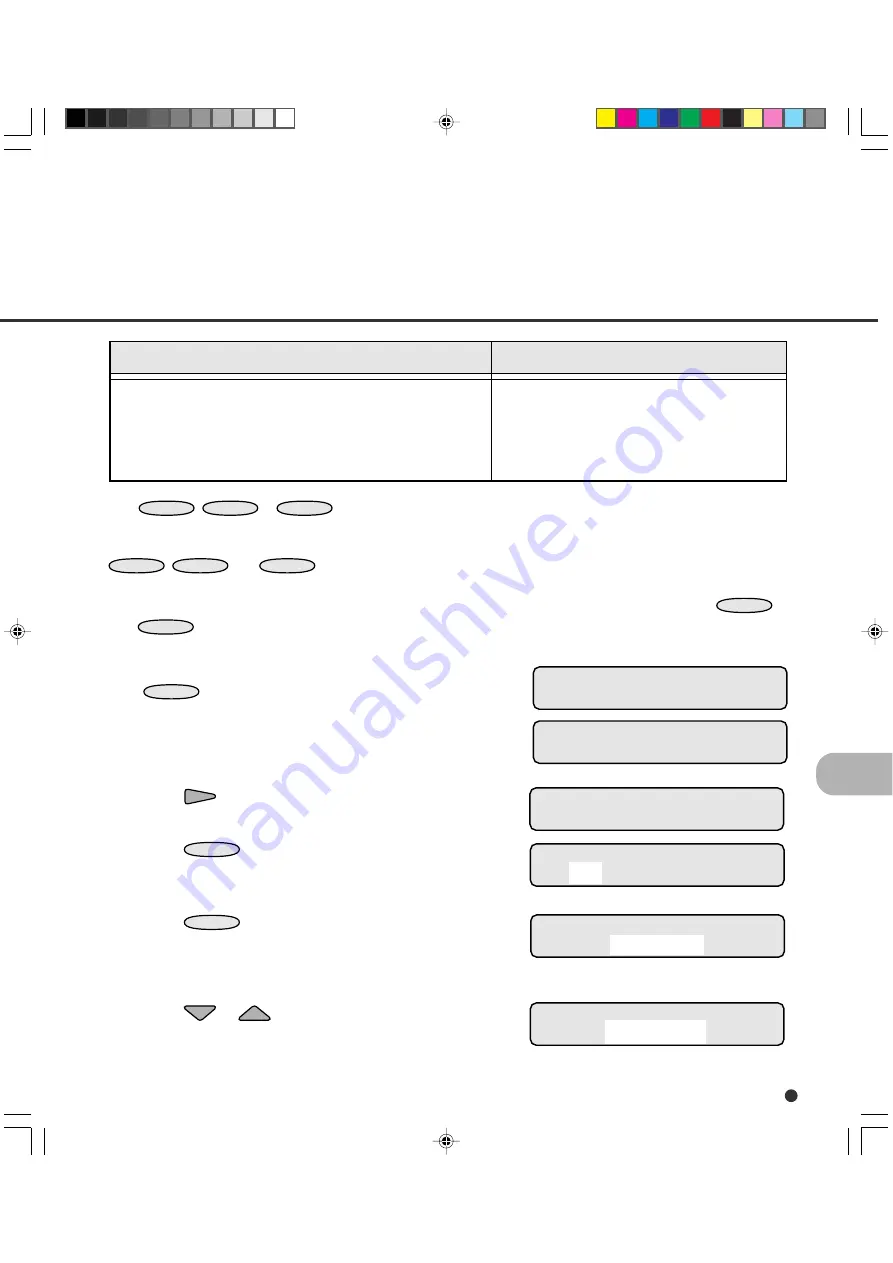
6-41
1.
In <<SETUP MODE>> initial screen, press
ENTER
.
The <<SETUP MODE>> menu screen (Paper
Length Check) appears.
2.
Press
repeatedly until “Function Key”
appears in the lower line of the menu screen.
3.
Press
ENTER
.
The function key select screen appears with
F1 blinking (blinking indicates “selectable”).
4.
Press
ENTER
.
The F1 selection screen appears with the
current setting Undefined blinking (blinking
indicates “changeable”).
5.
Press
or
.
The setup functions, START key, and EJECT
key are displayed in sequence at the lower
line.
<<SETUP MODE>>
<<SETUP MODE>>
Paper Length Check
The
F1
,
F2
,or
F3
button can be used as a shortcut key which enables you to access
the allocated setup function just by pressing the button whenever the scanner is in the Ready state.
This function is valid even in the setup mode lock state (refer to the next function). However, the
F1
,
F2
, and
F3
buttons are invalid in setup, browse, and test modes.
The following is an example of operation when you allocate START and EJECT keys to the
F1
and
F2
buttons respectively.
Remarks
START:
starts the operation stopped by
EJECT and sends data to the host
computer.
EJECT: stops operation and ejects the paper in the
transport unit.
Allocatable setup functions and other special functions
Setup functions noted above
START key
EJECT key
(Default: Undefined)
<<SETUP MODE>>
Function Key
Function Key
F1 F2 F3
F1 selection
Undefined
F1 selection
START key
15C6.P65
01.2.17, 5:47 PM
41
Summary of Contents for i-4990C
Page 1: ...C150 E192 01EN i 4990C Image Scanner Operator s Guide ...
Page 2: ...fi 4990C Image Scanner Operator s Guide ...
Page 36: ...3 10 07C3 P65 01 2 17 5 43 PM 10 ...
Page 49: ...5 2 External Dimensions unit mm 11C5 P65 01 2 17 5 45 PM 2 ...
Page 108: ...6 56 15C6 P65 01 2 17 5 47 PM 56 ...
Page 119: ...18CE P65 01 2 17 5 48 PM 1 ...