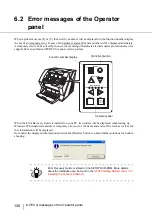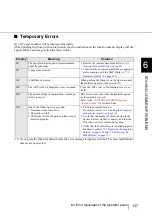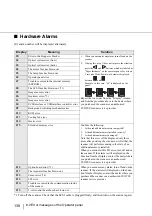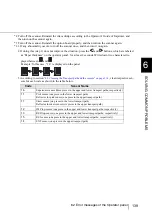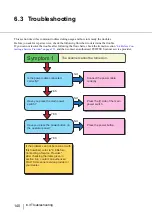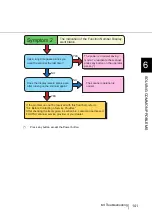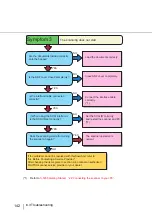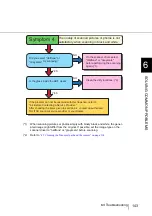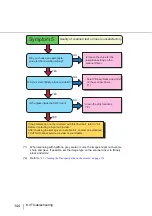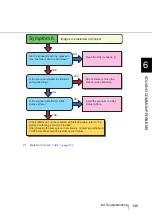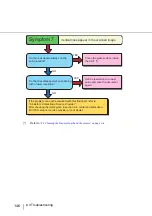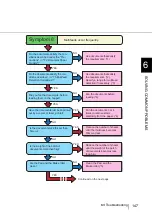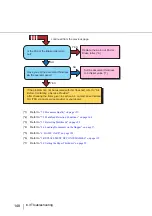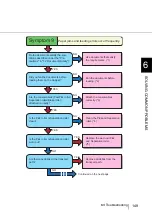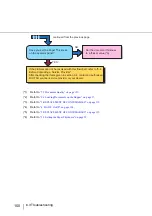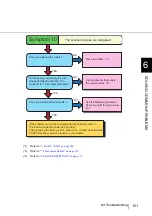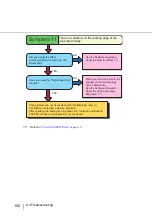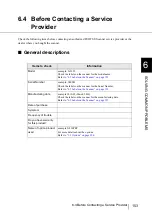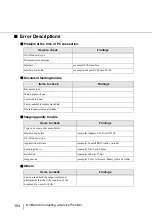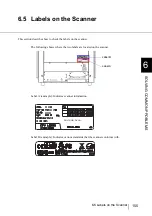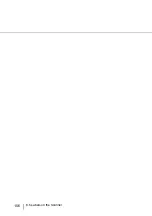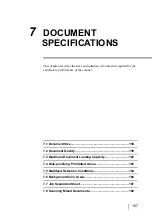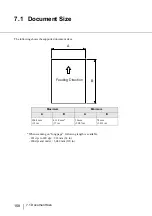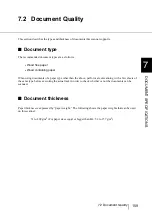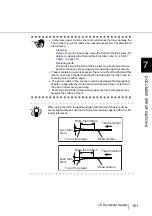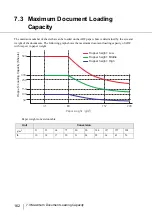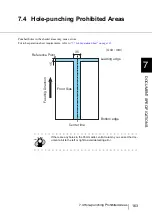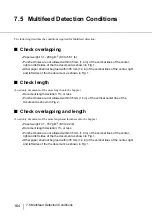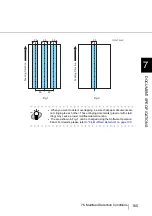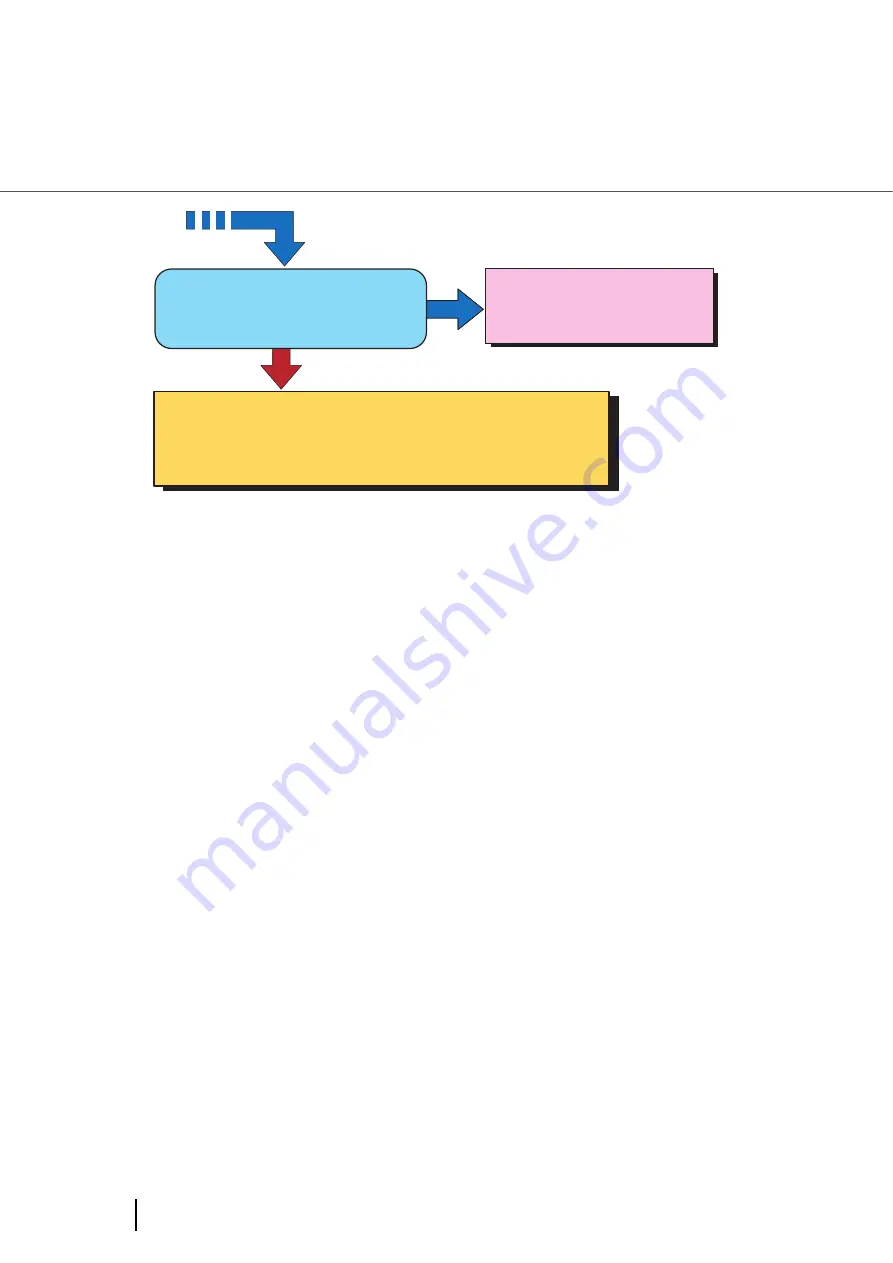
150
6.3 Troubleshooting
(*1)
Refer to
“7.2 Document Quality” on page 159
(*2)
Refer to
“2.6 Loading Documents on the Hopper” on page 17
(*3)
Refer to
“5 REPLACEMENT OF CONSUMABLES” on page 119
(*4)
Refer to
(*5) Refer
“5 REPLACEMENT OF CONSUMABLES” on page 119
(*6)
Refer to
“2.9 Setting the Paper Thickness” on page 29
.
NO
YES
Have you set the Paper Thickness
on the operator panel?
Set the document thickness
to a thicker value (*6)
If the problem can not be resolved with this flowchart, refer to "6.4
Before Contacting a Service Provider."
After checking the items given in section 6.4, contact an authorized
FUJITSU scanner service provider or your dealer.
continued from the previous page
Summary of Contents for Fujitsu fi-5950
Page 2: ......
Page 52: ...32 2 10 Scanning Documents 5 Select a scanner For TWAIN Driver For ISIS Driver ...
Page 114: ...94 3 11 Color monochrome Auto Detection 5 Click the Scan button to scan the document ...
Page 176: ...156 6 5 Labels on the Scanner ...
Page 190: ...170 7 8 Scanning Mixed Documents ...
Page 242: ...222 8 28 Overscan Control ...
Page 253: ...233 10 3 Dimensions 10 SCANNER SPECIFICATIONS 10 3 Dimensions unit mm ...
Page 254: ...234 10 3 Dimensions ...