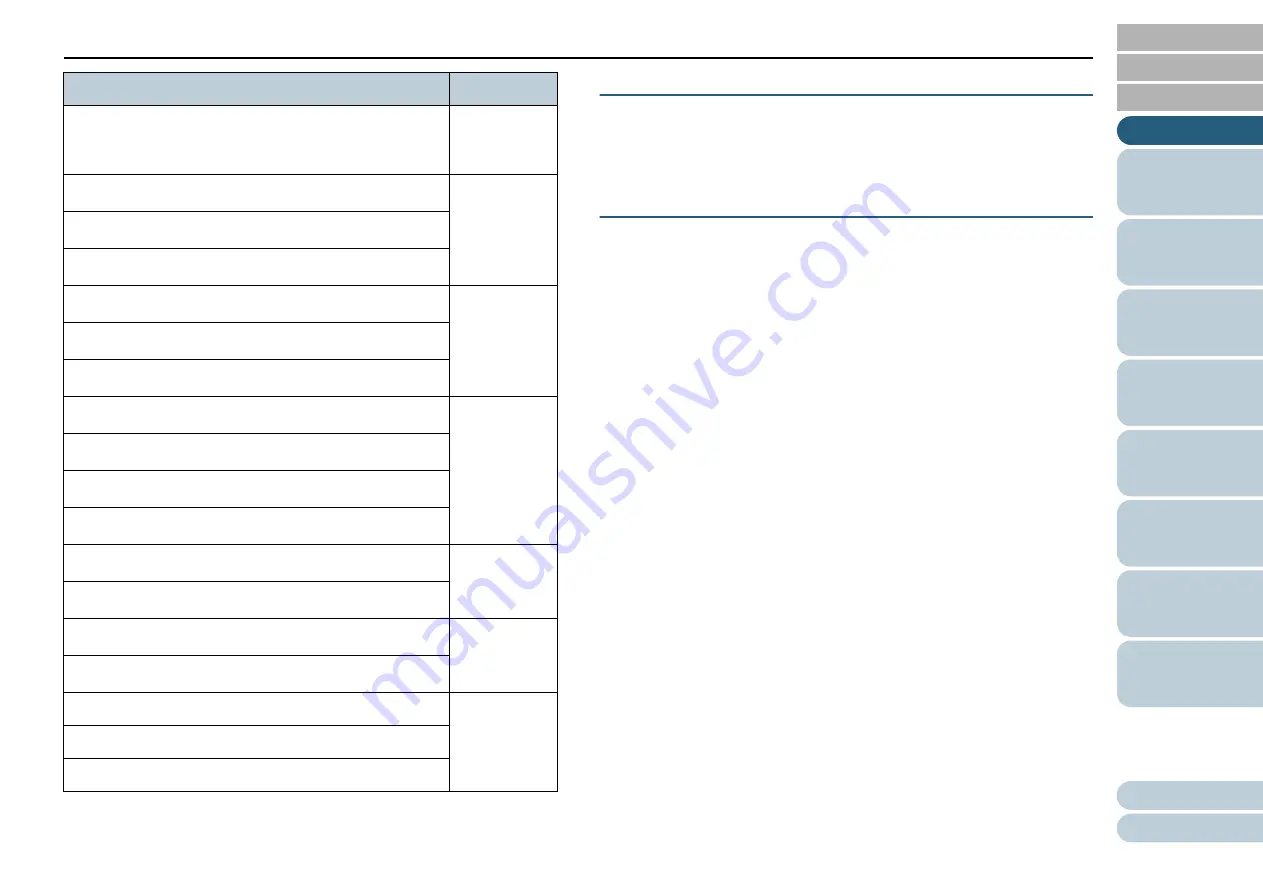
Conventions
6
*1: Where there is no distinction between the different versions of the
above operating system, the general term "Windows" is used.
Arrow Symbols in This Manual
Right-arrow symbols (
) are used to separate icons or menu
options you should select in succession.
Example: Click [Start] menu
[Control Panel].
Screen Examples in This Manual
Microsoft product screenshots are reprinted with permission
from Microsoft Corporation.
The screen examples in this manual are subject to change
without notice in the interest of product development.
If the actual displayed screen differs from the screen
examples in this manual, operate by following the actual
displayed screen while referring to the user's manual of the
scanner application that you are using.
The screen examples used in this manual are of the
PaperStream IP driver.
The screenshots used in this manual are of Windows 7. The
actual windows and operations may differ depending on the
operating system. Also note that with some scanner models,
the screens and operations may differ from this manual when
you update the PaperStream IP driver. In that case, refer to
the manual provided upon updating the driver.
Windows Server
®
2012 R2 Standard (64-bit)
Windows
Server 2012
R2 (*1)
Windows
®
8 (32-bit/64-bit)
Windows 8
(*1)
Windows
®
8 Pro (32-bit/64-bit)
Windows
®
8 Enterprise (32-bit/64-bit)
Windows
®
8.1 (32-bit/64-bit)
Windows 8.1
(*1)
Windows
®
8.1 Pro (32-bit/64-bit)
Windows
®
8.1 Enterprise (32-bit/64-bit)
Windows
®
10 Home (32-bit/64-bit)
Windows 10
(*1)
Windows
®
10 Pro (32-bit/64-bit)
Windows
®
10 Enterprise (32-bit/64-bit)
Windows
®
10 Education (32-bit/64-bit)
Microsoft
®
Word
Word
Microsoft
®
Office Word
Microsoft
®
Excel
®
Excel
Microsoft
®
Office Excel
®
PaperStream IP (TWAIN)
PaperStream
IP driver
PaperStream IP (TWAIN x64)
PaperStream IP (ISIS) Bundle
Name
Indication







































