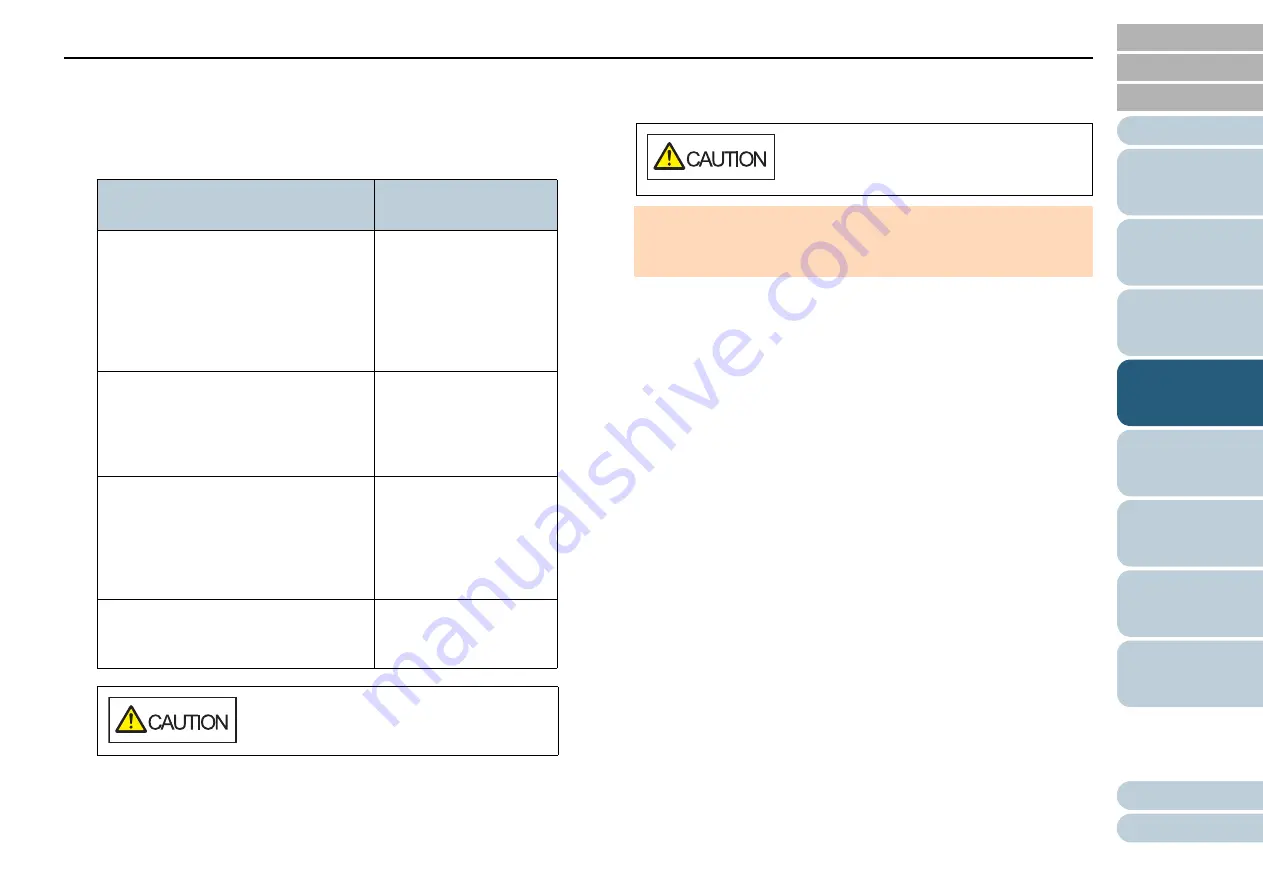
Chapter 4 Various Ways to Scan
88
1
After a multifeed error occurs, either press the [Scan/
Enter] button to eject the document from the paper path or
open the ADF to remove the document.
After the document is removed, indication on the LCD of the operator
panel changes as follows:
2
If you open the ADF to remove the document, close it.
For details, refer to
"1.4 Opening/Closing the ADF" (page 21)
.
3
Load the documents back in the ADF paper chute
(feeder).
If a multifeed by difference in length is detected,
Press the [Scan/Enter] button or perform a scan from the computer
(do not press the [Menu] button).
If there is an attachment which is likely to be the cause of the
multifeed error, then proceed to the next step.
4
Press the [Menu] button and confirm that the LCD displays [Do
not detect] or [Remember], and then either press the [Scan/
Enter] button or perform a scan from the computer.
From this point, note that the indication on the LCD switches between
[Detect]
[Do not detect] or [Remember]
[Do not remember] every
time you press the [Menu] button. When [Do not detect] or
[Remember] is displayed, the scanner operates in each mode as
follows:
Manual mode (Bypass by front panel button)
Scans the next sheet without multifeed detection, and from the
second sheet, multifeeds are detected based on the setting
configured in the scanner driver or the Software Operation Panel.
Auto mode 1 (Bypass by combination of length and position)
Memorizes the length and location of the paper attachment that
was detected as multifeed, and continues scanning. When a paper
attachment of a similar pattern is detected, multifeed detection is
automatically suppressed.(*1)(*2)
When a multifeed occurs
When a document is
ejected
Multifeed detected (Overlap)
Press the Scan button to eject the
document.
After ejecting the document, multifeed
detection for the next document can be
enabled/disabled from the Menu
button.
Specify whether to
detect multifeed for the
next document.
--------------------------------
Detect: Scan
(Switch:Menu)
Multifeed detected (Overlap)
Press the Scan button to eject the
document.
Press the Menu button to memorize
the multifeed pattern.
Specify whether to
memorize the pattern.
--------------------------------
Do not remember: Scan
(Switch:Menu)
Multifeed detected (Overlap)
Press the Scan button to eject the
document.
Specify whether to keep
or discard an image that
is detected as multifeed.
--------------------------------
Keep:Scan
(Switch:Menu)
Multifeed detected (Length)
Press the Scan button to eject the
document.
[Ready] screen
When the ADF is open, it might close
accidentally. Be careful not to get your
fingers caught.
Be careful not to get your fingers caught
when closing the ADF.
ATTENTION
Confirm that the ADF is closed properly. Otherwise, the document
may not be fed into the ADF.






























