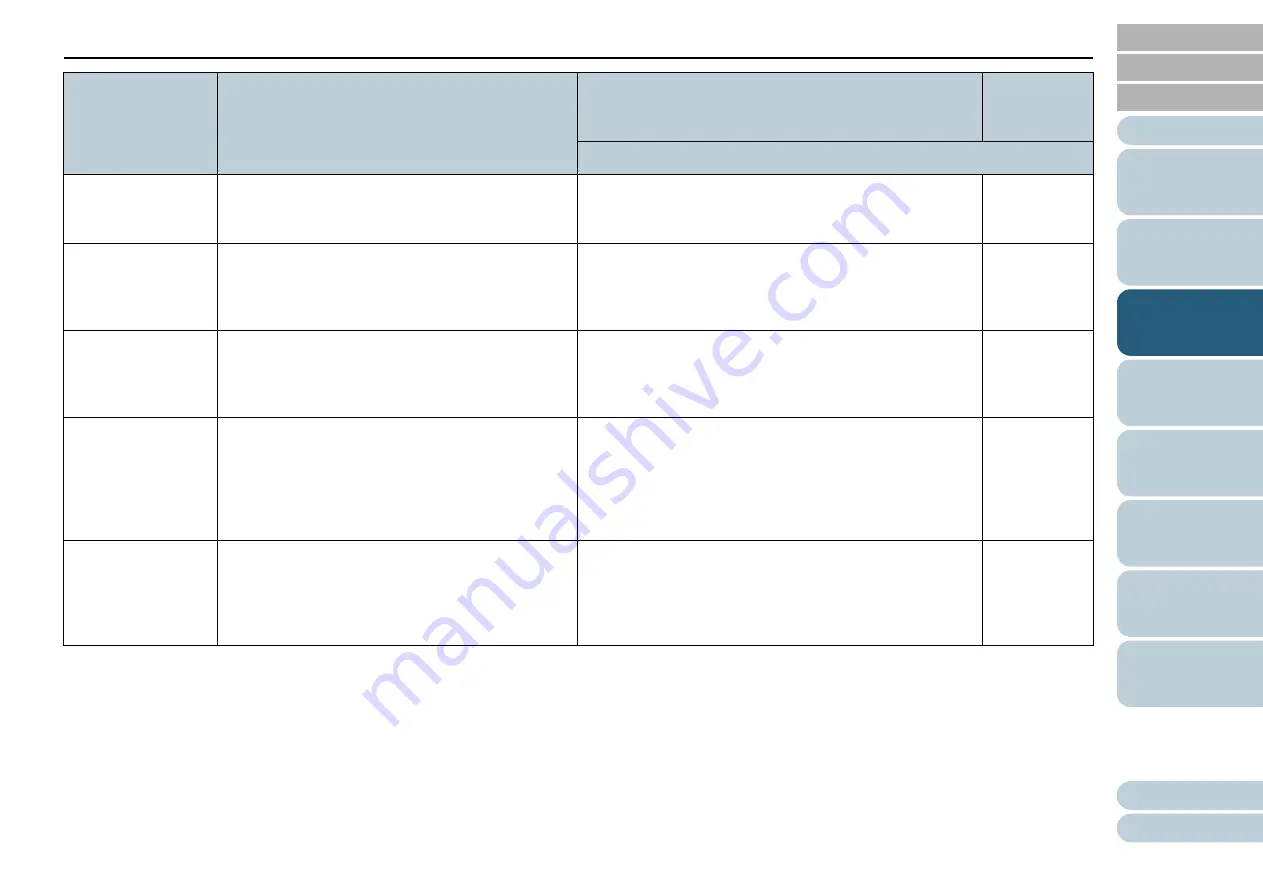
Chapter 3 How to Use the Operator Panel
72
*1: When you select an item in the screen, the parameter currently selected is highlighted.
*2: "*" is displayed for the factory default setting in the screen.
*3: Although there is no factory default setting, the settings are configured as follows when you turn on the power:
[2: Multiple sheets] for [No. of sheets scanned], [1:(L)ABCDEFGHIJKLMNOPQRSTUVWXYZ[\]^_`00000000] for [Print Pattern], and [1: Yes] for [Test
Print]. The settings do not change even when you initialize the operator panel because there is no factory default setting.
*4: Although there is no factory default setting, it is set to [2: No] when you turn on the power. The settings do not change even when you initialize the
operator panel because there is no factory default setting.
19: Ope. Panel
Initialization
Initialize the settings of the operator panel.
Note that the language setting and any items
without a factory default setting are not initialized.
1: Yes
2: No
(*4)
20: Power saving
Specify the waiting time for the scanner to enter
power saving mode.
This setting can also be configured from the
Software Operation Panel.
5 to 235 (in increments of 5) (minutes)
15
21: Power-off time
Specify the period of time for the scanner to be
automatically turned off.
This setting can also be configured from the
Software Operation Panel.
Disable, 1, 2, 4, 8 (hours)
4
22: Pre-Pick
Select [1: Yes] to prioritize the processing speed.
Otherwise, select [2: No].
This settings can also be configured from the
scanner driver or the Software Operation Panel.
Note that priority is given to the scanner driver
setting.
1: Yes
2: No
1: Yes
23: Overscan
Control
Expands the amount of overscan and outputs an
image if part of the image appears missing due to
an abnormal skew during overscan.
This setting can also be configured from the
Software Operation Panel.
1: Normal
2: Expand
1: Normal
Item
Description
Parameter (*1)/Value
Factory
Default
(*2)
-: No parameters/values
















































