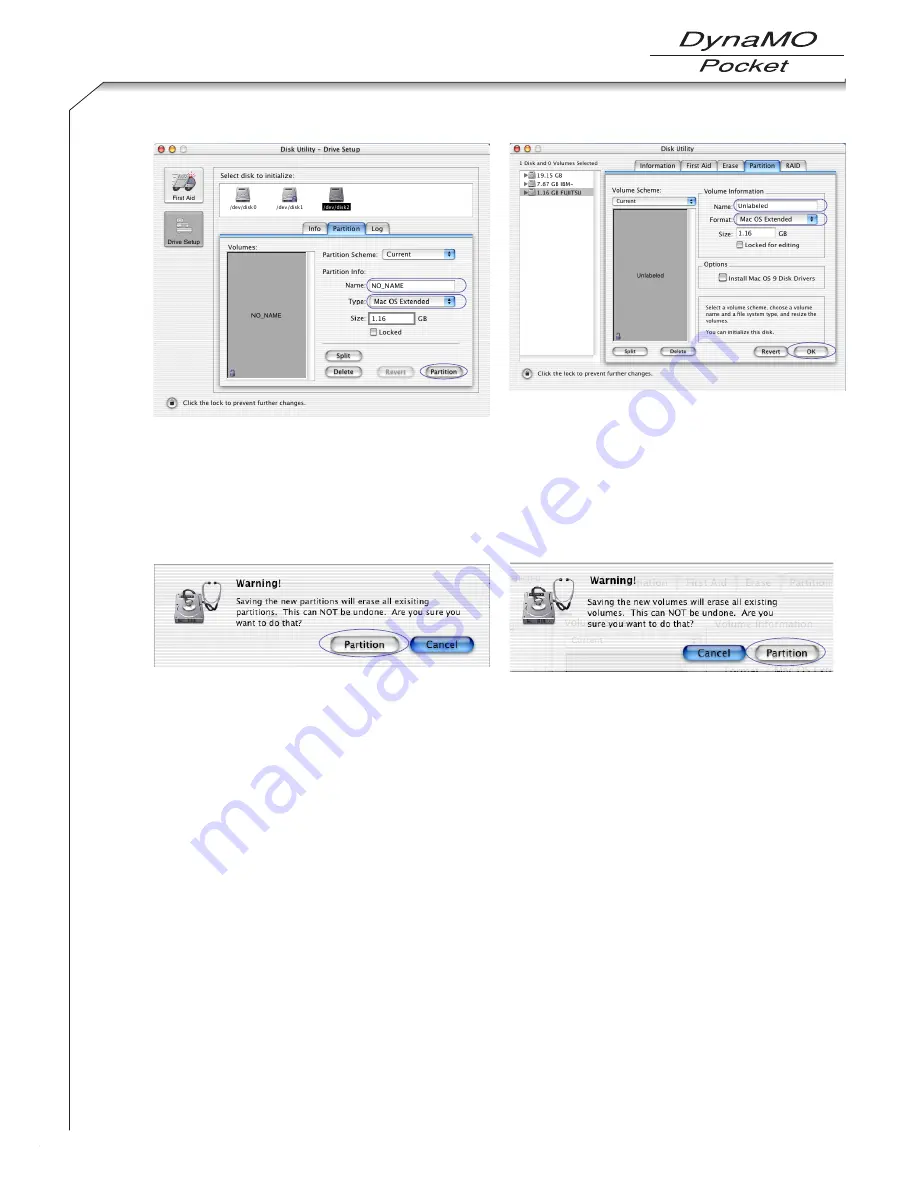
38
(4) To name your MO disk, entering the name and then press
the Return key.
(5) Select the format to be used.
(6) Click the [Partition] button.
(3) To name your MO disk, entering the name and then press
the Return key.
(4) Select the format to be used.
(5) Click the [OK] button.
3.
A warning message appears. Check the message and click the [Partition] button if you wish to continue
formatting. Formatting then begins.
■
Mac OS X 10.0.x
■
Mac OS X 10.1.x
4.
If formatting is completed successfully, the MO disk icon appears on the desktop. Exit [Disk Utility].
■
Caution
1) When you are using an MO disk in Mac OS X, it is recommended to use a single partition in the Mac OS Extended
format. Note that the Mac OS Extended format cannot be used with Mac OS 8.0 or earlier systems.
2) 1.3GB/640MB (2KB/Secter) MO disks formatted on Windows systems cannot be used on Macintosh computers.
■
Mac OS X 10.0.x
■
Mac OS X 10.1.x
(3)
(4)
(5)
(4)
(5)
(6)
Summary of Contents for DynaMO 1300U2 Pocket
Page 1: ...3 5 inch Magneto Optical Disk Drive U S E R S M A N UA L ...
Page 12: ...About the MO Drive 1 9 ...
Page 16: ...MO Drive Setup 2 13 ...
Page 31: ...Using the MO Drive 3 28 ...
Page 44: ...Uninstalling Utility Software 4 41 ...
Page 48: ...MO Eject Tool 5 45 ...
Page 52: ...Using SecureMO Light28 6 49 ...
Page 63: ...Troubleshootings 7 60 ...
Page 68: ...Product Specifications 8 65 ...
Page 70: ...DynaMO 1300U2 Pocket USER S MANUAL September 2003 1st Edition Manufactured by FUJITSU LIMITED ...
















































