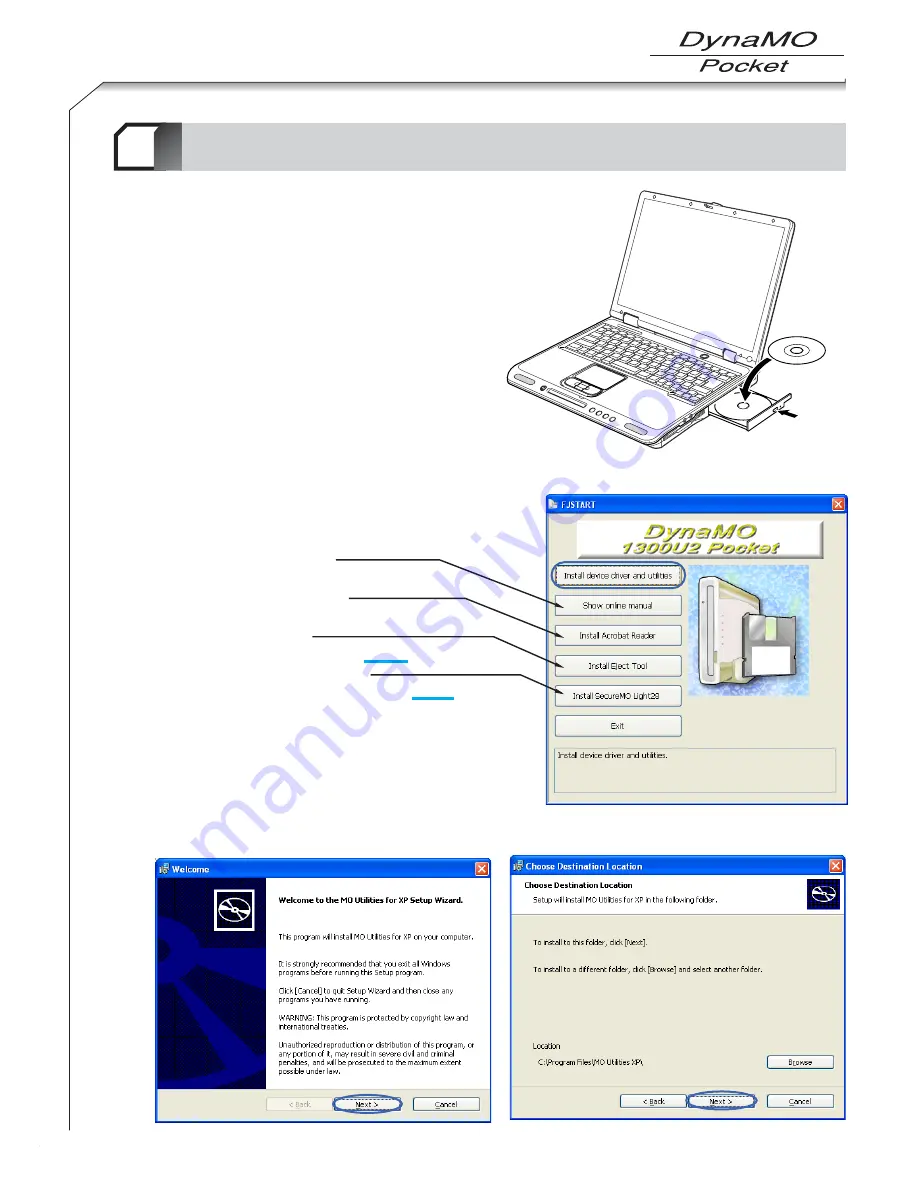
2.
The FJSTART screen appears. Click the [Install device driver and Utilities] button.
* If the screen does not appear, double-click icon with the explorer.
(CD-ROM Drive:\Fjstart.exe)
●
About other buttons
[Show online manual]
Displays the online manual (this document).
[Install Acrobat Reader]
Installs the Acrobat Reader.
[Install Eject Tool]
Installs the Eject Tool (Refer to Page 46).
[Install SecureMO Light28]
Installs the SecureMO Light28 (Refer to Page 51).
16
Installing the Utility Software on Your Computer
2-2
3
To install the utility software on your computer, log on
using Administrator privileges or a Computer
Administrator account.
1.
Insert the enclosed CD-ROM into your
computer’s CD-ROM drive.
4.
Click the [Next] button.
3.
Click the [Next] button.
* The screen shown is for Windows XP.
Summary of Contents for DynaMO 1300U2 Pocket
Page 1: ...3 5 inch Magneto Optical Disk Drive U S E R S M A N UA L ...
Page 12: ...About the MO Drive 1 9 ...
Page 16: ...MO Drive Setup 2 13 ...
Page 31: ...Using the MO Drive 3 28 ...
Page 44: ...Uninstalling Utility Software 4 41 ...
Page 48: ...MO Eject Tool 5 45 ...
Page 52: ...Using SecureMO Light28 6 49 ...
Page 63: ...Troubleshootings 7 60 ...
Page 68: ...Product Specifications 8 65 ...
Page 70: ...DynaMO 1300U2 Pocket USER S MANUAL September 2003 1st Edition Manufactured by FUJITSU LIMITED ...






























