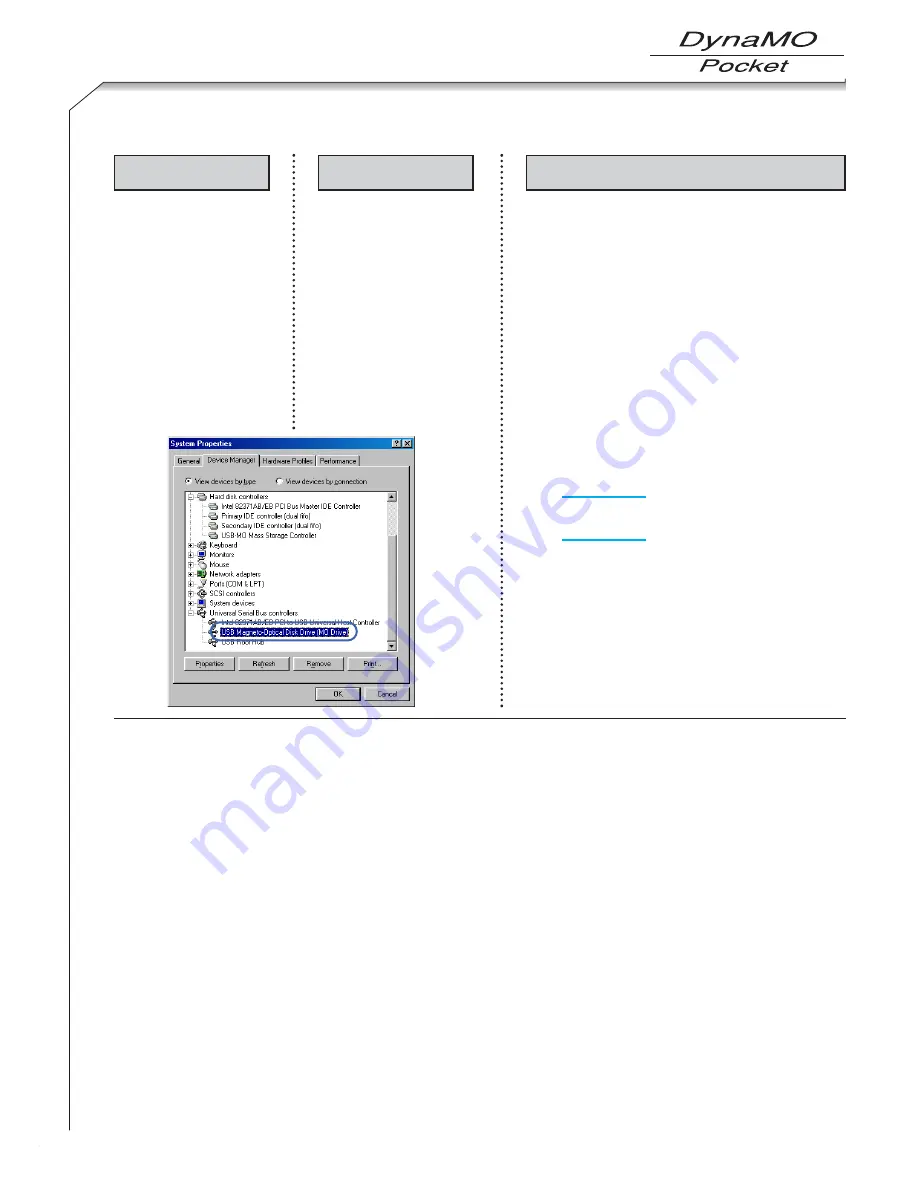
62
Q6.
I connected the MO, but the
icon doesn’t appear in [My
Computer].
1. Is the cable connected?
Is the MO drive’s
power/access light lit?
2. Open [My computer] >
[Control Panel] > [System]
> [Device Manager] tab.
Are [Universal Serial Bus
Controller] and [USB MO
Storage Class Driver]
displayed?
1-1 Check that the USB cable is correctly connected.
1-2 If you connected the drive while Windows 98 was not
running, or was in Standby or Suspended mode, restore
Windows 98 and then connect the USB cable.
1-3 Briefly disconnect and then reconnect the USB cable. If
your PC still does not recognize the MO drive, disconnect
the cable again, restart Windows 98 and then connect the
USB cable.
2
The utility software may not be properly installed or
Windows 98 may not be recognizing the MO drive correctly.
Use the following procedures to erase the USB information
and then reinstall the utility software.
1) Click [System] in [Control Panel] in the [My Computer]
window and then open [Device Manager] in [System
Properties].
2) Delete [USB MO Storage Class Driver] in [Universal
Serial Bus Controller] or delete [USB Magneto-Optical
Device] (may display as [USB Device]) in [Other
Devices].
3) Disconnect the USB cable for the USB MO drive.
4) Refer to page 43 and uninstall the USB MO Storage
Class Driver and TPP Storage Driver Installation.
5) Restart Windows 98.
6) Refer to page 21 and reinstall the utility software.
Windows 98 (including Second Edition)
Question
Check
Solution
Summary of Contents for DynaMO 1300U2 Pocket
Page 1: ...3 5 inch Magneto Optical Disk Drive U S E R S M A N UA L ...
Page 12: ...About the MO Drive 1 9 ...
Page 16: ...MO Drive Setup 2 13 ...
Page 31: ...Using the MO Drive 3 28 ...
Page 44: ...Uninstalling Utility Software 4 41 ...
Page 48: ...MO Eject Tool 5 45 ...
Page 52: ...Using SecureMO Light28 6 49 ...
Page 63: ...Troubleshootings 7 60 ...
Page 68: ...Product Specifications 8 65 ...
Page 70: ...DynaMO 1300U2 Pocket USER S MANUAL September 2003 1st Edition Manufactured by FUJITSU LIMITED ...




















