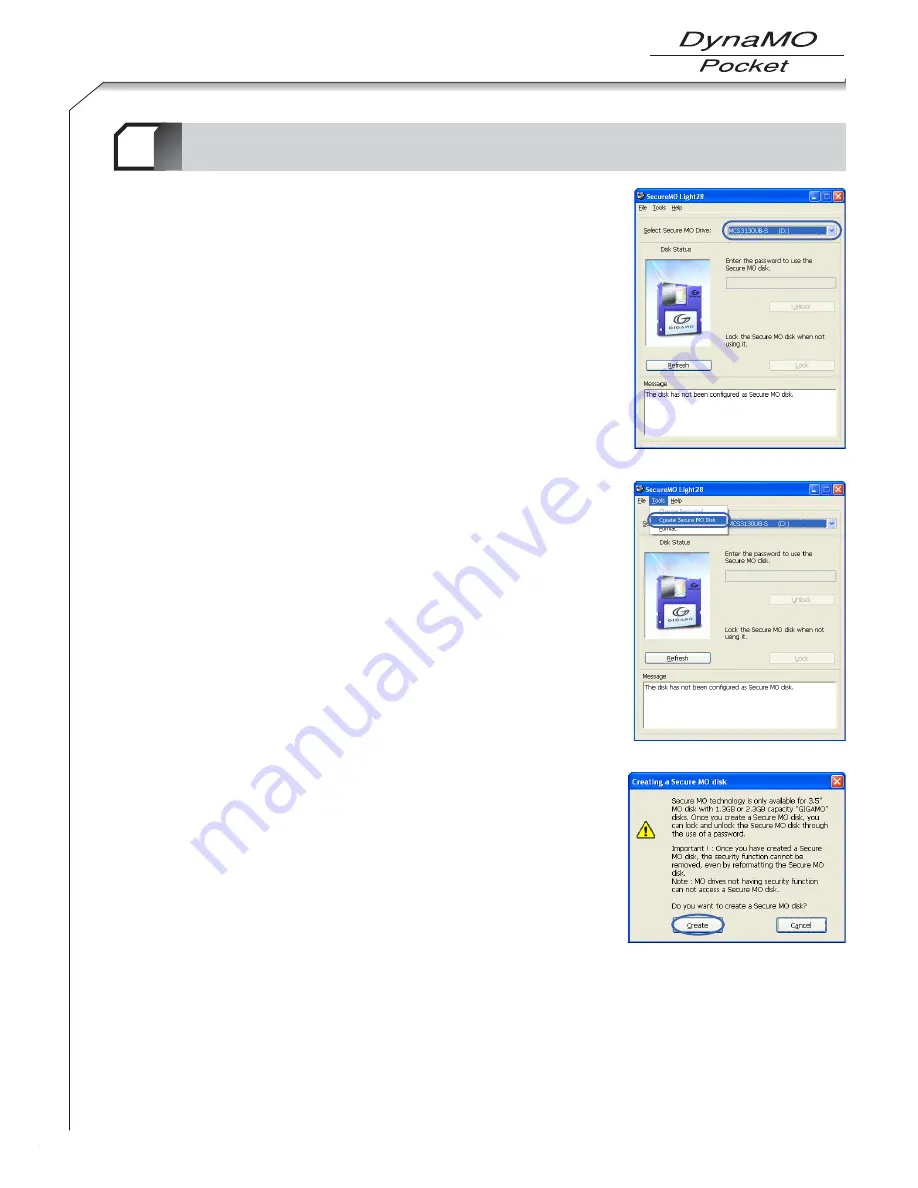
53
A password can be applied to a formatted MO disk. A password can also
be applied to an MO disk already containing data. In this case, the disk
retains the recorded data but requires the password to be entered in order
to perform read/write operations on the disk later.
1.
Select Secure MO drive.
Insert an ordinary (non-secure) disk into Secure MO drive, and start
SecureMO Light28. If you connect two Secure MO drives or more, click
the drop-down box of [Select Secure MO drive], and select the target
Secure MO drive.
2.
Displaying the [Create Secure MO disk] dialog box.
Click [Create Secure MO Disk] from the [Tools] menu.
3.
Creating a Secure MO disk.
If you want to create a Secure MO disk, click the [Create] button of
the [Creating a Secure MO disk] dialog.
Important!
●
Once an ordinary disk is converted to a Secure MO disk, the converted disk cannot be changed back to an
ordinary disk.
●
Secure MO disk can be used only with a Secure MO drive.
Creating a Secure MO disk
6-2
2
Summary of Contents for DynaMO 1300U2 Pocket
Page 1: ...3 5 inch Magneto Optical Disk Drive U S E R S M A N UA L ...
Page 12: ...About the MO Drive 1 9 ...
Page 16: ...MO Drive Setup 2 13 ...
Page 31: ...Using the MO Drive 3 28 ...
Page 44: ...Uninstalling Utility Software 4 41 ...
Page 48: ...MO Eject Tool 5 45 ...
Page 52: ...Using SecureMO Light28 6 49 ...
Page 63: ...Troubleshootings 7 60 ...
Page 68: ...Product Specifications 8 65 ...
Page 70: ...DynaMO 1300U2 Pocket USER S MANUAL September 2003 1st Edition Manufactured by FUJITSU LIMITED ...





























