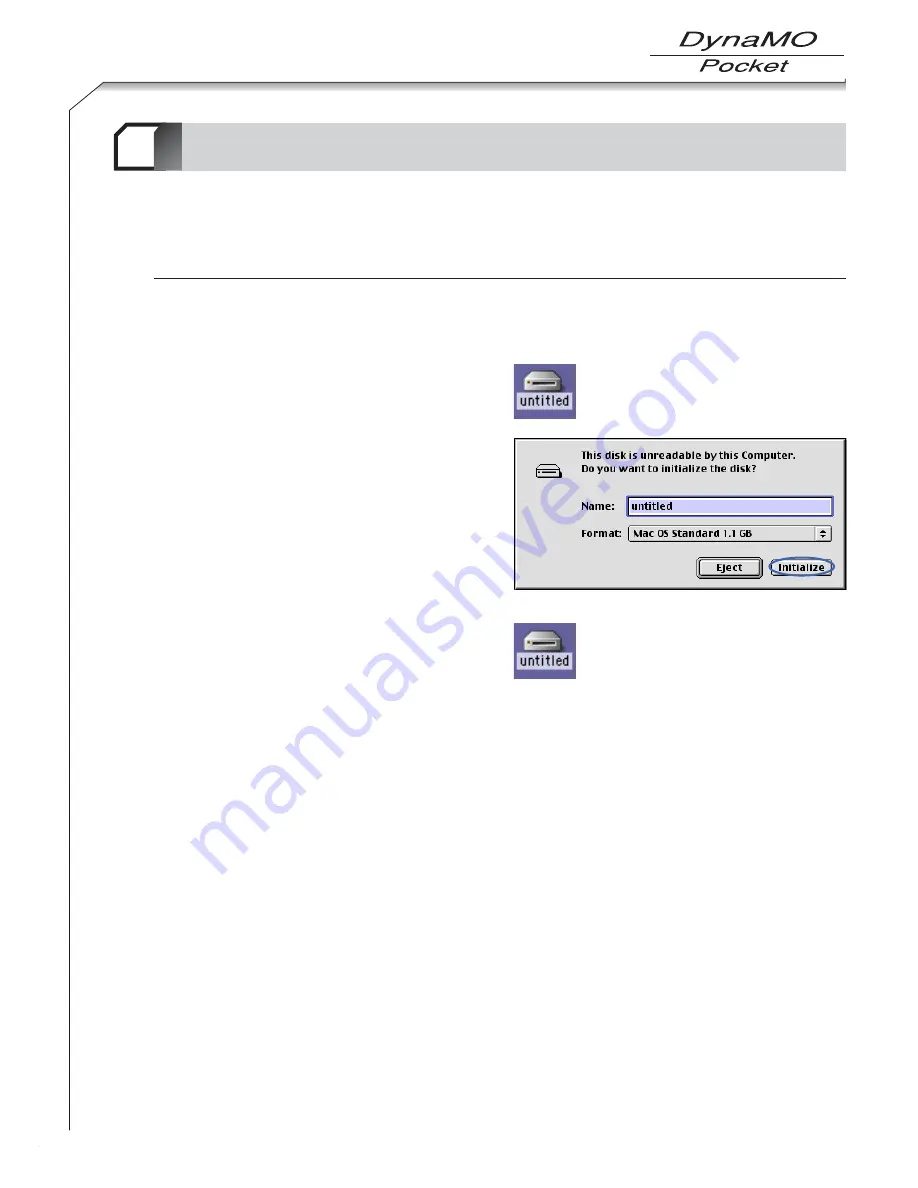
36
For Macintosh Users
3-2
2
■
Caution
• Formatting an MO disk erases all the data on the disk. Before formatting a disk, always check carefully that it
contains no data that you want to retain.
For Mac OS 9.0.4 or later Users
1.
Insert the MO disk into the MO drive. If you insert an MO disk that has not been formatted, an initialization
dialog box appears on the desktop.
To reformat an MO disk that has already been formatted, select the MO Disk and then select [Format
Disk] from the Special menu.
●
Inserting a formatted disk
An MO disk icon appears on the desktop.
●
Inserting a non-formatted disk
2.
If you wish to give the MO disk a name, enter the
name in the box.
3.
Select either [Mac OS Standard] or [Mac OS
Extended] as the format to be used.
4.
Click [Initialize] to begin formatting.
5.
If formatting is completed successfully, the MO
disk icon appears on the desktop.
■
Caution
1) The Mac OS Standard or Mac OS Extended format should be used for Macintosh formatting. Note that the Mac OS Extended
format cannot be used with Mac OS 8.0 or earlier systems.
2) 1.3GB/640MB (2KB/Secter) MO disks formatted on Windows systems cannot be used on Macintosh computers.
Summary of Contents for DynaMO 1300U2 Pocket
Page 1: ...3 5 inch Magneto Optical Disk Drive U S E R S M A N UA L ...
Page 12: ...About the MO Drive 1 9 ...
Page 16: ...MO Drive Setup 2 13 ...
Page 31: ...Using the MO Drive 3 28 ...
Page 44: ...Uninstalling Utility Software 4 41 ...
Page 48: ...MO Eject Tool 5 45 ...
Page 52: ...Using SecureMO Light28 6 49 ...
Page 63: ...Troubleshootings 7 60 ...
Page 68: ...Product Specifications 8 65 ...
Page 70: ...DynaMO 1300U2 Pocket USER S MANUAL September 2003 1st Edition Manufactured by FUJITSU LIMITED ...






























