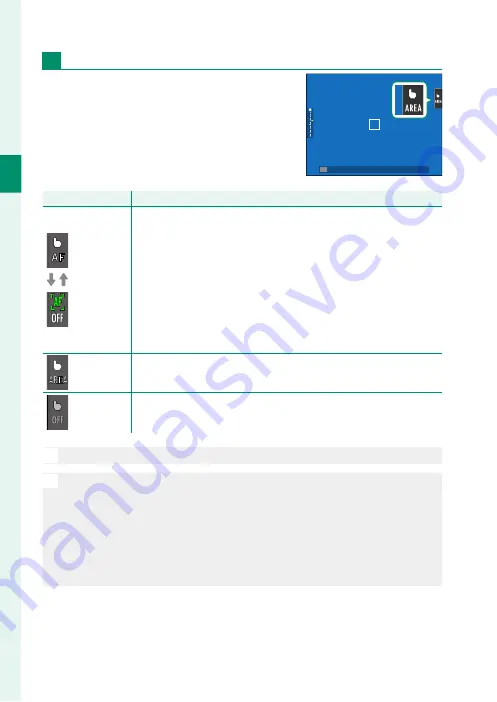
32
1
Bef
o
re
Y
ou
Beg
in
LCD Monitor
Touch controls can be used for such opera-
tions as focusing, choosing the focus area,
and taking photographs. The operation
performed can be selected by tapping the
touch screen mode indicator in the display
to cycle through the following options.
Mode
Mode
Description
Description
AF
AF OFF
•
In focus mode
S
(AF-S), the camera focuses when you tap your
subject in the display. Focus locks at the current distance until
you tap the
AF OFF
icon.
•
In focus mode
C
(AF-C), the camera initiates focus when you
tap your subject display. The camera will continue to adjust
focus for changes in the distance to the subject until you tap
the
AF OFF
icon.
•
In manual focus mode (MF), you can tap the display to focus
on the selected subject using autofocus.
AREA
AREA
Tap to select a point for focus or zoom. The focus frame will
move to the selected point.
OFF
OFF
Touch focus disabled.
O
Diff erent touch controls are used during focus zoom (
P
N
•
To disable touch controls and hide the touch screen mode indica-
tor, select
OFF
for
D
BUTTON/DIAL SETTING
>
TOUCH SCREEN
SETTING
>
x
TOUCH SCREEN SETTING
.
•
Touch control settings can be adjusted using
G
AF/MF SETTING
>
TOUCH SCREEN MODE
. For information on the touch controls avail-
able during movie recording, see “Movie Recording (
TOUCH SCREEN
MODE
;
P
Summary of Contents for GFX100
Page 1: ...Owner s Manual BL00004999 200 EN ...
Page 21: ...1 Before You Begin ...
Page 57: ...37 First Steps ...
Page 75: ...55 Basic Photography and Playback ...
Page 81: ...61 Movie Recording and Playback ...
Page 87: ...67 Taking Photographs ...
Page 123: ...103 The Shooting Menus ...
Page 191: ...171 Playback and the Playback Menu ...
Page 216: ...196 MEMO ...
Page 217: ...197 The Setup Menus ...
Page 268: ...248 MEMO ...
Page 269: ...249 Shortcuts ...
Page 283: ...263 Peripherals and Optional Accessories ...
Page 300: ...280 MEMO ...
Page 301: ...281 Connections ...
Page 315: ...295 Technical Notes ...
















































