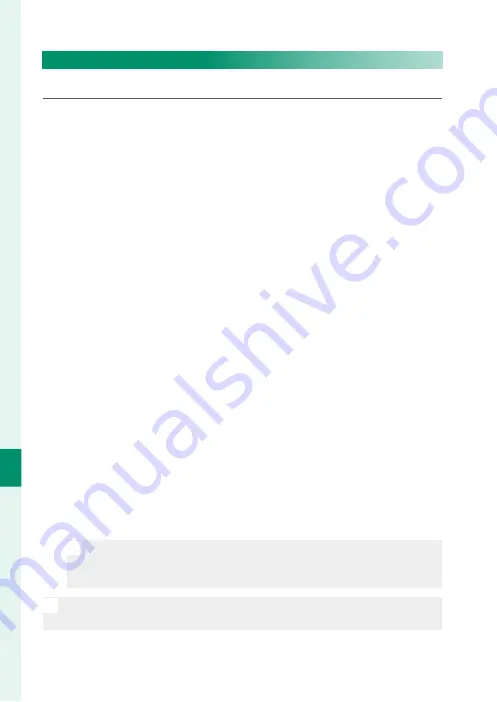
222
T
he S
etup M
enus
8
EDIT/SAVE QUICK MENU
Choose the items displayed in the quick menu.
1
Select
D
BUTTON/DIAL SETTING
>
EDIT/SAVE QUICK MENU
in the
D
(
SET UP
) tab.
2
The current quick menu will be displayed; use the focus stick
(focus lever) to highlight the item you wish to change and
press
MENU/OK
.
3
Highlight any of the following options and press
MENU/OK
to
assign it to the selected position.
•
IMAGE SIZE
•
IMAGE QUALITY
•
FILM SIMULATION
*
•
B & W ADJ.
a
b
(Warm/Cool)
*
•
GRAIN EFFECT
*
•
COLOR CHROME EFFECT
*
•
SMOOTH SKIN EFFECT
*
•
DYNAMIC RANGE
*
•
D RANGE PRIORITY
*
•
WHITE BALANCE
*
•
HIGHLIGHT TONE
*
•
SHADOW TONE
*
•
COLOR
*
•
SHARPNESS
*
•
NOISE REDUCTION
*
•
SELECT CUSTOM SETTING
*
•
AF MODE (MOVIE AF MODE)
•
AF-C CUSTOM SETTINGS
•
FACE/EYE DETECTION SETTING
•
MF ASSIST
•
TOUCH SCREEN MODE
•
SELF-TIMER
•
PHOTOMETRY
•
SHUTTER TYPE
•
FLICKER REDUCTION
•
ISO
*
•
FLASH FUNCTION SETTING
•
FLASH COMPENSATION
•
MOVIE MODE
•
INTERNAL/EXTERNAL MIC LEVEL
ADJUSTMENT
•
EVF/LCD BRIGHTNESS
•
EVF/LCD COLOR
•
NONE
* Stored in custom settings bank.
N
•
Select
NONE
to assign no option to the selected position.
•
When
SELECT CUSTOM SETTING
is selected, current settings
are shown in the quick menu by the label
BASE
.
N
The quick menu can also be accessed in shooting mode by holding
the
Q
button.
Summary of Contents for GFX100
Page 1: ...Owner s Manual BL00004999 200 EN ...
Page 21: ...1 Before You Begin ...
Page 57: ...37 First Steps ...
Page 75: ...55 Basic Photography and Playback ...
Page 81: ...61 Movie Recording and Playback ...
Page 87: ...67 Taking Photographs ...
Page 123: ...103 The Shooting Menus ...
Page 191: ...171 Playback and the Playback Menu ...
Page 216: ...196 MEMO ...
Page 217: ...197 The Setup Menus ...
Page 268: ...248 MEMO ...
Page 269: ...249 Shortcuts ...
Page 283: ...263 Peripherals and Optional Accessories ...
Page 300: ...280 MEMO ...
Page 301: ...281 Connections ...
Page 315: ...295 Technical Notes ...






























