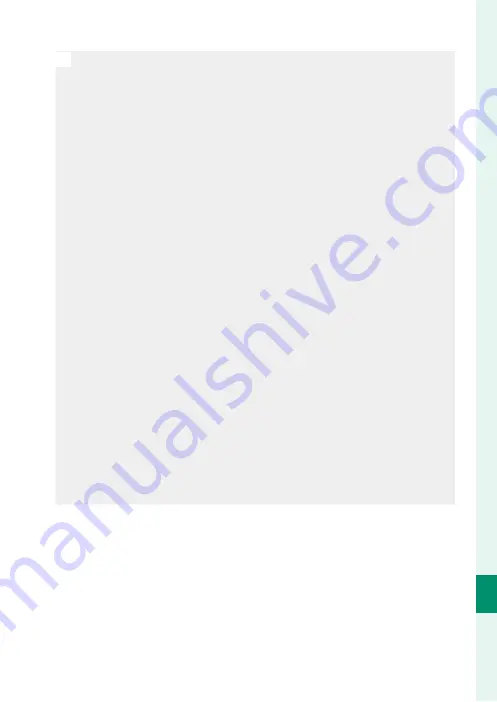
289
C
onnec
tions
11
Connecting to Computers via USB
O
•
Turn the camera off before disconnecting the USB cable.
•
When connecting USB cables, be sure the connectors are fully in-
serted in the correct orientation. Connect the camera directly to the
computer; do not use a USB hub or keyboard.
•
Loss of power during transfer could result in loss of data or damage to
the memory card. Insert a fresh or fully-charged battery before con-
necting the camera.
•
If a memory card containing a large number of images is inserted,
there may be a delay before the software starts and you may be un-
able to import or save images. Use a memory card reader to transfer
pictures.
•
Make sure that the indicator lamp is off or lit green before turning
the camera off .
•
Do not disconnect the USB cable while transfer is in progress. Failure
to observe this precaution could result in loss of data or damage to
the memory card.
•
Disconnect the camera before inserting or removing memory cards.
•
In some cases, it may not be possible to access pictures saved to a
network server using the software in the same way as on a stand-
alone computer.
•
Do not immediately remove the camera from the system or dis-
connect the USB cable once the message stating that copying is in
progress clears from the computer display. If the number of images
copied is very large, data transfer may continue after the message has
ceased to be displayed.
•
The user bears all applicable fees charged by the phone company or
Internet service provider when using services that require an Internet
connection.
Summary of Contents for GFX100
Page 1: ...Owner s Manual BL00004999 200 EN ...
Page 21: ...1 Before You Begin ...
Page 57: ...37 First Steps ...
Page 75: ...55 Basic Photography and Playback ...
Page 81: ...61 Movie Recording and Playback ...
Page 87: ...67 Taking Photographs ...
Page 123: ...103 The Shooting Menus ...
Page 191: ...171 Playback and the Playback Menu ...
Page 216: ...196 MEMO ...
Page 217: ...197 The Setup Menus ...
Page 268: ...248 MEMO ...
Page 269: ...249 Shortcuts ...
Page 283: ...263 Peripherals and Optional Accessories ...
Page 300: ...280 MEMO ...
Page 301: ...281 Connections ...
Page 315: ...295 Technical Notes ...














































