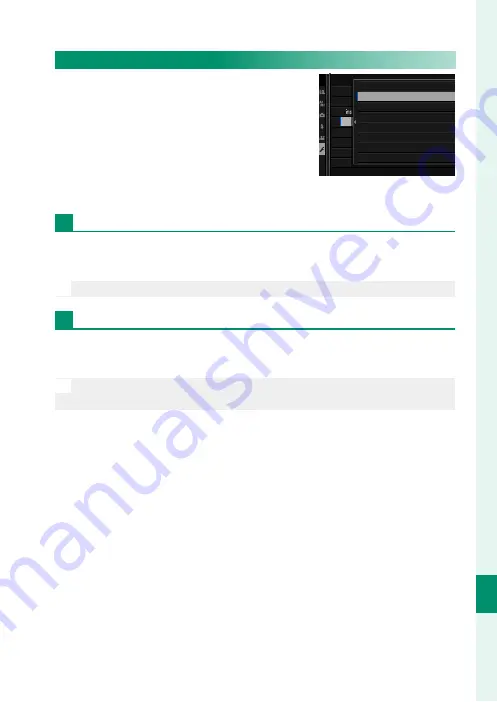
291
C
onnec
tions
11
Connecting to Computers via USB
Copying Pictures to a Computer
•
Before copying pictures to a computer,
select
USB CARD READER
for
D
CON-
NECTION SETTING
>
PC CONNECTION
MODE
.
•
The software that can be used to copy
pictures varies with your computer op-
erating system.
Mac OS X/macOS
Pictures can be copied to your computer using Image Capture
(supplied with your computer) or other software.
O
Use a card reader to copy fi les over 4 GB in size.
Windows
Use MyFinePix Studio to copy pictures to your computer, where
they can be stored, viewed, organized, and printed.
N
For more information on MyFinePix Studio, see “Software for
Use with Your Camera” (
P
CONNECTION SETTING
NETWORK SETTING
GENERAL SETTINGS
INFORMATION
RESET WIRELESS SETTING
Bluetooth SETTINGS
PRINTER CONNECTION SETTING
PC CONNECTION MODE
WIRELESS COM. FREQUENCY SETTING
EN
F
ESET WIRELESS SETTING
N
ET
u
C
IR
USB CARD READER
USB TETHER SHOOTING AUTO
USB TETHER SHOOTING FIXED
WIRELESS TETHER SHOOTING FIXED
USB RAW CONV./BACKUP RESTORE
Summary of Contents for GFX100
Page 1: ...Owner s Manual BL00004999 200 EN ...
Page 21: ...1 Before You Begin ...
Page 57: ...37 First Steps ...
Page 75: ...55 Basic Photography and Playback ...
Page 81: ...61 Movie Recording and Playback ...
Page 87: ...67 Taking Photographs ...
Page 123: ...103 The Shooting Menus ...
Page 191: ...171 Playback and the Playback Menu ...
Page 216: ...196 MEMO ...
Page 217: ...197 The Setup Menus ...
Page 268: ...248 MEMO ...
Page 269: ...249 Shortcuts ...
Page 283: ...263 Peripherals and Optional Accessories ...
Page 300: ...280 MEMO ...
Page 301: ...281 Connections ...
Page 315: ...295 Technical Notes ...














































