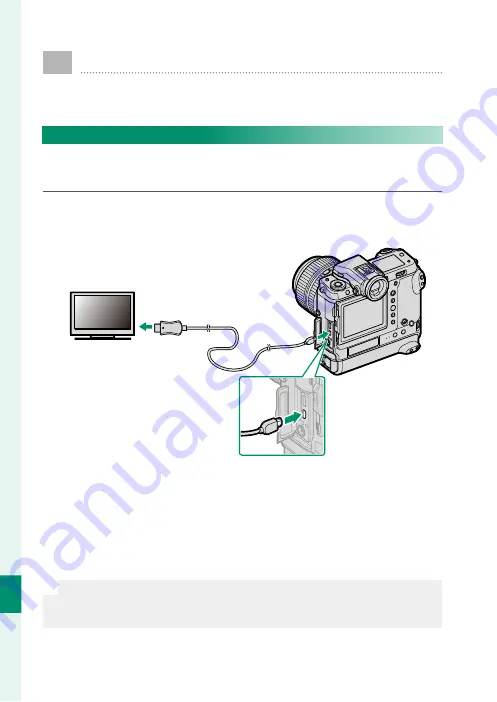
282
C
onnec
tions
11
HDMI Output
Camera shooting and playback displays can be output to
HDMI devices.
Connecting to HDMI Devices
Connect the camera to TVs or other HDMI devices using a
third-party HDMI cable.
1
Turn the camera off .
2
Connect the cable as shown below.
Insert into
HDMI connector
Insert into HDMI Micro
connector (Type D)
3
Confi gure the device for HDMI input as described in the doc-
umentation supplied with the device.
4
Turn the camera on. The contents of the camera display will
be shown on the HDMI device. The camera display turns off
in playback mode (
P
O
•
Making sure the connectors are fully inserted.
•
The USB cable cannot be used while an HDMI cable is connected.
•
Use an HDMI cable no more than 1.5 m (4.9 ft.) long.
Summary of Contents for GFX100
Page 1: ...Owner s Manual BL00004999 200 EN ...
Page 21: ...1 Before You Begin ...
Page 57: ...37 First Steps ...
Page 75: ...55 Basic Photography and Playback ...
Page 81: ...61 Movie Recording and Playback ...
Page 87: ...67 Taking Photographs ...
Page 123: ...103 The Shooting Menus ...
Page 191: ...171 Playback and the Playback Menu ...
Page 216: ...196 MEMO ...
Page 217: ...197 The Setup Menus ...
Page 268: ...248 MEMO ...
Page 269: ...249 Shortcuts ...
Page 283: ...263 Peripherals and Optional Accessories ...
Page 300: ...280 MEMO ...
Page 301: ...281 Connections ...
Page 315: ...295 Technical Notes ...






























