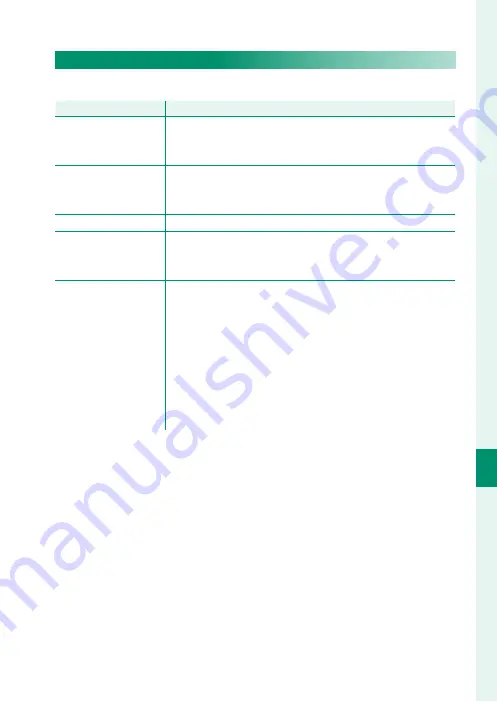
231
T
he S
etup M
enus
8
BUTTON/DIAL SETTING
TOUCH SCREEN SETTING
Enable or disable touch-screen controls.
Option
Option
Description
Description
x
TOUCH SCREEN
SETTING
•
ON
: The LCD monitor functions as a touch screen during
shooting.
•
OFF
: Touch controls disabled.
x
DOUBLE TAP
SETTING
•
ON
: Tap the LCD monitor twice to zoom in on your sub-
ject during shooting.
•
OFF
: Touch zoom disabled.
c
TOUCH FUNCTION
Enable or disable touch function gestures.
a
TOUCH SCREEN
SETTING
•
ON
: The LCD monitor functions as a touch screen during
playback.
•
OFF
: Touch controls disabled.
EVF TOUCH SCREEN
AREA SETTINGS
Select the area of the LCD monitor used for touch controls
while the viewfi nder is active.
•
The area used for touch controls can be selected from:
⁃
6
(all)
⁃
0
(right half)
⁃
2
(top right quarter)
⁃
4
(bottom right quarter)
⁃
1
(left half)
⁃
3
(top left quarter)
⁃
5
(bottom left quarter)
•
Choose
OFF
to disable touch controls while the view-
fi nder is active.
Summary of Contents for GFX100
Page 1: ...Owner s Manual BL00004999 200 EN ...
Page 21: ...1 Before You Begin ...
Page 57: ...37 First Steps ...
Page 75: ...55 Basic Photography and Playback ...
Page 81: ...61 Movie Recording and Playback ...
Page 87: ...67 Taking Photographs ...
Page 123: ...103 The Shooting Menus ...
Page 191: ...171 Playback and the Playback Menu ...
Page 216: ...196 MEMO ...
Page 217: ...197 The Setup Menus ...
Page 268: ...248 MEMO ...
Page 269: ...249 Shortcuts ...
Page 283: ...263 Peripherals and Optional Accessories ...
Page 300: ...280 MEMO ...
Page 301: ...281 Connections ...
Page 315: ...295 Technical Notes ...
















































