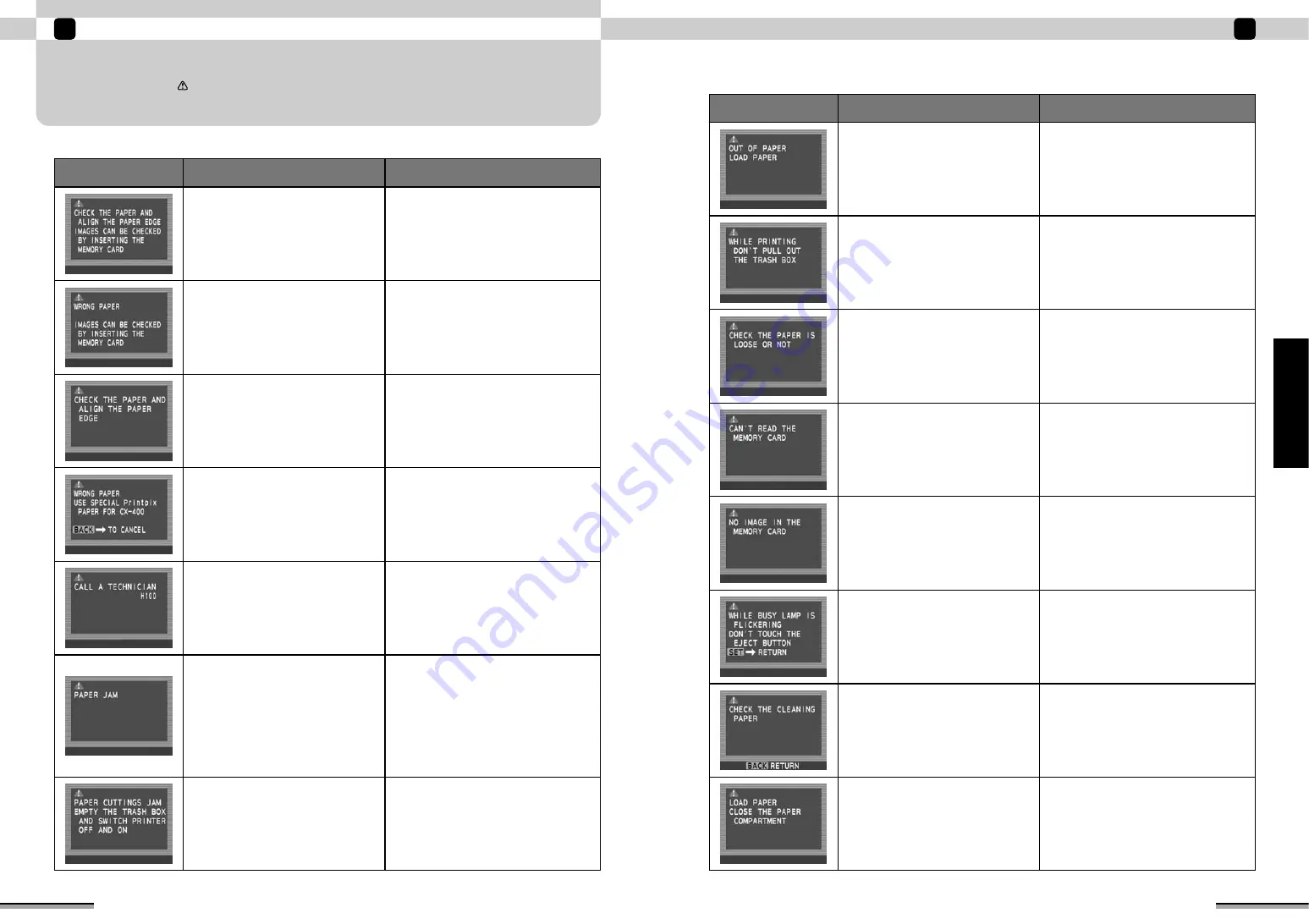
47
When trouble occurs
4
When
trouble
occurs
46
When trouble occurs
4
Symptom
Cause
Remedy
Trash box is full.
• Empty and reinstall the trash box.
• Unplug the power cord from the power
outlet, wait a while, and then plug the
power cord back into the power outlet and
turn on the power.
• If the printer still remains in this state,
contact your FUJIFILM dealer.
Printer ran out of paper while printing.
Load the paper correctly.
An error was generated because the trash
box was pulled out while printing.
Reinstall the trash box, wait a while, and then
advance to the next picture.
Paper roll may be loose.
• Reset the paper so there is no gap
between the paper holder and the paper.
• Open the paper compartment cover and
tighten the paper on the roll and reload the
paper.
• If the printer still remains in this state,
contact your FUJIFILM dealer.
Symptom
Cause
Remedy
• Paper is not loaded.
• Edge of paper is not aligned.
Load the paper correctly.
• Special paper is not used.
• There is a gap between the paper
holder and the paper.
• Load the Printpix Paper.
• Reload the paper so that there is no gap
between the paper holder and the paper.
• Paper is not loaded.
• Edge of paper is not aligned.
• The paper holding sticker is not peeled
off.
• Load the paper correctly.
• Peel off the paper holding sticker.
• Special paper is not used.
• There is a gap between the paper
holder and the paper.
• Load the Printpix Paper.
• Reload the paper so that there is no gap
between the paper holder and the paper.
Mechanism or circuits did not operate
correctly.
• Unplug the power cord from the power
outlet, wait a while, and then plug the
power cord back into the power outlet and
turn on the power.
• If the printer still remains in this state,
contact your FUJIFILM dealer.
Paper is jammed.
• Trash box is full.
• Paper was not loaded properly.
• Paper was not ejected properly.
• Empty and reinstall the trash box.
• Unplug the power cord from the power
outlet, wait a while, and then plug the
power cord back into the power outlet and
turn on the power.
• Open the paper compartment cover and
wind the paper by turning the holder toward
rear with both hands.
• If the printer still remains in this state,
contact your FUJIFILM dealer.
• Memory card is faulty.
• Memory card is not inserted fully.
• Remove the memory card and reinsert it
until it clicks.
• Do not touch the [EJECT] button while the
[BUSY] lamp is lit or blinking.
The picture data to be processed is not on
the memory card.
There are no displayable pictures. Check the
contents of the memory card.
The [EJECT] button may have been
touched while the [BUSY] lamp was
blinking.
• Do not touch the [EJECT] button while the
[BUSY] lamp is lit or blinking.
• Use the [SET] button to start operation.
Cleaning paper was not put in correctly.
Open the paper compartment cover and put
in the cleaning paper correctly.
WHEN AN ERROR IS DISPLAYED ON THE LCD MONITOR
See when a window with
is displayed.
When the printer power is off and when the memory card is removed, the quantity and edit settings are cleared.
—
Load Printpix paper and close the paper
compartment cover.






























