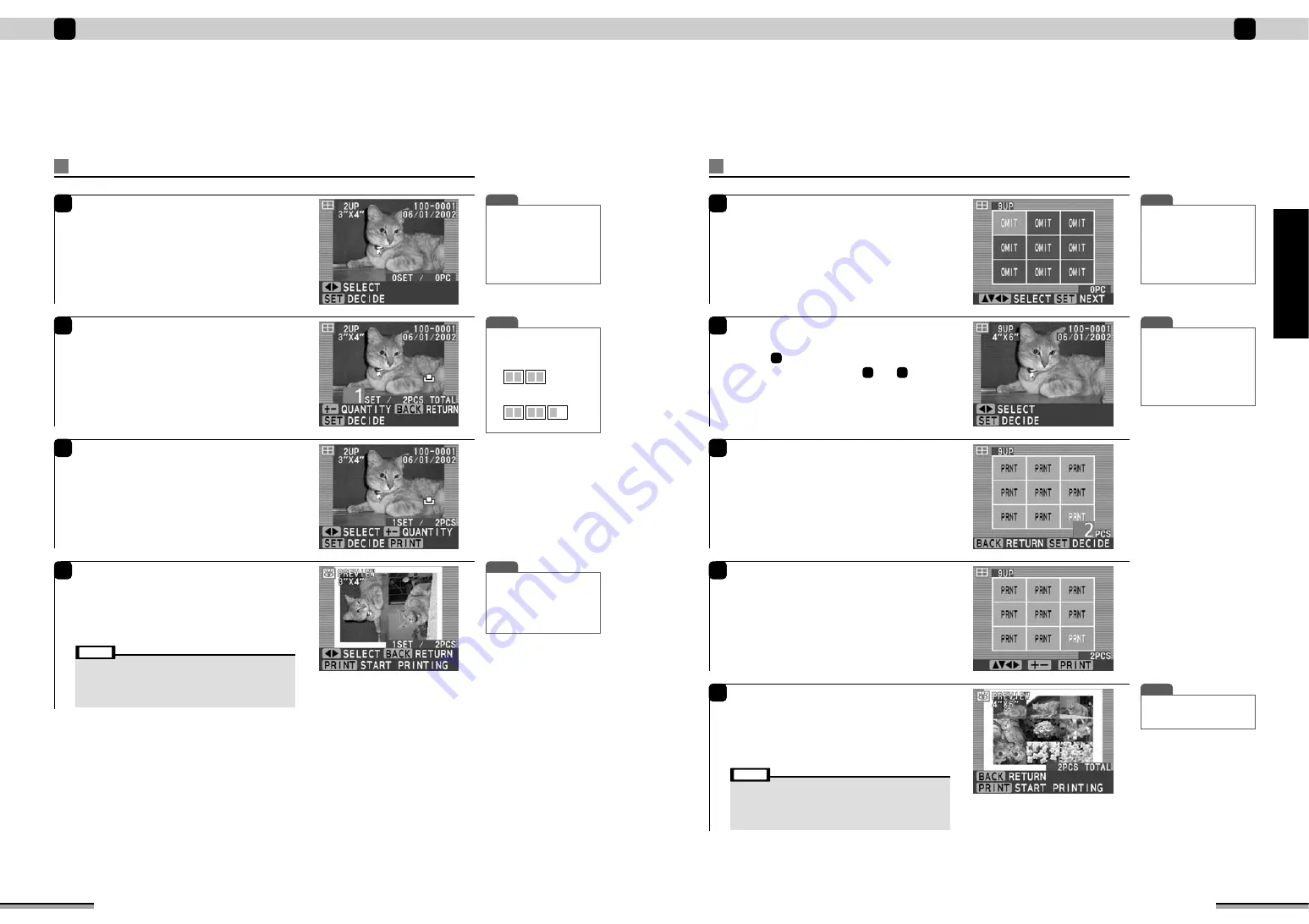
25
Enjoy various printing!
2
Enjoy
various
printing!
24
Enjoy various printing!
2
Multiple print (random picture - each frame)
6
At the “SETTINGS FOR MULTIPLE” window,
use
ab
to select “FINISH SETTINGS”, and
press the [SET] button.
The picture is displayed.
Use
d c
to select the picture to be printed, and
press the [SET] button.
Repeat selecting frame multiple times as you like.
7
8
Use the [QUANTITY] [+] [-] buttons to set the
print sets quantity.
After setting the sets quantity, press the [SET]
button.
Press the [PREVIEW] button and check the
pictures to be printed and the quantity of print
sets.
9
Multiple print (random picture - layout)
6
At the “SETTINGS FOR MULTIPLE” window,
use
ab
to select “FINISH SETTINGS”, and
press the [SET] button.
The Select frame window is displayed.
Use
ab d c
to arrange the pictures, and press
the [SET] button.
7
Use
d c
to select the picture to be printed, and
press the [SET] button.
The step
window is displayed. Select the pictures
to be printed by repeating steps
and
.
7
6
6
8
Use the [QUANTITY] [+] [-] buttons to set the
print quantity.
After setting the print quantity, press the [SET]
button.
9
Press the [PREVIEW] button and check the
pictures to be printed and the quantity of prints.
e e e
MULTIPLE PRINT (
➔
P. 22) continued
e e e
MULTIPLE PRINT (
➔
P. 22) continued
T I P
• When Preview is displayed,
frames can be fed using
d
c
for 1SET/2 PCS, or more.
• To halt printing while printing
multiple prints, press the
[BACK] button.
T I P
• Example of number of sets
The number of sets for 2UP
is shown below.
- When 4 pictures selected
=1 SET/2 PCS
- When 5 pictures selected
=1 SET/3 PCS
T I P
• To halt printing while printing
multiple prints, press the
[BACK] button.
T I P
• The picture of all frames
does not have to be selected.
Unselected frames are
displayed as a white space
on a colored background.
Therefore, you can enjoy
various forms of multiple
printing.
If the preview contents are correct, press the
[PRINT] button.
The Printing window is displayed and printing is
started. At the end of printing, the paper ejects from
the printer and the monitor returns to the picture
window.
• Do not touch the moving paper while printing.
• Do not remove the memory card while printing.
• Do not pull out the trash box while printing.
• When an error window or information window is displayed,
refer to pages 46 to 50.
Note
10
If the preview contents are correct, press the
[PRINT] button.
The Printing window is displayed and printing is
started. When printing is finished, the paper is ejected
from the printer and the Setting frame window is
displayed.
• Do not touch the moving paper while printing.
• Do not remove the memory card while printing.
• Do not pull out the trash box while printing.
• When an error window or information window is displayed,
refer to pages 46 to 50.
Note
T I P
• When the image is 4 frames
or more, and
d c
is pressed
for 1 second or longer, the
image is quick scrolled.
However, for files other than
Exif (JPEG, TIFF-YC/RGB),
only image type characters
are displayed.
T I P
• When the image is 4 frames
or more, and
d c
is pressed
for 1 second or longer, the
image is quick scrolled.
However, for files other than
Exif (JPEG, TIFF-YC/RGB),
only image type characters
are displayed.





























