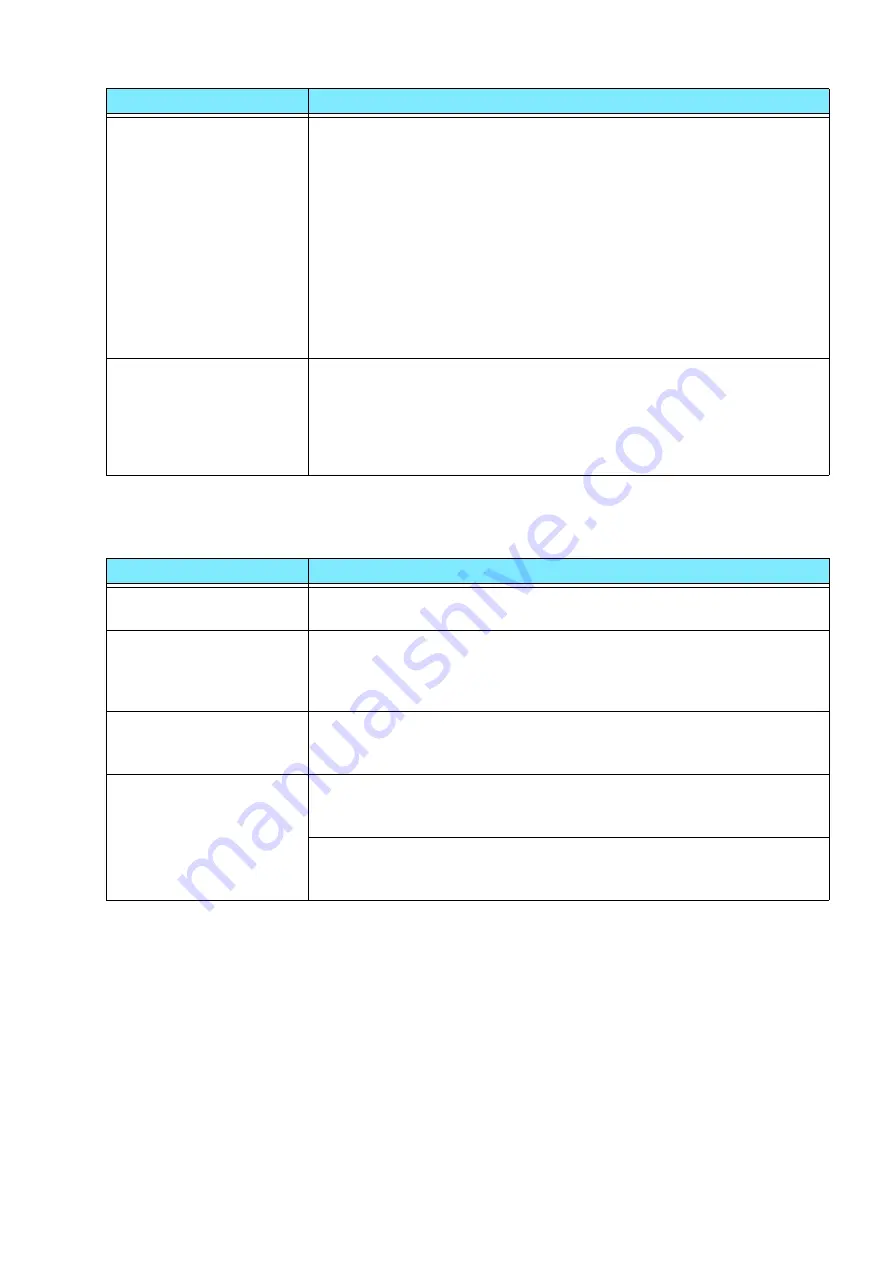
45
2.7 Troubleshooting
Trouble during Scanning
The one-page document
is received split into
multiple pages.
You can set the machine to process the received documents by using a
combination of the Auto Reduce on Receipt feature and a border limit
value for page splitting.
According to the setting combination specified, the received document
is printed as follows.
Auto Reduce on Receipt ON/Within border limit
Automatically reduces image size and prints it on one page
Auto Reduce on Receipt ON/Exceeding border limit
Splits data at an equal ratio and prints it
Auto Reduce on Receipt OFF/Within border limit
Trims the portion exceeding standard size and then prints it
Auto Reduce on Receipt OFF/Exceeding border limit
Splits data at an equal ratio and prints it
Although the Box Selector
feature is set, the received
document is printed, and
cannot be stored in the
folder selected by the
received document.
An unregistered folder is selected on the Box Selector feature. Select a
registered folder.
Symptom
Cause/Remedy
Operation terminates
during scanning.
The file is too large in size. Lower the resolution, and import it again.
A Transmission Report -
Job Undelivered is output.
Check the “Transmission Results” in the Transmission Report - Job
Undelivered and take an appropriate action. If an error code is
displayed, refer to
Error Code Search
on our official website to take
action to resolve the error.
Unable to open the multi-
page TIFF files or only the
first page is displayed.
Multi-page TIFF files are formed by scanning multiple page
documents. Install a TIFF Viewer compatible with multi-page TIFF.
Unable to open files
though color documents
have been scanned.
If the files are saved in TIFF format, they can be opened using TIFF
Viewer. If you can view PDF in your environment, save the files in PDF
format.
Since files retrieved from Internet Services are converted into TIFF
format, they can be opened using TIFF Viewer. If you can view PDF in
your environment, save the files in PDF format.
Symptom
Cause/Remedy
Summary of Contents for Apeos C3070
Page 51: ...SIQA_sheet_A3_simplex ...
Page 52: ...SIQA_sheet_A3_simplex ...
Page 53: ...SIQA_sheet_A3_duplex ...
Page 54: ...SIQA_sheet_A3_duplex ...
Page 55: ...SIQA_sheet_11x17_simplex ...
Page 56: ...SIQA_sheet_11x17_simplex ...
Page 57: ...SIQA_sheet_11x17_duplex ...
Page 58: ...SIQA_sheet_11x17_duplex ...














































