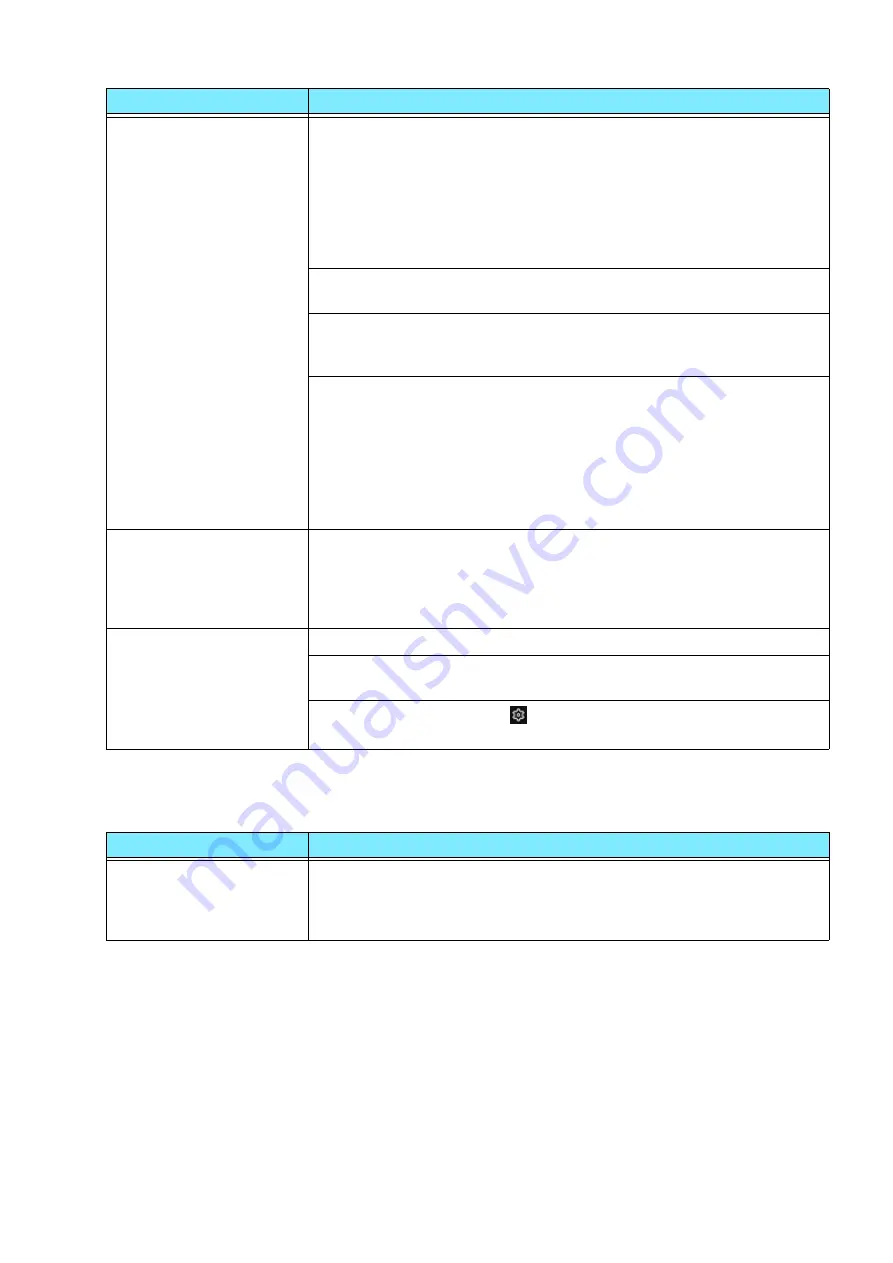
40
2 Appendix
Trouble during Faxing
Printing takes too much
time.
The receiving buffer capacity may be insufficient. When printing high
resolution documents, reduce the memory size of unused items in
[Allocate Memory] on the Control Panel to increase the receiving
buffer capacity.
Increasing the receiving buffer capacity may improve the print
processing speed. Adjust the receiving buffer capacity according to the
print data capacity. Also, disabling an unused port and assigning the
memory for other uses is recommended.
The printing time may be shortened by changing the [Image Quality]
setting on the [Image Options] tab of your printer driver to [Standard].
Printing may take time depending on the printing method of TrueType
fonts. Set the printing method of TrueType fonts under [Specify Font]
on the [Advanced] tab of your printer driver.
The printing speed might be lower depending on the paper type such
as Heavyweight Paper or Coated Paper.
Also, if the machine internal temperature exceeds a certain level
during continuous operation, the machine lowers the print speed. If
operation is still continued or the internal temperature rises further,
the machine stops operation due to the error. In that case, switch the
machine power off, wait for a while until the printer’s internal
temperature drops, and then switch the power on again.
[Printing.] is displayed
even though no print job is
directed
(when using the USB
interface).
If you have switched on the computer power after switching on the
machine power, cancel printing.
Top section of printed
document is missing.
Images are not printed at
desired positions.
Adjust the paper guides to the correct positions.
Check whether the paper margin setting is correct with your printer
driver.
Adjust the print position in
> [Device] > [Maintenance] > [Image
Quality] > [Adjust Paper Registration].
Symptom
Cause/Remedy
A Transmission Report -
Job Undelivered is output.
Check the “Transmission Results” in the Transmission Report - Job
Undelivered and take an appropriate action. If an error code is
displayed, refer to
Error Code Search
on our official website to take
action to resolve the error.
Symptom
Cause/Remedy
Summary of Contents for Apeos C3070
Page 51: ...SIQA_sheet_A3_simplex ...
Page 52: ...SIQA_sheet_A3_simplex ...
Page 53: ...SIQA_sheet_A3_duplex ...
Page 54: ...SIQA_sheet_A3_duplex ...
Page 55: ...SIQA_sheet_11x17_simplex ...
Page 56: ...SIQA_sheet_11x17_simplex ...
Page 57: ...SIQA_sheet_11x17_duplex ...
Page 58: ...SIQA_sheet_11x17_duplex ...
















































