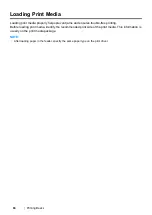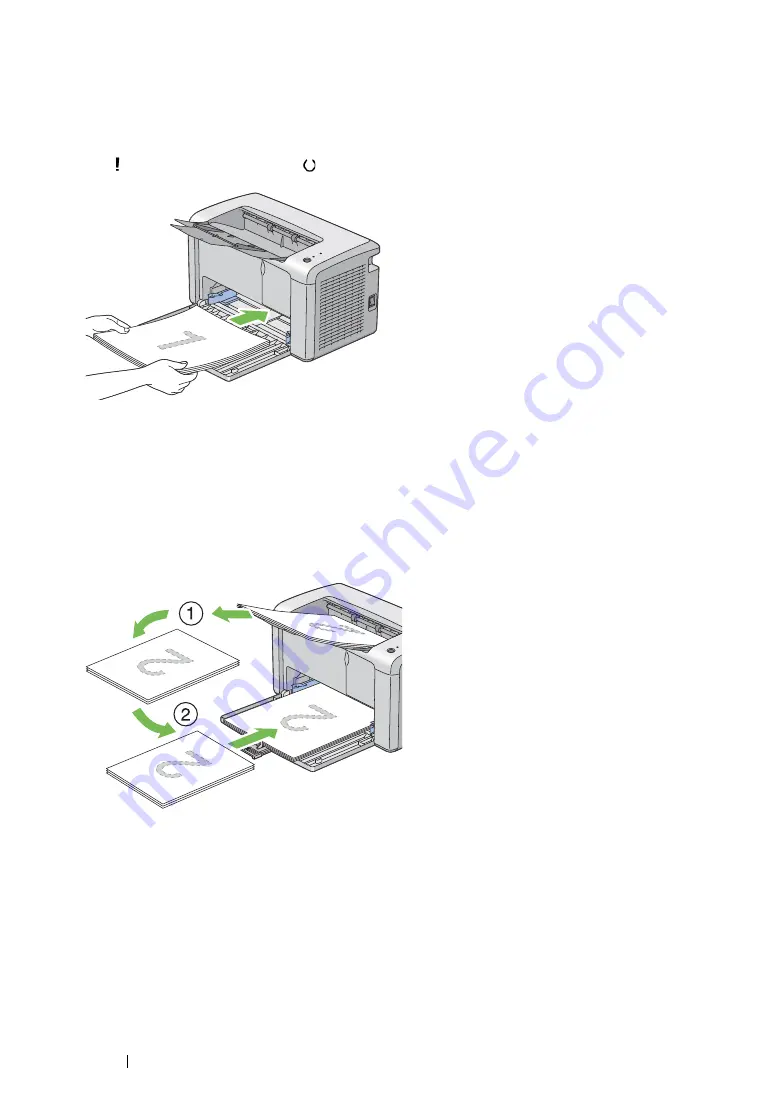
77
Printing Basics
Loading Print Media in the Multipurpose Feeder (MPF)
1
First print the even pages (rear sides).
For a six page document, rear sides are printed in the order of page 6, page 4, and then page 2.
The (
Error
) LED lights and the (
Ready
) LED blinks when the even pages finish printing.
2
After the even pages are printed, remove the paper stack from the center output tray.
NOTE:
•
Warped or curled prints can cause paper jams. Straighten them before setting them.
3
Stack the prints and set them as they are (with the blank side facing up) into the multipurpose
feeder (MPF), and then press the button on the operator panel.
Pages are printed in order of page 1 (rear of page 2), page 3 (rear of page 4), and then page 5
(rear of page 6).
NOTE:
•
Printing on both sides of the paper is not possible if the document consists of various sizes of paper.
Summary of Contents for DocuPrint P215 b
Page 1: ...User Guide DocuPrint P215 b ...
Page 5: ...4 ...
Page 25: ...Product Features 24 ...
Page 29: ...Specifications 28 ...
Page 39: ...Basic Operation 38 ...
Page 45: ...Printer Management Software 44 ...
Page 99: ...Using the Operator Panel 98 ...
Page 106: ...105 Troubleshooting 4 Lower the levers to their original position 5 Close the rear cover ...
Page 108: ...107 Troubleshooting 4 Lower the levers to their original position 5 Close the rear cover ...
Page 135: ...Troubleshooting 134 ...
Page 155: ...Maintenance 154 ...
Page 159: ...Contacting Fuji Xerox 158 ...