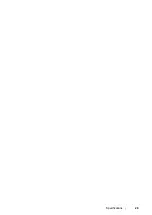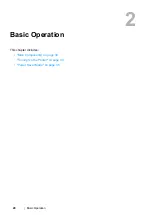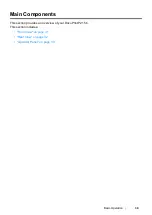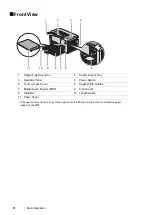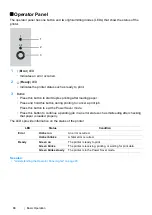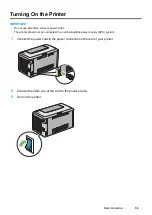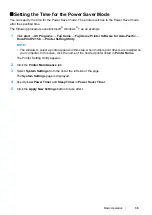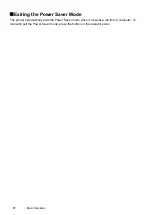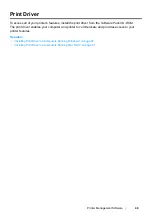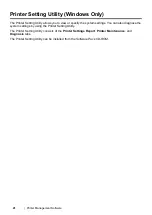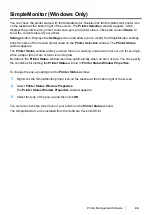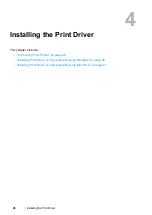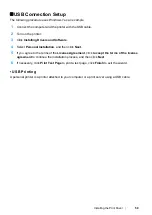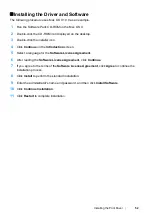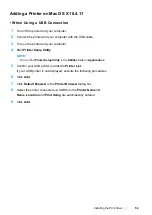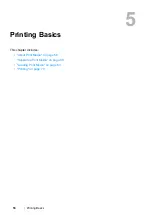Printer Management Software
42
SimpleMonitor (Windows Only)
You can check the printer status with the SimpleMonitor. Double-click the SimpleMonitor printer icon
on the taskbar at the bottom right of the screen. The
Printer Selection
window appears, which
displays the printer name, printer connection port, and printer status. Check the column
Status
to
know the current status of your printer.
Settings
button: Displays the
Settings
screen and allows you to modify the SimpleMonitor settings.
Click the name of the desired printer listed on the
Printer Selection
window. The
Printer Status
window appears.
The
Printer Status
window alerts you when there is a warning or when an error occurs, for example,
when a paper jam occurs or toner is running low.
By default, the
Printer Status
window launches automatically when an error occurs. You can specify
the conditions for starting the
Printer Status
window in
Printer Status Window Properties
.
To change the pop-up settings for the
Printer Status
window:
1
Right-click the SimpleMonitor printer icon on the taskbar at the bottom right of the screen.
2
Select
Printer Status Window Properties
.
The
Printer Status Window Properties
window appears.
3
Select the type of the pop-up and then click
OK
.
You can also check the toner level of your printer on the
Printer Status
window.
The SimpleMonitor can be installed from the
Software Pack CD-ROM
.
Summary of Contents for DocuPrint P215 b
Page 1: ...User Guide DocuPrint P215 b ...
Page 5: ...4 ...
Page 25: ...Product Features 24 ...
Page 29: ...Specifications 28 ...
Page 39: ...Basic Operation 38 ...
Page 45: ...Printer Management Software 44 ...
Page 99: ...Using the Operator Panel 98 ...
Page 106: ...105 Troubleshooting 4 Lower the levers to their original position 5 Close the rear cover ...
Page 108: ...107 Troubleshooting 4 Lower the levers to their original position 5 Close the rear cover ...
Page 135: ...Troubleshooting 134 ...
Page 155: ...Maintenance 154 ...
Page 159: ...Contacting Fuji Xerox 158 ...