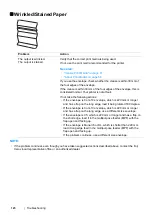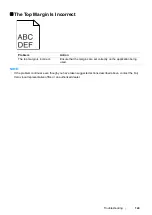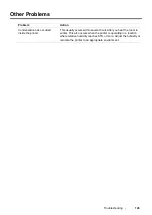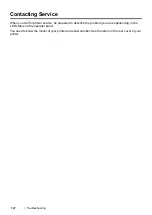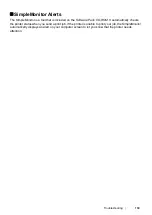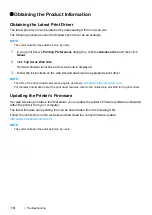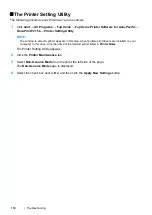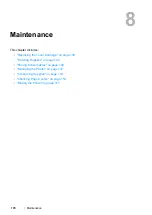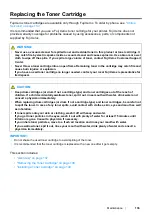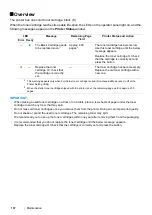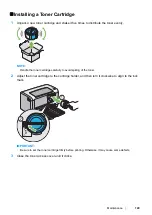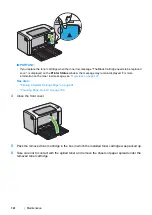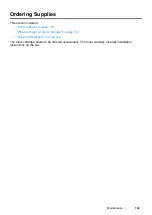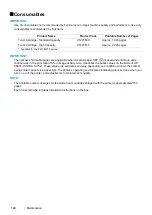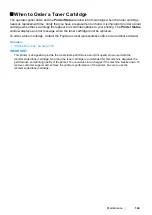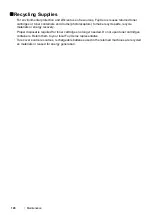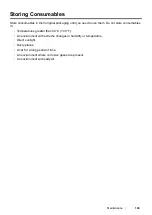131
Troubleshooting
Obtaining the Product Information
Obtaining the Latest Print Driver
The latest print driver can be obtained by downloading it from our web site.
The following procedure uses the Windows print driver as an example.
NOTE:
•
The communication fee shall be borne by users.
1
In your print driver's
Printing Preferences
dialog box, click the
Advanced
tab and then click
About
.
2
Click
Fuji Xerox Web Site
.
Your web browser launches and our web site is displayed.
3
Follow the instructions on the web site and download an appropriate print driver.
NOTE:
•
The URL of the driver download service page is as follows:
http://www.fujixeroxprinters.com/
•
For the latest information about the print driver features, refer to the online Help provided for the print driver.
Updating the Printer's Firmware
Our web site also provides a tool that allows you to update the printer's firmware (software embedded
within the printer) from your computer.
The latest firmware and updating tool can be downloaded from the following URL.
Follow the instructions on the web site and download the correct firmware update.
http://www.fujixeroxprinters.com/
NOTE:
•
The communication fee shall be borne by users.
Summary of Contents for DocuPrint P215 b
Page 1: ...User Guide DocuPrint P215 b ...
Page 5: ...4 ...
Page 25: ...Product Features 24 ...
Page 29: ...Specifications 28 ...
Page 39: ...Basic Operation 38 ...
Page 45: ...Printer Management Software 44 ...
Page 99: ...Using the Operator Panel 98 ...
Page 106: ...105 Troubleshooting 4 Lower the levers to their original position 5 Close the rear cover ...
Page 108: ...107 Troubleshooting 4 Lower the levers to their original position 5 Close the rear cover ...
Page 135: ...Troubleshooting 134 ...
Page 155: ...Maintenance 154 ...
Page 159: ...Contacting Fuji Xerox 158 ...