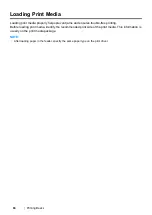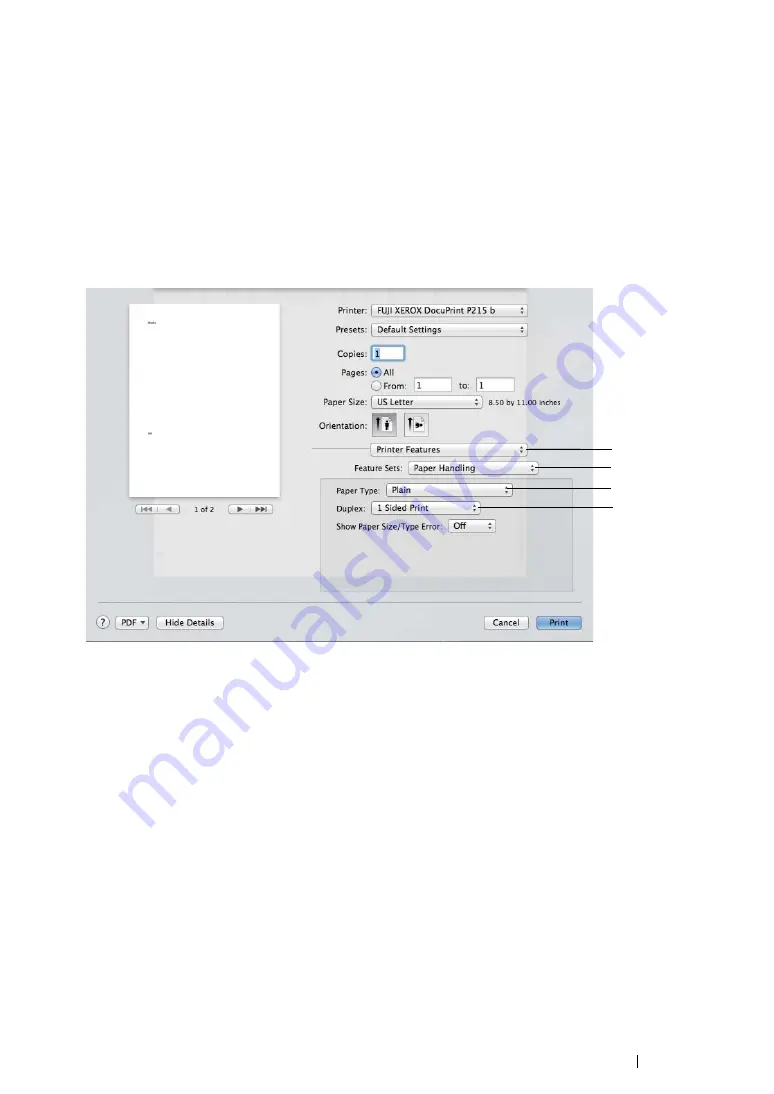
Printing Basics
76
• Using the Mac OS X Print Driver
The following procedure uses Mac OS X 10.8 TextEdit as an example.
1
From the
File
menu, select
.
2
Select the printer from
Printer
.
3
From
Paper Size
, select the size of the document to be printed.
4
Select the
Printer Features
pane.
5
From
Feature Sets
, select
Paper Handling
.
6
From
Paper Type
, select the paper type to be used.
7
From
Duplex
, select either
Flip on Long Edge
or
Flip on Short Edge
to define the way 2-sided
print pages are bound.
8
Click
in the
dialog box to start printing.
4
5
7
6
Summary of Contents for DocuPrint P215 b
Page 1: ...User Guide DocuPrint P215 b ...
Page 5: ...4 ...
Page 25: ...Product Features 24 ...
Page 29: ...Specifications 28 ...
Page 39: ...Basic Operation 38 ...
Page 45: ...Printer Management Software 44 ...
Page 99: ...Using the Operator Panel 98 ...
Page 106: ...105 Troubleshooting 4 Lower the levers to their original position 5 Close the rear cover ...
Page 108: ...107 Troubleshooting 4 Lower the levers to their original position 5 Close the rear cover ...
Page 135: ...Troubleshooting 134 ...
Page 155: ...Maintenance 154 ...
Page 159: ...Contacting Fuji Xerox 158 ...