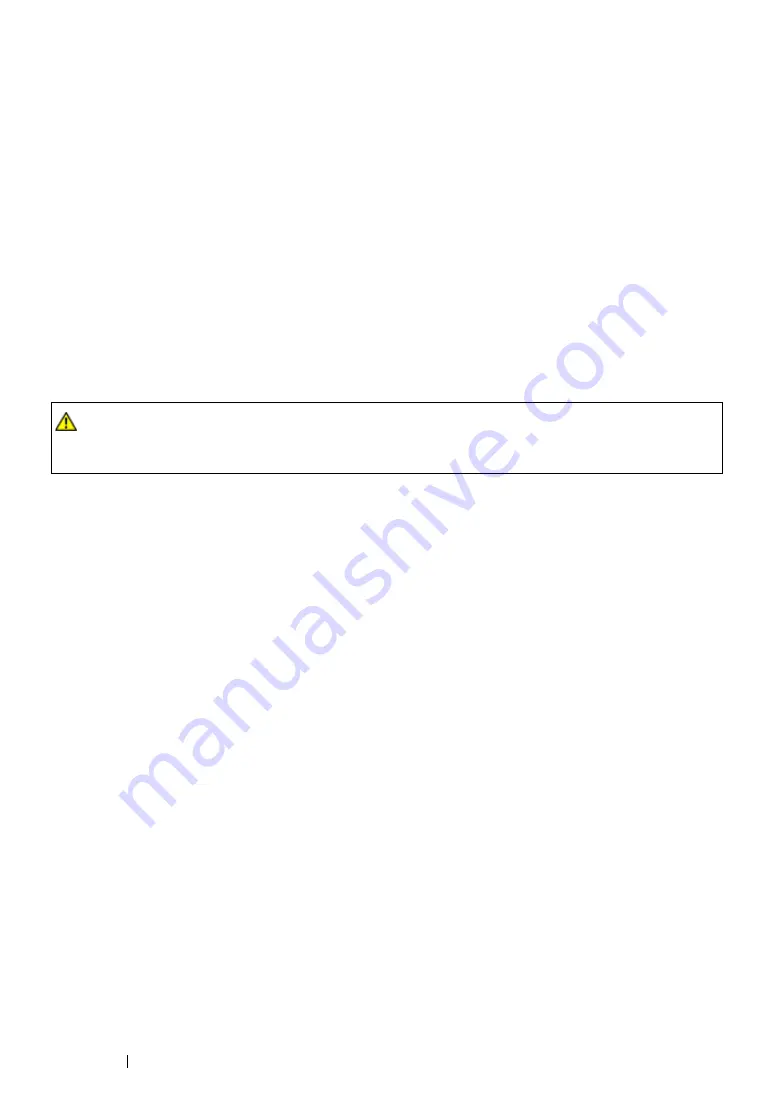
95
Printing Basics
Print Media Usage Guidelines
The printer tray accommodates most sizes and types of paper and other specialty media. Follow these
guidelines when loading paper and media in the tray:
•
Envelopes can be printed from the single sheet feeder (SSF) and standard 250-sheet tray.
•
Fan paper or other specialty media before loading in the paper tray.
•
Do not print on label stock once a label has been removed from a sheet.
•
Use only paper envelopes. Do not use envelopes with windows, metal clasps, or adhesives with
release strips.
•
Print all envelopes single-sided only.
•
Some wrinkling and embossing may occur when printing envelopes.
•
Do not overload the paper tray. Do not load print media above the fill line on the inside of the
paper width guides.
•
Adjust the paper width guides to fit the paper size.
•
If excessive jams or wrinkles occur, use paper or other media from a new package.
See also:
• "Loading Print Media in the Standard 250-Sheet Tray and the Optional 250-Sheet Feeder" on page 105
• "Loading Envelope in the Standard 250-Sheet Tray" on page 107
• "Loading Print Media in the Single Sheet Feeder (SSF)" on page 110
• "Loading Envelope in the Single Sheet Feeder (SSF)" on page 111
• "Printing on Custom Size Paper" on page 133
WARNING:
•
Do not use conductive paper such as origami paper, carbonic paper or conductively-coated paper.
When paper jam occurs, it may cause short-circuit and eventually a fire accident.
Summary of Contents for DocuPrint CP305 d
Page 1: ...1 DocuPrint CP305 d User Guide ...
Page 7: ...6 ...
Page 27: ...Product Features 26 ...
Page 51: ...Basic Operation 50 ...
Page 179: ...Using the Operator Panel Menus 178 ...
Page 205: ...Troubleshooting 204 The Output Is Too Light ...
Page 209: ...Troubleshooting 208 The Entire Output Is Blank ...
Page 245: ...Troubleshooting 244 ...
Page 257: ...Maintenance 256 ...
Page 260: ...259 Maintenance ...
Page 268: ...267 Maintenance 5 Reconnect the power cord to the power connector and turn on the printer ...
Page 291: ...Maintenance 290 ...
Page 295: ...Contacting Fuji Xerox 294 ...
















































