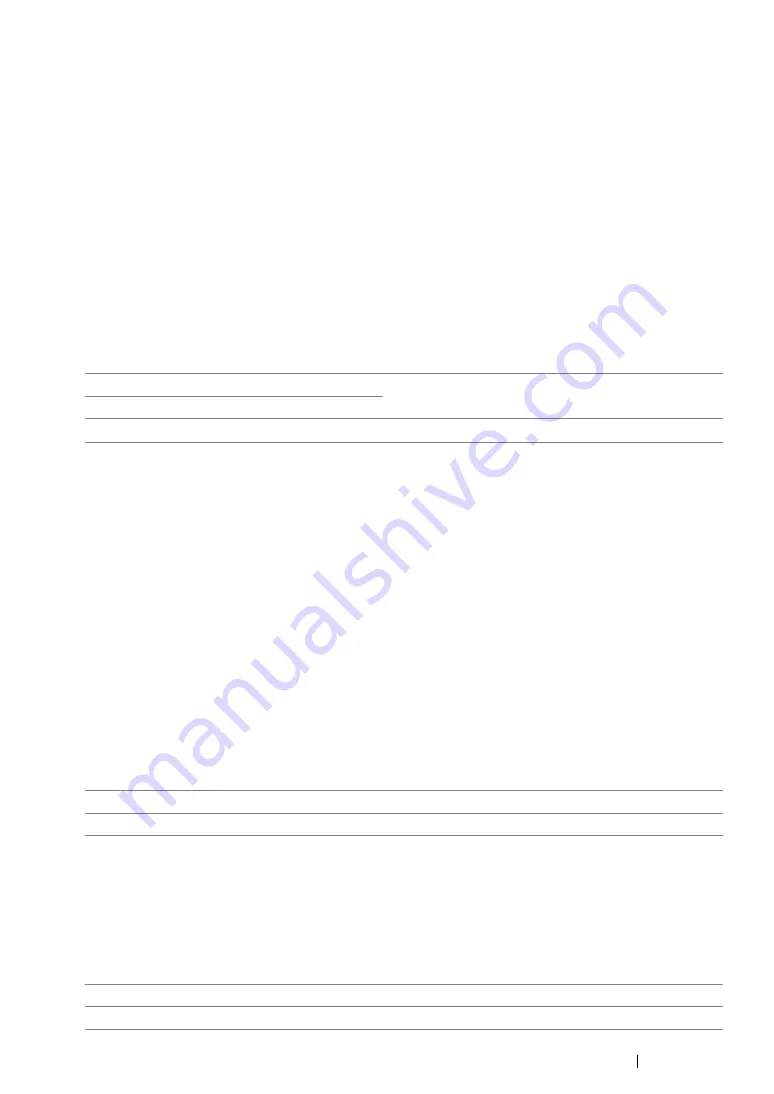
Using the Operator Panel Menus
150
• Font Pitch
Purpose:
To specify the font pitch for scalable mono spaced fonts, within the range of 6.00 to 24.00. The default
is 10.00.
Font pitch refers to the number of fixed-space characters in a horizontal inch of type. For
nonscheduled mono spaced fonts, the pitch is displayed, but cannot be changed.
NOTE:
•
The
Font Pitch
menu is only displayed for fixed or mono spaced fonts.
• Form Line
Purpose:
To set the number of lines in a page.
Values:
The printer sets the amount of space between each line (vertical line spacing) based on the
Form
Line
and
Orientation
menu items. Select the correct
Form Line
and
Orientation
before
changing
Form Line
.
• Quantity
Purpose:
To set the default print quantity, within the range of 1 to 999. The default is 1. (Set the number of
copies required for a specific job from the print driver. Values selected from the print driver always
override values selected from the operator panel.)
• Image Enhance
Purpose:
To specify whether to enable the Image Enhance feature, which makes the boundary line between
black and white smoother to decrease jagged edges and enhance the visual appearance.
Values:
• Hex Dump
Purpose:
To help isolate the source of a print job problem. With
Hex Dump
selected, all data sent to the printer
is printed in hexadecimal and character representation. Control codes are not executed.
Values:
64
*1
(mm series)/60
*1
(inch series)
Sets the value in increments of 1.
5–128
*1
Denotes country-specific factory default values.
Off
Disables the Image Enhance feature.
On
*
Enables the Image Enhance feature.
Disable
*
Disables the Hex Dump feature.
Enable
Enables the Hex Dump feature.
Summary of Contents for DocuPrint CP305 d
Page 1: ...1 DocuPrint CP305 d User Guide ...
Page 7: ...6 ...
Page 27: ...Product Features 26 ...
Page 51: ...Basic Operation 50 ...
Page 179: ...Using the Operator Panel Menus 178 ...
Page 205: ...Troubleshooting 204 The Output Is Too Light ...
Page 209: ...Troubleshooting 208 The Entire Output Is Blank ...
Page 245: ...Troubleshooting 244 ...
Page 257: ...Maintenance 256 ...
Page 260: ...259 Maintenance ...
Page 268: ...267 Maintenance 5 Reconnect the power cord to the power connector and turn on the printer ...
Page 291: ...Maintenance 290 ...
Page 295: ...Contacting Fuji Xerox 294 ...






























