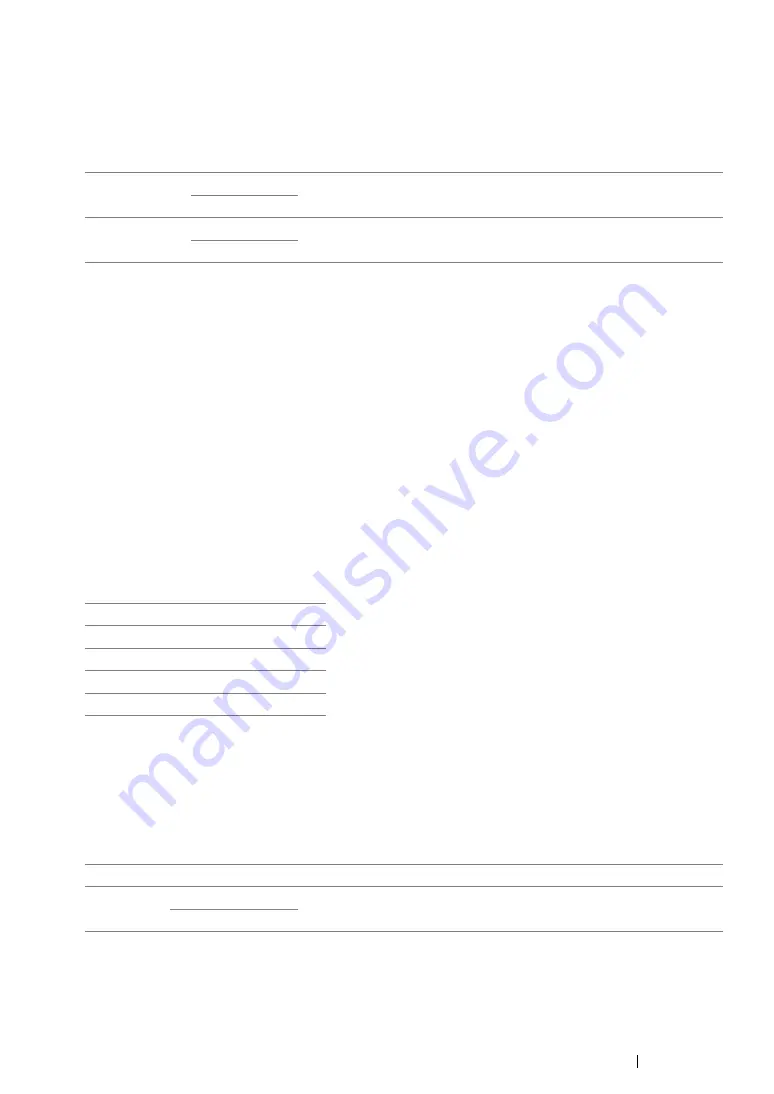
Using the Operator Panel Menus
158
• Power Saver Time
Purpose:
To specify the time for transition to power saver mode.
Values:
Enter 5 to put the printer in power saver mode five minutes after it finishes a job. This uses much less
energy, but requires more warm-up time for the printer. Enter 5 if your printer shares an electrical
circuit with room lighting and you notice lights flickering.
Select a high value if your printer is in constant use. In most circumstances, this keeps the printer
ready to operate with minimum warm-up time. Select a value between 5 and 30 minutes for power
saver mode if you want a balance between energy consumption and a shorter warm-up period.
The printer automatically returns to the standby mode from the power saver mode when it receives
data from the computer. You can also change the status of the printer to the standby mode by pressing
the
Energy Saver
button on the operator panel.
• Auto Reset
Purpose:
To automatically reset the settings to the default settings and return to the standby mode after you do
not specify any settings for the specified time.
Values:
• Fault Time-out
Purpose:
To specify the amount of time the printer waits before canceling a job that stops abnormally. The print
job is cancelled if the time-out time is exceeded.
Values:
Low Power
Timer
3min
*
Specifies the time taken by the printer to enter Low Power mode after
it finishes a job.
3–60 min.
Sleep Timer
6min
*
Specifies the time taken by the printer to enter Sleep mode after it has
entered Low Power mode.
1–6 min.
45sec
*
1min
2min
3min
4min
Off
Disables the fault time-out.
On
*
60sec
*
Sets the amount of time the printer waits before canceling a job that
stops abnormally.
3–300 sec.
Summary of Contents for DocuPrint CP305 d
Page 1: ...1 DocuPrint CP305 d User Guide ...
Page 7: ...6 ...
Page 27: ...Product Features 26 ...
Page 51: ...Basic Operation 50 ...
Page 179: ...Using the Operator Panel Menus 178 ...
Page 205: ...Troubleshooting 204 The Output Is Too Light ...
Page 209: ...Troubleshooting 208 The Entire Output Is Blank ...
Page 245: ...Troubleshooting 244 ...
Page 257: ...Maintenance 256 ...
Page 260: ...259 Maintenance ...
Page 268: ...267 Maintenance 5 Reconnect the power cord to the power connector and turn on the printer ...
Page 291: ...Maintenance 290 ...
Page 295: ...Contacting Fuji Xerox 294 ...






























