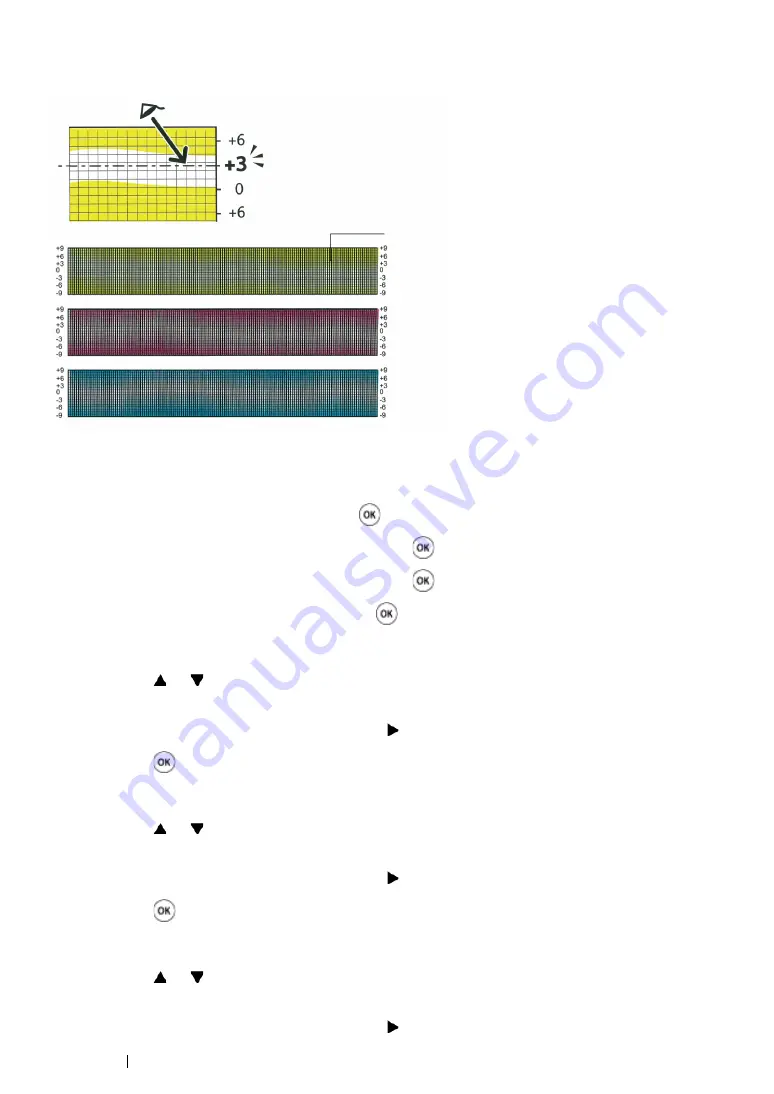
231
Troubleshooting
Entering Values
Using the operator panel, enter the values found in the color registration chart to make adjustments.
1
Press the
Menu
button.
2
Select
Admin Menu
, and then press the
button.
3
Select
Maintenance Mode
, and then press the
button.
4
Select
Adjust ColorRegi
, and then press the
button.
5
Select
Enter Number
, and then press the
button.
6
Ensure that
Enter (LY, LM, LC)
appears.
7
Press
the
or
button
to specify the values for LY, LM, and LC.
NOTE:
•
To move the cursor to the next value, press the button.
8
Press the
button.
9
Ensure that
Enter (RY, RM, RC)
appears.
10
Press
the
or
button
to specify the values for RY, RM, and RC.
NOTE:
•
To move the cursor to the next value, press the button.
11
Press the
button.
12
Ensure that
Enter (PY, PM, PC)
appears.
13
Press
the
or
button
to specify the values for PY, PM, and PC.
NOTE:
•
To move the cursor to the next value, press the button.
Lattice pattern
Summary of Contents for DocuPrint CP305 d
Page 1: ...1 DocuPrint CP305 d User Guide ...
Page 7: ...6 ...
Page 27: ...Product Features 26 ...
Page 51: ...Basic Operation 50 ...
Page 179: ...Using the Operator Panel Menus 178 ...
Page 205: ...Troubleshooting 204 The Output Is Too Light ...
Page 209: ...Troubleshooting 208 The Entire Output Is Blank ...
Page 245: ...Troubleshooting 244 ...
Page 257: ...Maintenance 256 ...
Page 260: ...259 Maintenance ...
Page 268: ...267 Maintenance 5 Reconnect the power cord to the power connector and turn on the printer ...
Page 291: ...Maintenance 290 ...
Page 295: ...Contacting Fuji Xerox 294 ...






























