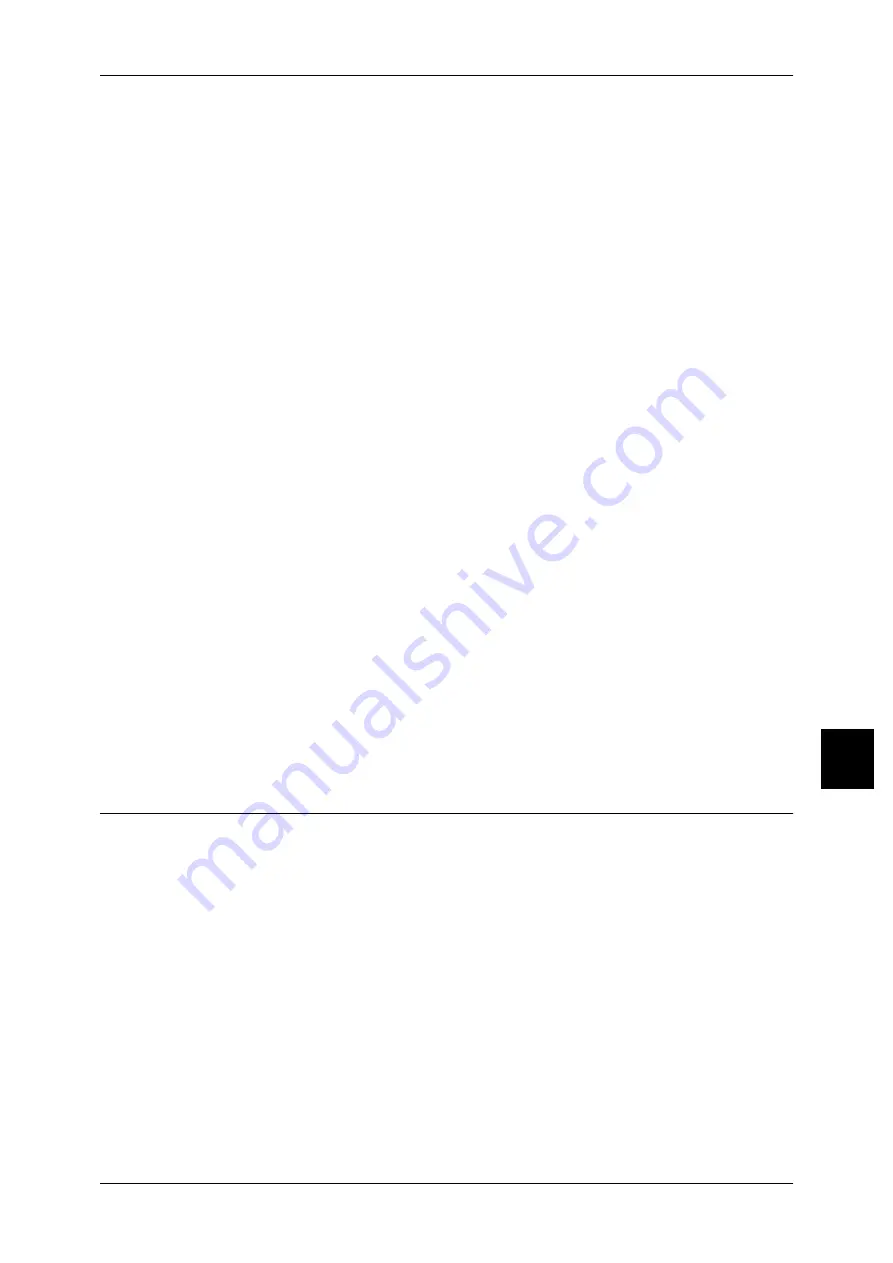
Installation Procedure
49
Inst
allat
ion When Usi
n
g Int
e
rnet
P
rint
in
g
7
3
Set the IP address
If the IP address is already set, this step is not necessary. Also, in an environment with
DHCP or BOOTP, configure the way to obtain the address. Either the address cannot
be obtained automatically or manual configuration is preferred, configure the IP
address, subnet mask, and gateway address.
1) Select [Protocol Settings].
2) Select [TCP/IP - Get IP Address] and select [Change Settings].
3) Select one from [DHCP], [BOOTP], [RARP], [DHCP/Autonet] or [Manual] and then
select [Save]. If you select anything other than [Manual], proceed to step 4.
Note
•
When using a DHCP server, also configure the WINS (Windows Internet Name Service)
server.
4) Select [TCP/IP - Get IP Address] and select [Change Settings].
5) Enter the IP address using the numeric keypad.
Note
•
Enter address in the format "xxx.xxx.xxx.xxx". xxx should be a numeric value in the range
from 0 to 255.However, the first xxx cannot be 127 or any value between 224-255.
•
When you make an entry mistake, press the C (Clear) button and enter again.
•
When you would like to move to next without entering all 3 digits, select [save/select next].
6) Select [Save].
7) Configure [TCP/IP - Subnet Mask] and [TCP/IP - Gateway Address] as the above.
Note
•
Enter address in the format "xxx.xxx.xxx.xxx". xxx should be a numeric value in the range
from 0 to 255. However, the first xxx cannot be 127 or any value between 224-255.
•
Specify the subnet mask by a combination of the numbers 0, 128, 192, 224, 240, 248, 252,
254 and 255. However, you cannot use 0 between non-zero values.
•
If you do not wish to set the gateway address, enter "0.0.0.0".
4
Select [Close] repeatedly until the [System Settings] screen is displayed.
5
Select [Exit].
6
After the machine is restarted, print out a settings list to confirm that the IPP port is
enabled and TCP/IP is configured.
For information how to print a setting list, refer to Print Report/List in Chapter 12 of the User Guide.
Configure other IPP settings as necessary. Refer to "Port9100" (P.71) for the Port9100 configuration.
Configuration on Computer
The following describes the configuration procedure for the computer.
In order to print from the machine, the computer needs to have the print driver installed.
For information about the usable operating systems, refer to "Supported operating systems" (P.17).
Refer to the manual contained in the "CentreWare Utilities" or "Driver CD Kit" CD-ROM for the print
driver installation procedure.






























