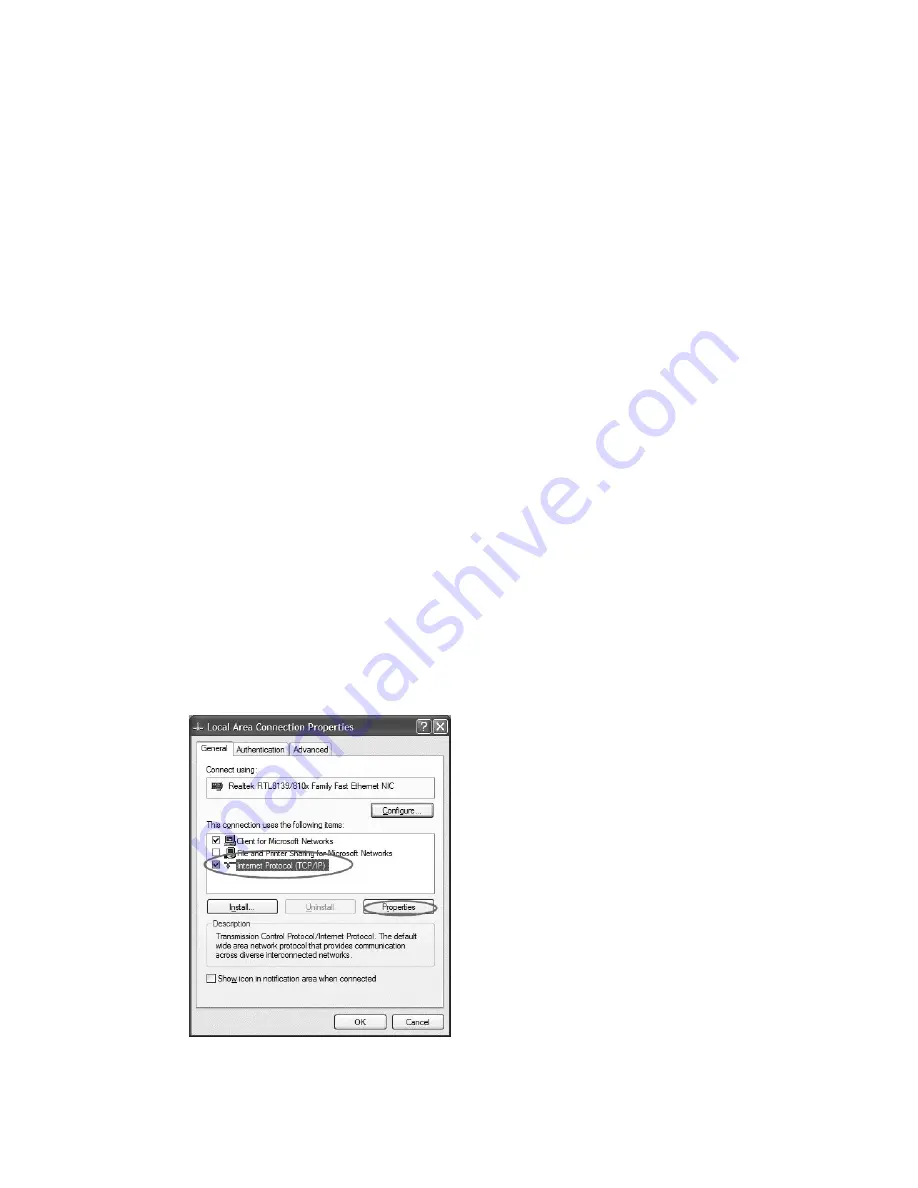
9
This opens the Internet Protocol (TCP/IP) Properties window.
c. Local Area Connections Properties (Windows)
1. In the General tab, highlight the
Internet Protocol Version 4 (TCP/IPv4)
or
Internet Protocol
(TCP/IP)
item, and click
Properties
.
3. Give your computer a static IP address
For the duration of the configuration, your computer needs to have a specific IP address. Here’s how to
change your computer’s wired network adapter from automatic (DHCP) to fixed (static):
a. Windows XP
1. Open
Windows Start
menu.
2. Open
Control Panel
.
•
Classic view: Open
Network Connections
•
Category view: Select
Network and Internet Connections
, and then
Network Connections
.
3. Double-click on your active LAN or Internet connection.
4. Click
Properties
. This opens the Local Area Connections Properties window. Proceed to 3c.
b. Windows 7, 8 and 10
1. Open
Windows Start
menu. Type “network and sharing” into the Search box in the Start Menu
and select
Network and Sharing Center
when it comes up.
2. When the Network and Sharing Center opens, click on
Change adapter settings
.
3. If you have a wireless internet connection active, right-click on the icon and temporarily disable this
connection for best results.
4. Right-click on your active LAN or Internet connection and select
Properties
. This opens the Local
Area Connections Properties window.
Summary of Contents for CB6000
Page 1: ...CB6000 Installer Guide ...













































