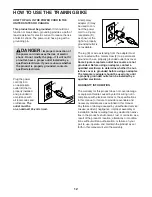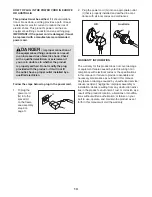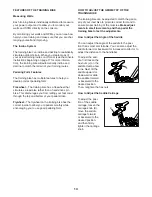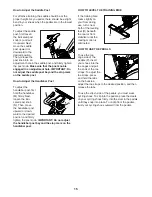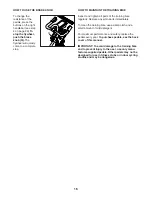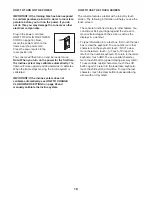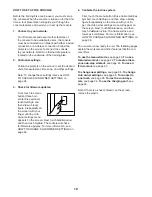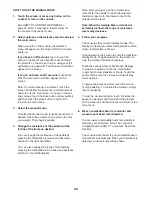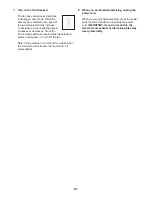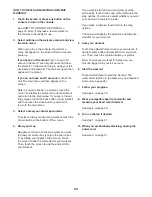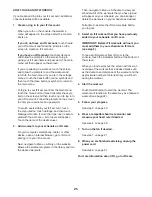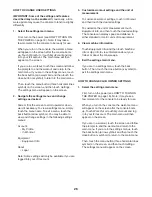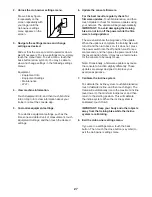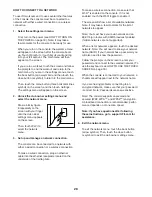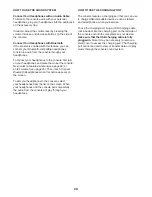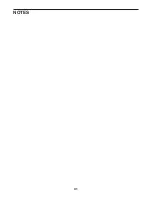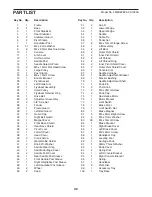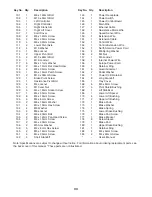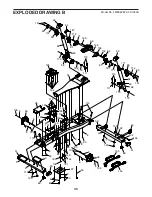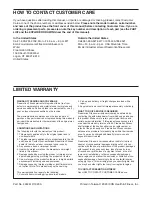26
HOW TO CHANGE USER SETTINGS
IMPORTANT: Some of the settings and features
described may not be enabled. Occasionally, a firm-
ware update may cause the console to function slightly
differently.
1. Select the settings main menu.
First, turn on the power (see HOW TO TURN ON
THE POWER on page 18). Note: It may take a
few moments for the console to be ready for use.
When you turn on the console, the welcome menu
will appear on the screen after the console boots
up. Touch Work Out or touch My Account and log
in to your iFit account. The main menu will then
appear on the screen.
If you are in a workout, touch the screen and follow
the prompts to end the workout and return to the
main menu. If you are in the settings menus, touch
the back button (arrow symbol) and then touch the
close button (x symbol) to return to the main menu.
Then, touch the menu button (three horizontal lines
symbol) on the screen, and then touch Settings.
The settings menu will appear on the screen.
2. Navigate the settings menus and change
settings as desired.
Slide or flick the screen to scroll upward or down-
ward if necessary. To view a settings menu, simply
touch the menu name. To exit a menu, touch the
back button (arrow symbol). You may be able to
view and change settings in the following settings
menus:
Account
• My Profile
• In Workout
Equipment
• Equipment Info
About
• Legal
Note: Some settings will only be available if you are
logged into your iFit account.
3. Customize workout settings and the unit of
measurement.
To customize workout settings, touch In Workout,
and then touch the desired settings.
To customize the unit of measurement, touch
Equipment Info, and then touch the desired setting.
The console can display speed and distance in
either standard or metric units of measurement.
4. View machine information.
Touch Equipment Info, and then touch Machine
Info or App Info to view information about your
trainer or about the console app.
5. Exit the settings main menu.
If you are in a settings menu, touch the back
button. Then, touch the close button (x symbol) to
exit the settings main menu.
HOW TO CHANGE CLUB OWNER SETTINGS
1. Select the settings main menu.
First, turn on the power (see HOW TO TURN ON
THE POWER on page 18). Note: It may take a
few moments for the console to be ready for use.
When you turn on the console, the welcome menu
will appear on the screen after the console boots
up. Touch Work Out or touch My Account and log
in to your iFit account. The main menu will then
appear on the screen.
If you are in a workout, touch the screen and follow
the prompts to end the workout and return to the
main menu. If you are in the settings menus, touch
the back button (arrow symbol) and then touch the
close button (x symbol) to return to the main menu.
Then, touch the menu button (three horizontal lines
symbol) on the screen, and then touch Settings.
The settings menu will appear on the screen.
Summary of Contents for CoachBike b22.7
Page 31: ...31 NOTES ...