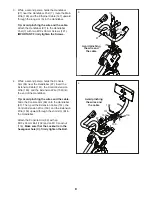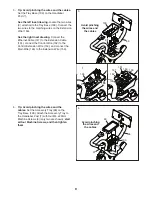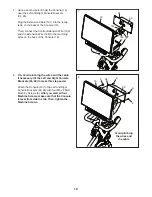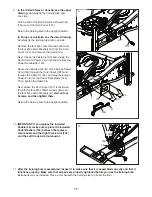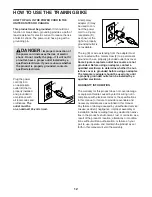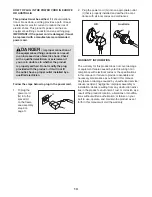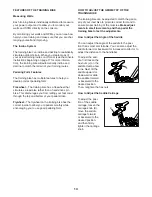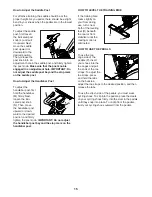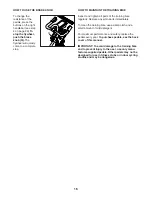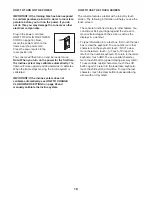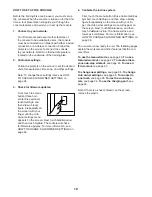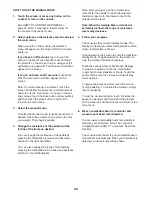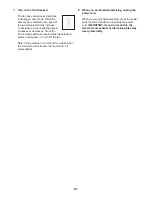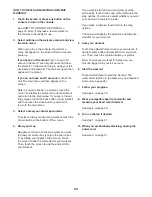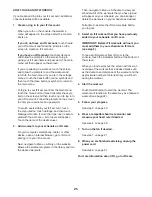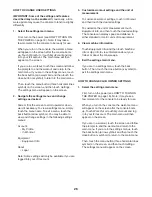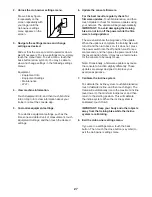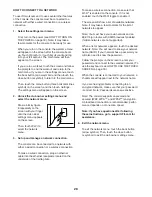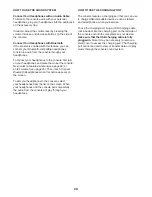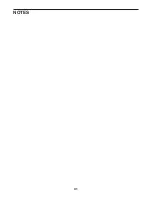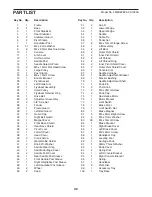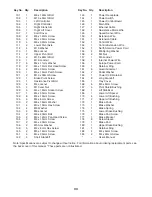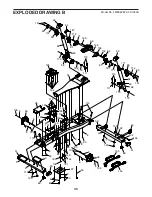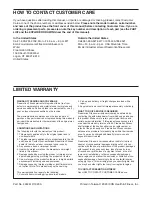22
HOW TO USE A FEATURED WORKOUT
1. Touch the screen or press any button on the
console to turn on the console.
See HOW TO TURN ON THE POWER on
page 18. Note: It may take a few moments for
the console to be ready for use.
2. Select options on the welcome screen and view
the main menu.
When you turn on the console, the welcome
menu will appear on the screen after the console
boots up.
If you have an iFit account, log in to your iFit
account if desired. Touch My Account and follow
the prompts on the screen to log in using your iFit
username and password. The main menu will then
appear on the screen.
If you do not have an iFit account, touch Work
Out. The main menu will then appear on the
screen.
Note: If you are already in a workout, touch the
screen and follow the prompts to end the workout
and return to the main menu. If you are in the set-
tings menus, touch the back button (arrow symbol)
and then touch the close button (x symbol) to
return to the main menu.
3. Select the main menu or the workout library.
Touch the buttons at the bottom of the screen to
select either the main menu (Home button) or the
workout library (Browse button).
4. Select a workout.
To select a workout from the main menu or the
workout library, simply touch the desired workout
button on the screen. Slide or flick the screen to
scroll upward or downward if necessary.
Note: To use a featured workout, the console
must be connected to a network (see HOW TO
CONNECT TO A NETWORK on page 28).
If you are logged into your iFit account, you can
save a featured workout for future use by touching
the favorites button (heart symbol).
To draw your own map for a workout, see HOW TO
CREATE A DRAW-YOUR-OWN-MAP WORKOUT
on page 24.
When you select a workout, the screen will show
an overview of the workout that includes details
such as the duration and distance of the workout
and the approximate number of calories you will
burn during the workout.
5. Start the workout.
Touch Start Workout to start the workout.
The workout will function in the same way as the
manual mode (see page 20).
During some workouts, an iFit coach will guide you
through a video workout. Touch the sound button
(music notes symbol) to select music, trainer voice,
and volume options for the workout.
During some workouts, the screen will show a map
of the route and a marker indicating your prog-
ress. Touch the buttons on the screen to select the
desired map options.
During some workouts, the screen may show a
target speed. As you exercise, keep your pedaling
speed near the target speed shown on the screen.
A message may appear prompting you to increase,
decrease, or maintain your pedaling speed.
IMPORTANT: The target speed is intended only
to provide motivation. Your actual pedaling
speed may be slower than the target speed.
Make sure to pedal at a speed that is comfort-
able for you.
Summary of Contents for CoachBike b22.7
Page 31: ...31 NOTES ...