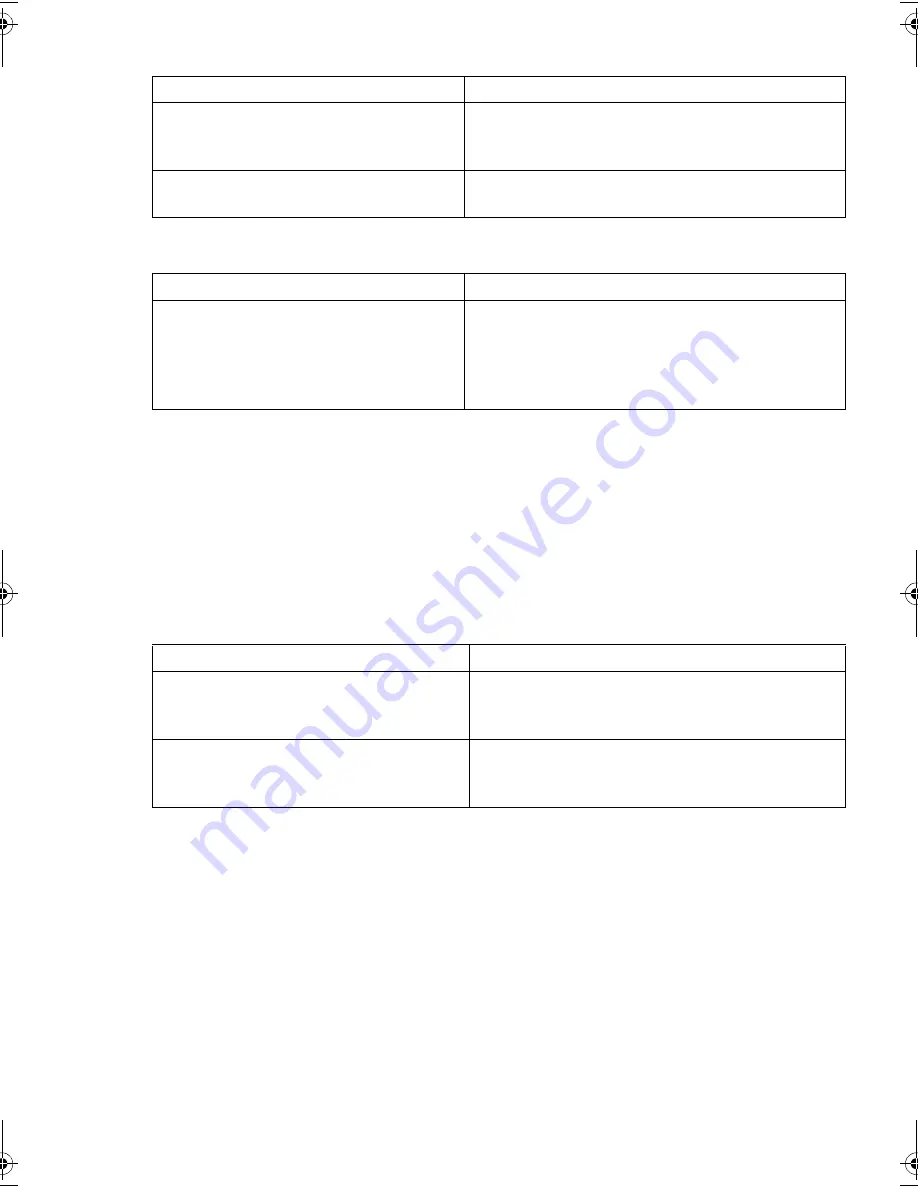
31
31
Is the correct SCSI host bus adapter installed?
Do drivers need to be installed and, if so, which one?s
Testing after installation
Remember that the system recognizes devices during boot-up. If you swap or connect a
product when your system is running, you will need to reboot the system. Rebooting the system
will reset devices and will often resolve problems. It is good practice to reboot every time you
add a driver or install firmware.
Caution
Never power off the drive while a cartridge is still loaded or during a firmware upgrade.
The computer does not reboot after installation
Description
Further information
The server already has a SCSI host bus
adapter but it is difficult to determine
what type it is.
You can check the SCSI configuration from the
boot-up screen or from the Windows Control
Panel.
The server may not have a SCSI host bus
adapter installed.
If not, you will need to purchase one. See
“supported SCSI bus types” on page 7.
Description
Further information
It is unclear whether there is a need to
install drivers onto the system and more
help is required.
For detailed information specific to your system
check the software vendor’s web site.
(Backup software that states support for Ultrium
Generation 2 tape drives also provides the
required drivers.)
Possible reason
Recommended action
You have installed an additional SCSI
host bus adapter and its resources are
clashing with an existing adapter.
Remove the new host bus adapter and check the
server documentation.
You have disconnected the power or SCSI
cable from the computer’s boot disk
during the drive installation process.
Check that the cables to all devices are firmly
connected.
gen2 internal oem.fm Page 31 Thursday, February 13, 2003 3:03 PM
Summary of Contents for TapeWare LTO 460i
Page 1: ...8OWULXP HQHUDWLRQ QWHUQDO 7DSH ULYHV HWWLQJ 6WDUWHG XLGH...
Page 2: ......
Page 10: ...8 Figure 2 checking the SCSI ID Default Example SCSI IDs...
Page 14: ...12 Figure 4b attaching mounting rails Figure 4a attaching mounting tray...
Page 16: ...14 Figure 5 installing the drive...
Page 20: ...18 Figure 7a securing drive to mounting hardware Figure 7b securing drive no mounting hardware...
Page 26: ...24 Figure 10 write protecting cartridges padlock indicates cartridge is protected...
Page 40: ...38 38...








































