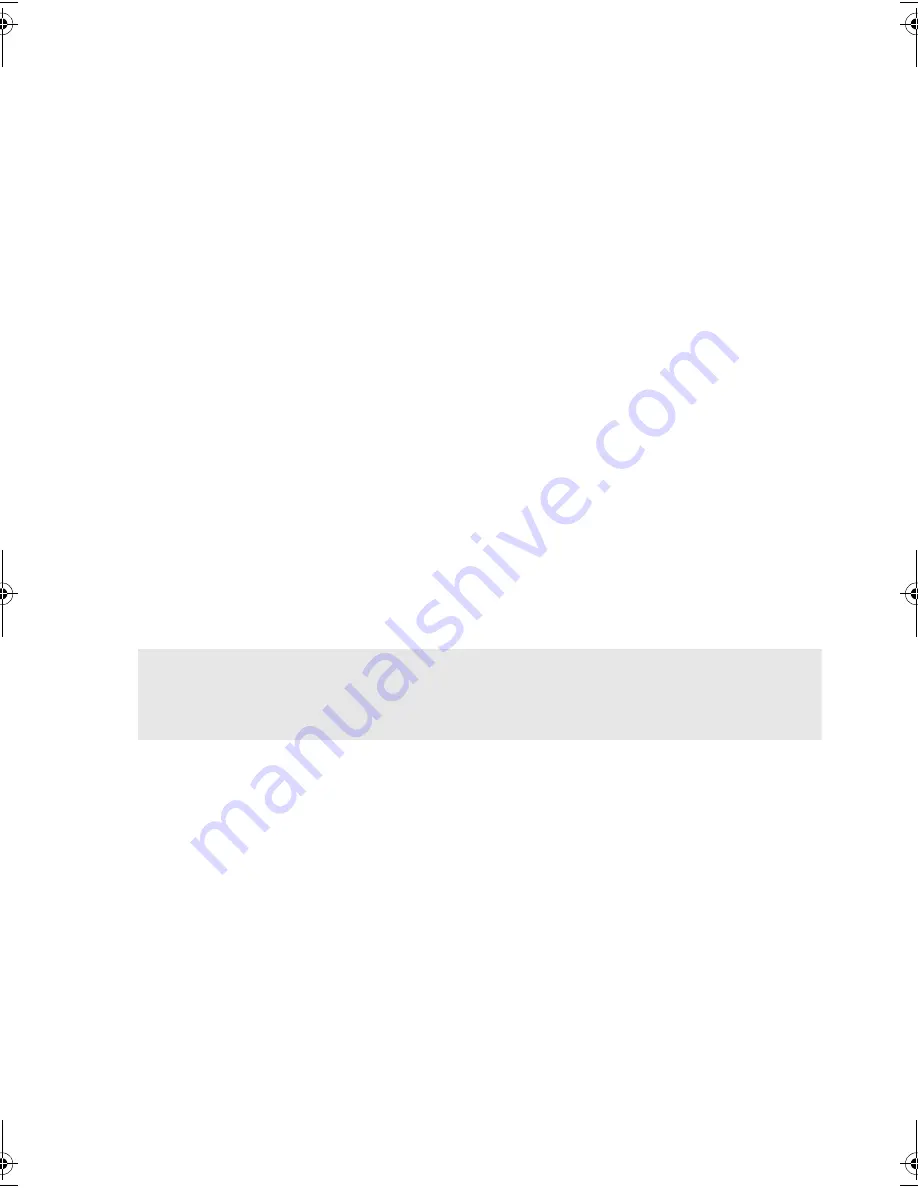
11
11
Step 3: Prepare the mounting bay
Warning
To avoid personal injury or damage to the computer or tape drive, ensure that the
computer is disconnected from the mains power supply while you install the drive.
Caution
Static electricity can damage electronic components. Always wear an antistatic wriststrap if
one is available. If not, after you have disconnected power from the computer and
removed the cover, touch a bare metal part of the chassis. Similarly, touch a bare metal
part of the drive before installing it.
1
Assemble the necessary tools and materials:
• Phillips screwdriver
• Flat-bladed screwdriver (if your computer uses slotted screws)
• Torx screwdriver (if your computer uses torx screws)
• Your computer manuals (for reference during installation)
2
Perform a normal system shutdown and turn off the computer and any connected
peripherals.
3
Remove the cover and front panel from the computer, as detailed in your computer’s
documentation.
As you work inside the computer, you may have to disconnect the SCSI cable or power
cable from other devices to maneuver the new drive into place. If you have to do this, make
a note of their position and connections so you can put them back correctly later.
4
Remove the front filler panel from a full-height, 5¼-inch bay of your computer, as illustrated.
Keep any screws for use in step 7 on page 19.
The server must provide forced cooling and be capable of drawing 6 cfm (0.17 m
3
/minute
or 10.08 m
3
/hour) of air through the tape drive. Ensure that empty bays have the
appropriate blanking plates installed so that airflow is maintained.
gen2 internal oem.fm Page 11 Thursday, February 13, 2003 3:03 PM
Summary of Contents for TapeWare LTO 460i
Page 1: ...8OWULXP HQHUDWLRQ QWHUQDO 7DSH ULYHV HWWLQJ 6WDUWHG XLGH...
Page 2: ......
Page 10: ...8 Figure 2 checking the SCSI ID Default Example SCSI IDs...
Page 14: ...12 Figure 4b attaching mounting rails Figure 4a attaching mounting tray...
Page 16: ...14 Figure 5 installing the drive...
Page 20: ...18 Figure 7a securing drive to mounting hardware Figure 7b securing drive no mounting hardware...
Page 26: ...24 Figure 10 write protecting cartridges padlock indicates cartridge is protected...
Page 40: ...38 38...














































