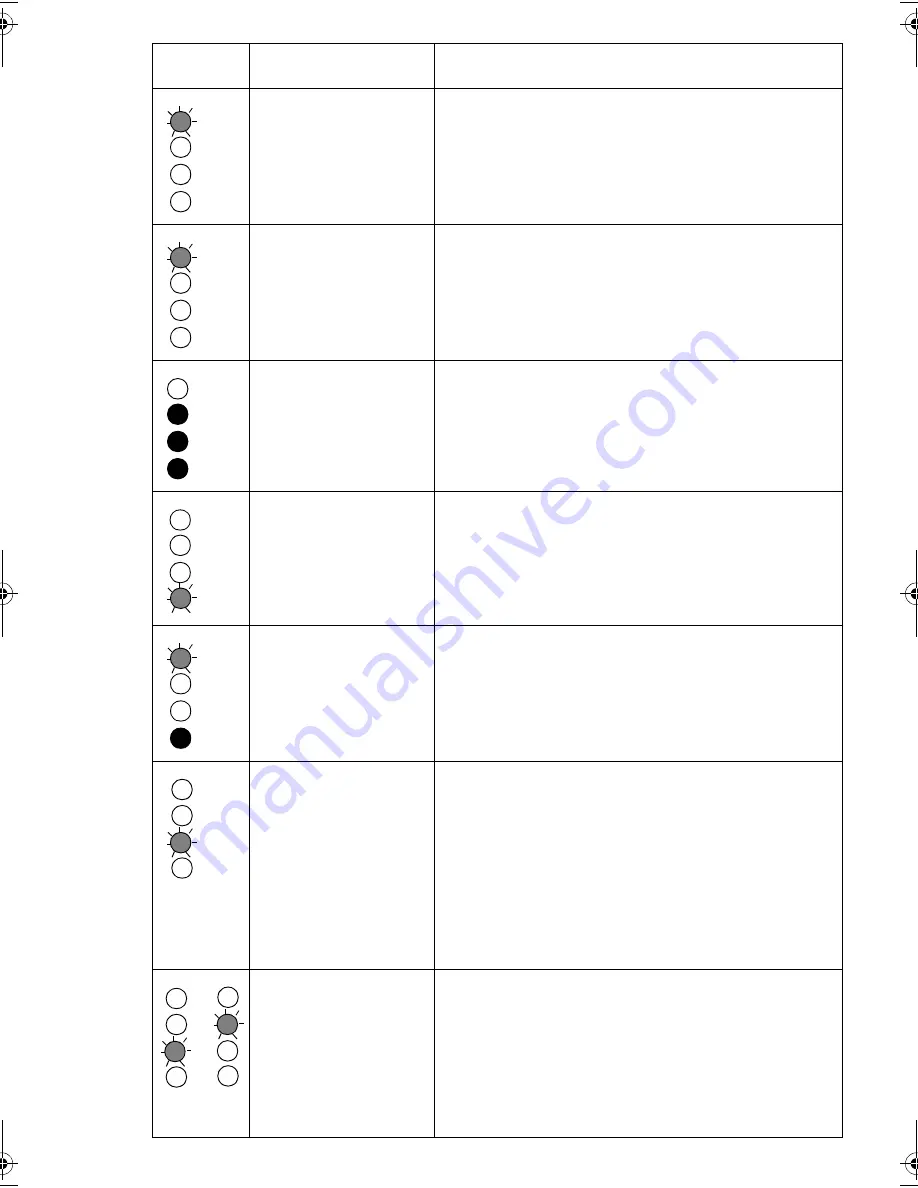
34
34
Ready is FLASHING.
The drive is carrying out
a normal activity (read,
write).
None.
If the drive is upgrading firmware, do not reset or
power cycle it.
Ready is FLASHING fast.
The drive is
downloading firmware.
None.
Do not reset or power cycle the drive.
Ready is OFF, others are
ON.
Firmware is being
reprogrammed.
None.
Do not reset or power cycle the drive.
Clean is FLASHING.
The drive requires
cleaning.
Load the Ultrium cleaning cartridge. See page 25 for
supported cartridges and instructions.
If the clean LED is still flashing when you load a new
or known data cartridge after cleaning, call for
service.
Ready is FLASHING and
Clean is ON.
Cleaning is in progress.
None. The cleaning cartridge will eject on completion.
The cleaning cycle can take up to 5 minutes to
complete.
Tape Error is FLASHING.
The drive believes the
current tape or the tape
just ejected is faulty.
Unload the tape cartridge. Make sure that you are
using the correct format cartridge; an Ultrium data
cartridge or Ultrium Universal cleaning cartridge. (See
page 25.)
Reload the cartridge. If the 'Tape Error' LED still
flashes or starts flashing during the next backup, load
a new or known, good cartridge.
If the 'Tape Error' LED is now off, discard the 'suspect'
tape cartridge. If it is still on, call for service.
The tape is ejected
immediately and Tape
Error is FLASHING, or
Drive Error FLASHES on
unloading tape.
The tape cartridge
memory (CM) may be
faulty.
Write-protect the cartridge by sliding the red switch on
the tape cartridge. The tape can be loaded and the
data read. Once the data is recovered, the cartridge
must be discarded.
LED
Sequence
Cause
Action required
or
gen2 internal oem.fm Page 34 Thursday, February 13, 2003 3:03 PM
Summary of Contents for TapeWare LTO 460i
Page 1: ...8OWULXP HQHUDWLRQ QWHUQDO 7DSH ULYHV HWWLQJ 6WDUWHG XLGH...
Page 2: ......
Page 10: ...8 Figure 2 checking the SCSI ID Default Example SCSI IDs...
Page 14: ...12 Figure 4b attaching mounting rails Figure 4a attaching mounting tray...
Page 16: ...14 Figure 5 installing the drive...
Page 20: ...18 Figure 7a securing drive to mounting hardware Figure 7b securing drive no mounting hardware...
Page 26: ...24 Figure 10 write protecting cartridges padlock indicates cartridge is protected...
Page 40: ...38 38...





































