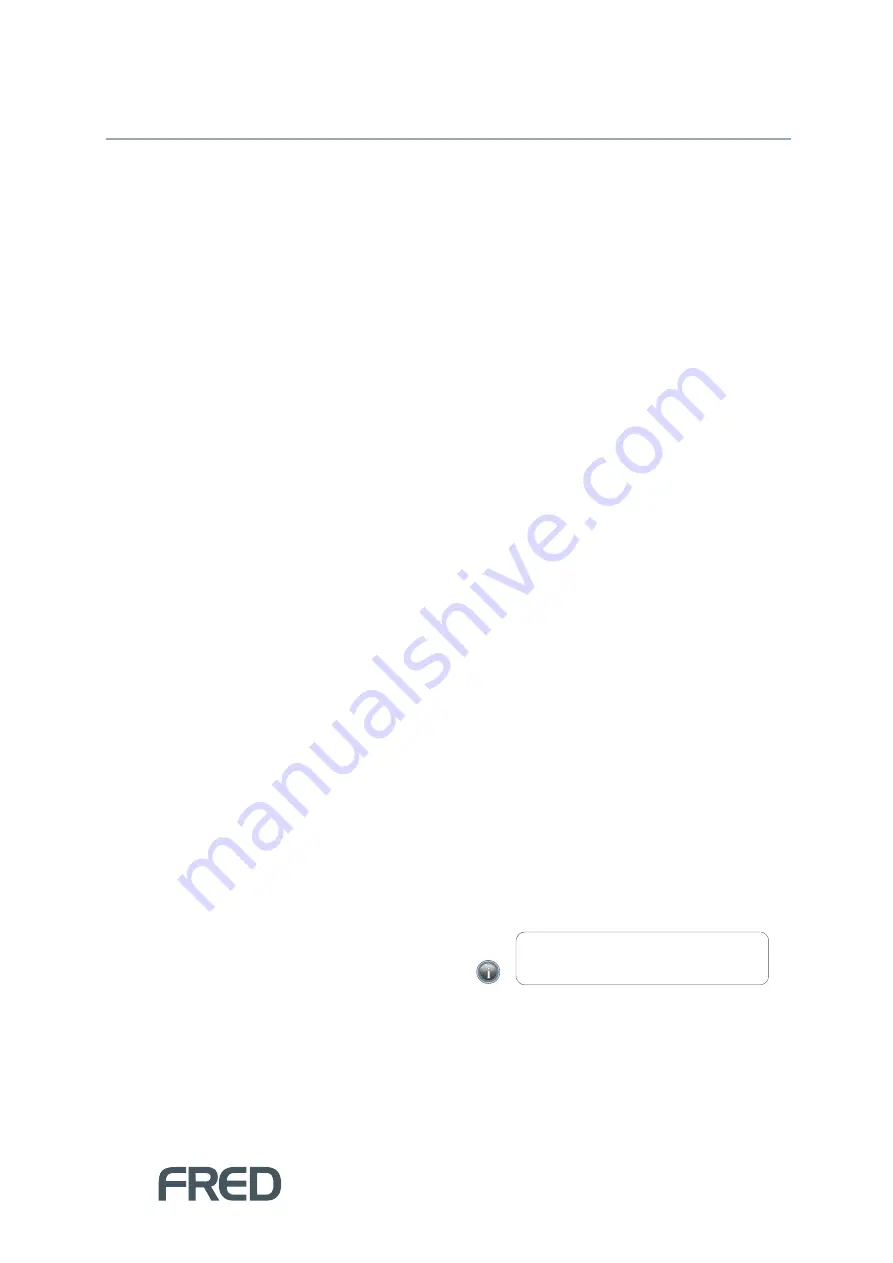
TROUBLESHOOTING FRED MOBILITY
25
ITEMS NOT SCANNING
Problems with scanning maybe caused by some of the following issues:
The item does not have a barcode to scan.
The item is listed in an invoice to be received but now has new Alias/Barcode.
There is no existing item stockcard in NUHQ.
(i.e. item is new and was ordered over the phone).
The item was not found.
Item does not have a barcode to scan
To print a label:
1.
Login to NUHQ.
2.
Search for the item via
Inventory > Items
.
3.
Open the
Item Stockcard
.
4.
Print a Label via the
Item Stockcard
toolbar.
Item is listed in an invoice to be
received but now has new
Alias/Barcode
To add an Alias/Barcode:
1.
Login to NUHQ.
2.
Search for the item via
Inventory > Items
.
3.
Open the
Item Stockcard
.
4.
Add the new
Alias (barcode)
to the item
stockcard.
5.
Click [Save and Close].
No existing item stockcard in NUHQ
To create a stockcard:
1.
Login to NUHQ.
2.
Create an
Item Stockcard
from:
Inventory > Create Item Wizard
-or-
Ordering
Wrong item has been delivered in the
order
N/A – based on your store procedure.
Item was not found
Some barcodes may not read correctly due to
zeros at the start or end of the barcode.
To search for items:
In NUHQ, go to
Inventory
and then search items
based on item description.
If item is found, open the
item stockcard
and add the new
item barcode
.
- or -
If the item is not found, create a new item
via
Create Item Wizard
.
TIP!
Make sure you are searching "
All
" items
not only active items.



















