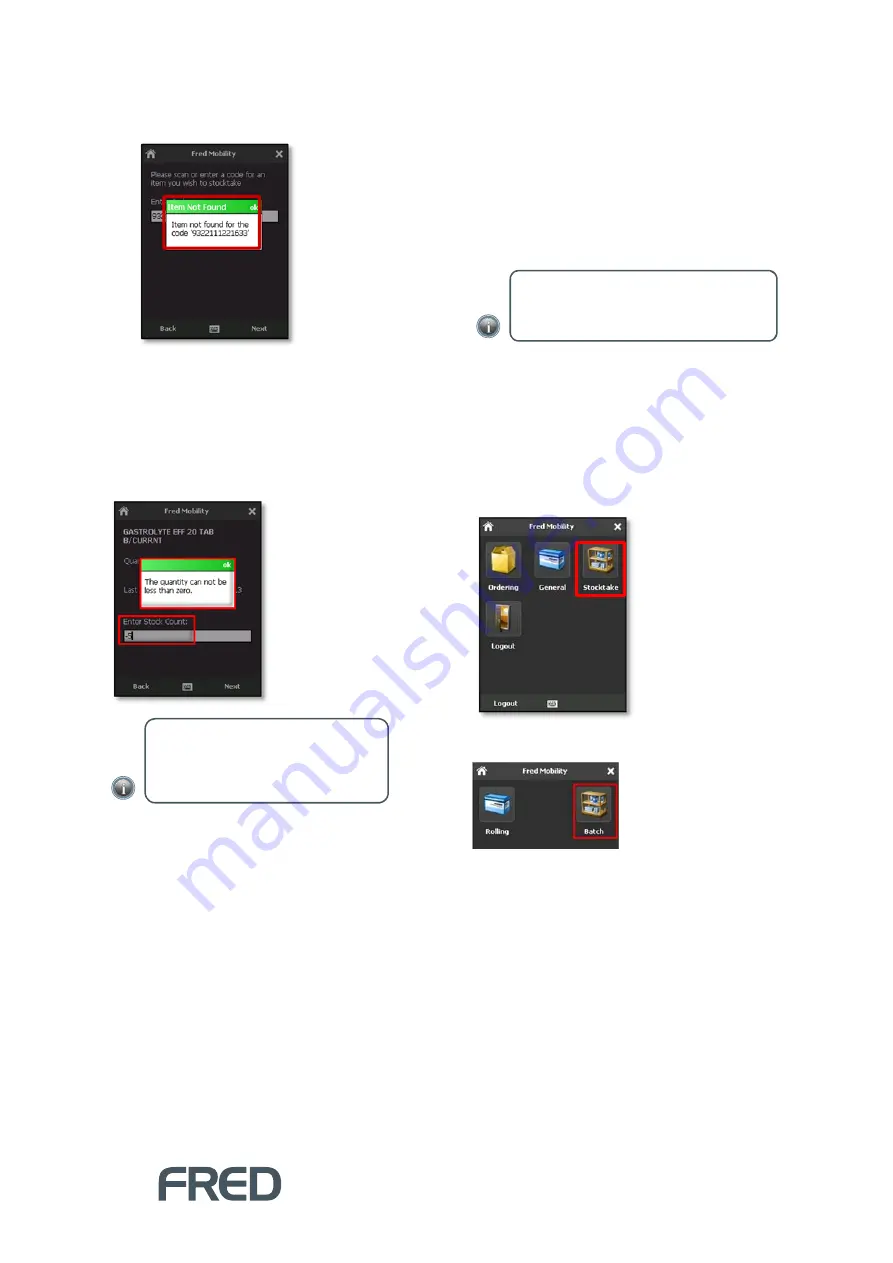
STOCKTAKING
21
If no suitable match is found, Fred Mobility
displays an Error message.
If a suitable match is found, the Item
information at the last stocktake is
displayed.
If multiple items are found, Fred Mobility
selects the first found item.
12.
Enter a new
Stock Count
.
13.
Tap
[Next]
to update the
Stock Count
for
the
Rolling
stocktake.
14.
Repeat the process for all items to be
updated.
15.
Once complete logout of Fred Mobility and
return your device to the charger.
Performing a Batch
Stocktake
The
Batch Stocktake
feature is recommended if
you wish to perform
Stocktake Reporting
. It
provides the most detailed analysis and reporting
via Fred NUHQ.
To perform a Batch Stocktake:
1.
Login to Fred Mobility using your Store
Operations or Fred POS username and
password.
The Fred Mobility main screen appears.
2.
Tap
[Stocktake].
3.
In the
Stocktake
screen, tap
[Batch]
.
The
Stocktake Selection
menu displays a
list stocktakes with an
Open
status.
NOTE:
Stock Count
accepts decimal
values. Negative values are not allowed.
The new value
overwites
the previous
number.
NOTE:
The following procedure presumes
you have already created the Batch within
Store Operations Manager.























