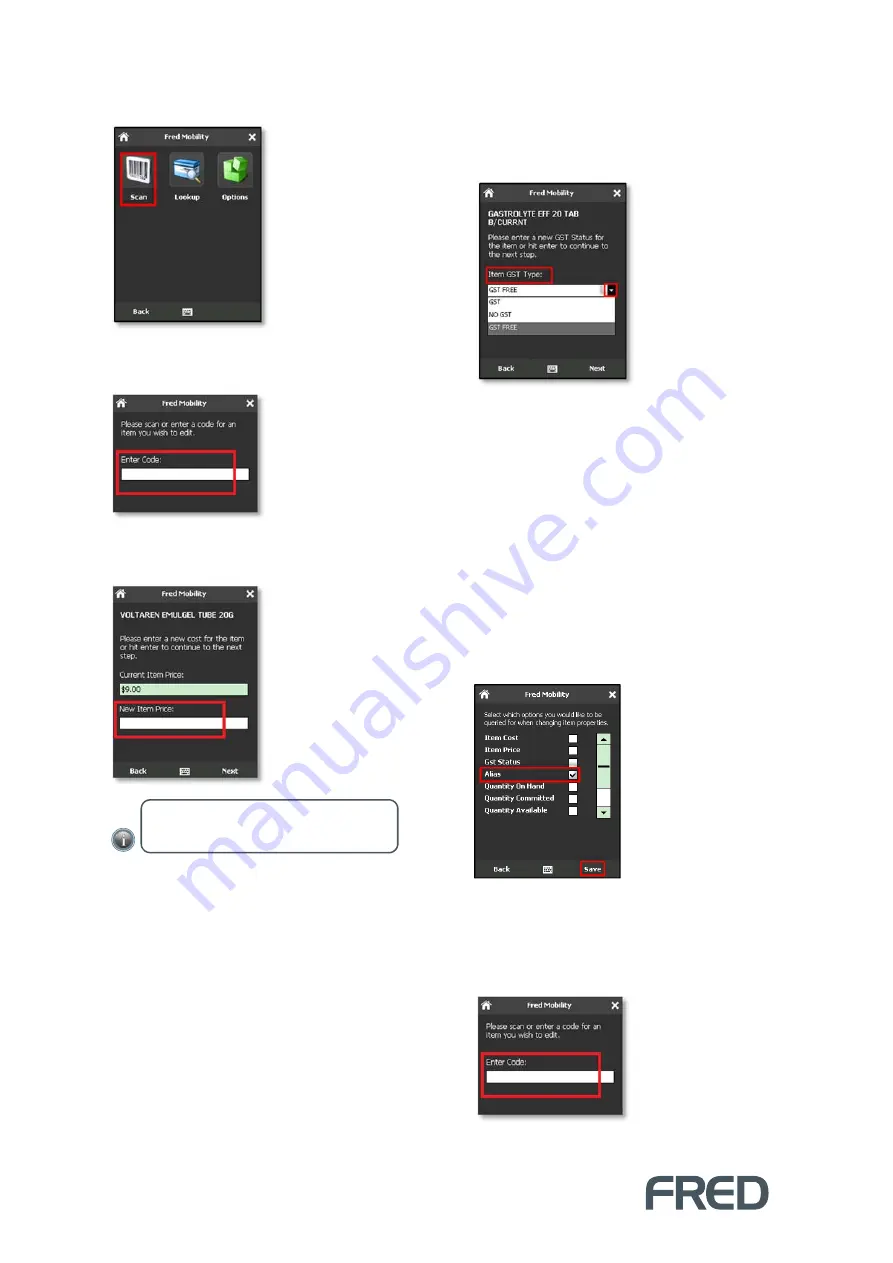
SCAN
14
4.
Tap [
Scan].
5.
In the
Search
screen, scan the item or enter
a code for an item you wish to scan.
6.
Enter the
New Item Price
and press the
[E
NTER
]
key on your Fred Mobility device.
7.
Tap
[Next]
to display the next screen. If
GST
Status
was selected in the
Options
screen,
Fred Mobility displays the
GST Status
screen.
8.
Select the appropriate Item
GST Type
from
the drop-down list.
9.
Tap
[Next]
and repeat the process for all
items to be updated.
10.
Once complete logout of Fred Mobility and
return your device to the charger.
Creating Alias
To create a new Alias for an item:
1.
Ensure that
Alias
is selected in the
[Options]
menu.
2.
To finish, tap
[Save]
.
3.
Tap
[Scan].
4.
In the
Search
screen, scan the item or enter
a code for an item you wish to scan.
5.
Enter a new
Alias
for the item.
NOTE
: If no figure is entered, the
Current
Item Price
is maintained.






























