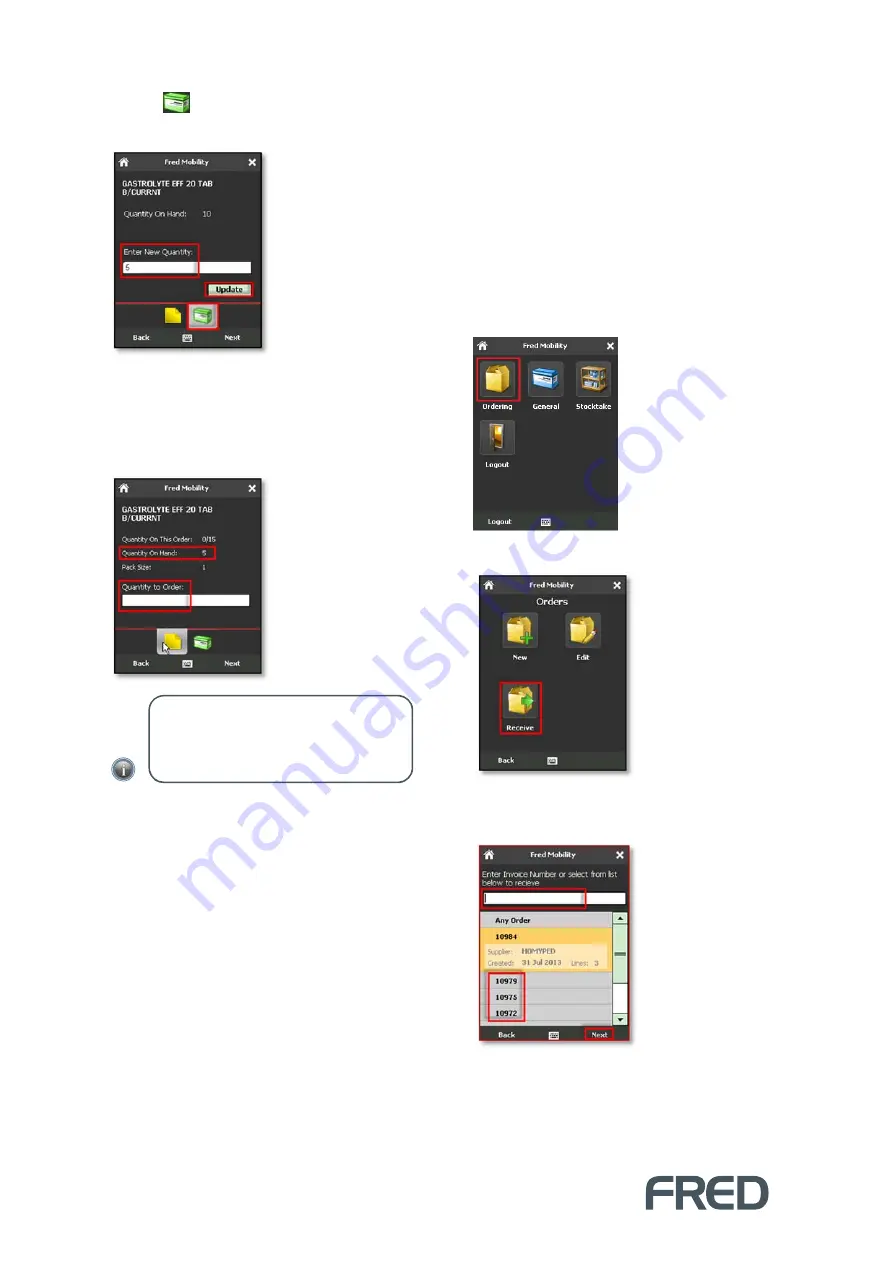
WORKING WITH ORDERS
8
14.
Tap
to open the
Quantity on Hand
screen.
15.
Enter the
New Quantity on Hand
and tap
[
Update]
(or press the
[E
NTER
]
key on your
Fred Mobility device) to update the
Quantity
on Hand
and return to the
Quantity to
Order
screen.
16.
Enter the quantity to add to the order and
press the
[E
NTER
]
key on your Fred Mobility
device.
If you input a zero
Quantity to Order
, the
line is removed from this order.
If the code is new to this order, the
Quantity on This Order
is displayed as
zero (as it was not on the original order).
17.
Repeat the process for all items to be added
to the order.
18.
Once complete logout of Fred Mobility and
return your device to the charger.
19.
To complete your order, log into Fred NUHQ.
Receiving an order
This section describes how to receive Orders
from suppliers or from other stores
.
To receive orders:
1.
Login to Fred Mobility using your Fred
POS username and password.
The
Fred Mobility
main screen appears.
20.
Tap
[Ordering].
21.
Tap
[Receive].
22.
In the
Receive
screen, do one of the
following:
NOTE:
The
Quantity on Hand
has been
updated. If you close the
Quantity on
Hand
screen without updating, the value is
discarded.



























