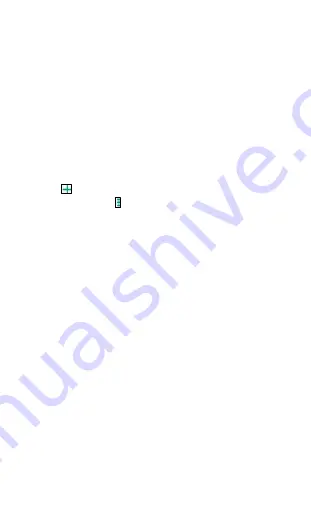
27
8. Getting Connected
To connect to the internet, you can use 4G LTE/4G/3G/2G networks or Wi-
Fi.
8.1 Connecting to the Internet
8.1.1 4G LTE/4G/3G/2G
The first time you turn on your phone with a SIM card in place, it will
automatically configure your network services: 4GLTE/4G/3G/2G. To
check the network connection in use, go to Settings > Network & Internet >
Mobile network > Advanced > Preferred network type. A new
4GLTE/4G/3G/2G network connection can be added to your phone with
the following steps:
•
Select Settings > Network & Internet > Mobile network > Advanced >
Access Point Names.
•
Touch
to enter the required APN information.
•
When finished, touch
and select “save”.
To activate/deactivate data roaming
When you are traveling and are unable to connect to your carrier, you may
choose to connect/disconnect your data service. To do this, go to Settings >
Network & Internet > Mobile network, disable/enable “Roaming”. When
data roaming is disabled, you can still connect and use Wi-Fi networks
available in your area.
8.1.2 Wi-Fi
Using Wi-Fi connection, you can connect to the internet without a SIM card.
To turn Wi-Fi on and connect to a Wi-Fi network, go to Settings > Network
& Internet > Wi-Fi, turn on/off Wi-Fi. When Wi-Fi is on, tap Wi-Fi to identify
detected Wi-Fi networks for connection. Select a Wi-Fi network to connect
to. If the network you selected is secure, you will need to enter a password
or other credentials. When finished, tap “CONNECT”.
Sometimes you may want to prevent your phone making automatic
connections to a network which you no longer wish to use. You can touch
Settings > Network & Internet > Wi-Fi, touch the name of the saved
network till a Menu bar showing up, then select Forget network.
8.2 Chrome
You can surf the Web via the Chrome browser. To access this function,
slide up the Home screen, then touch the Chrome. Touch the URL box at
the top of Chrome browser and enter your preferred web address.
Summary of Contents for FOXXD MIRO
Page 1: ...1 ...















































