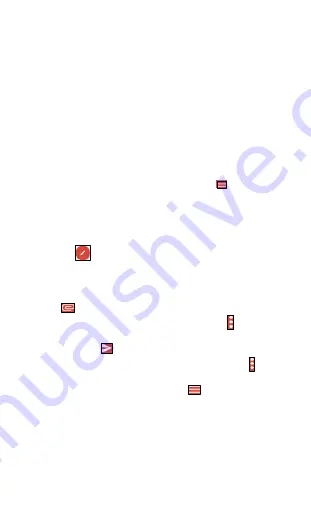
26
7. Email
7.1 Adding an email account
You can set up Google, Outlook, Hotmail, Yahoo and other accounts with
your phone. To access this feature, slide up the home screen, then select
Gmail app from the applications. An email wizard will guide you through
the steps to set up an email account.
•
Enter the email address and password of the account you want to set
up.
•
Touch Next. If the account you entered is not provided by your service
provider in the phone, you will be prompted to go to the email account
settings screen to enter settings manually. Alternatively, you can touch
Manual setup to directly enter the incoming and outgoing settings for
the email account you are setting up.
•
Enter the account name and display name in outgoing emails.
•
To add another email account, you can touch the
on the upper left
corner and select Settings. And then touch
“Add account”.
7.2 Sending an email
To create and send an email, simply take the following steps.
•
Touch the
icon from the Inbox screen.
•
Enter recipient(s) email address(es) in the “To” field.
•
If needed, touch Cc/Bcc to add recipient(s) email address(es) to be
copied.
•
Enter the subject and the content of the email message.
•
Touch
to add an attachment.
•
If you do not want to send the mail right away, touch
to select Save
draft or simply touch the Back key to save a draft.
•
Once done touch
to send.
•
If you do not want to send or save the email, you can touch
to select
Discard.
•
To edit a signature to your emails, touch
to select Settings, then
choose the account which you want to modify the signature, touch
Signature to edit.
Summary of Contents for FOXXD MIRO
Page 1: ...1 ...






























