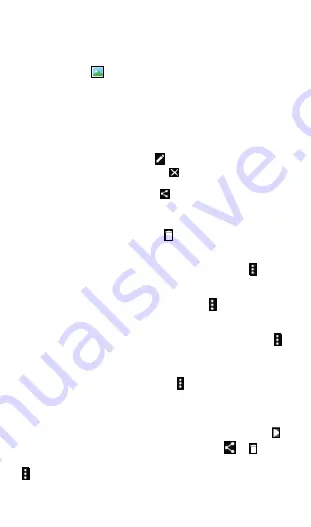
13
recording, and touch the screen to take a photo during the recording, the
video is saved automatically when ending the recording.
2.2 Photo gallery
Touch the Gallery
icon on Home screen, you can view, edit, share,
delete your pictures/videos saved on your phone or memory card.
2.2.1 Photo
When viewing photos, you can view photos in a slideshow, and view photo
details. You also have options to delete, share photos, set photos as
contact photos, or set photos as wallpapers, etc.
To edit, touch a picture and select
to edit. When finishing changes,
touch “SAVE” to save changes or touch
to discard changes.
To share, touch a picture and select
, it brings up a menu for you to
choose: Messaging, Add to Maps, Bluetooth, Gmail, Save to Drive, Upload
to Photos etc.
To delete, touch a picture and select
, then
touch ”OK” to delete or
touch
”CANCEL”.
To make a slideshow, touch a picture > touch the menu
, select
“Slideshow”, you can view photos in a slideshow mode.
To set picture as, touch a picture > touch the menu
, select ”Set picture
as”, then you can set the picture as wallpaper or contact photo.
To see the photo details, touch a picture > touch the menu
,
select ”Details”, you can view details such as Title, Time, Location, File
size, Path, etc.
To print, touch a picture > touch the menu
, select ”Print”, you can print
a photo via proper printer setting up.
2.2.2 Video
Similarly, when viewing video items, select a desired video, touch
to
play the video. Further, touch the video, you can select
or
to either
share or delete the video, you can have more choices by touch the menu
, then pick an option, Slideshow, Trim, Mute, or Details for further action.
Summary of Contents for FOXXD MIRO
Page 1: ...1 ...




























