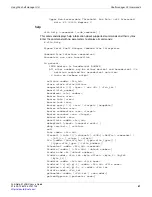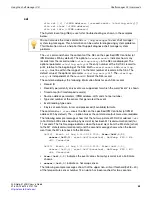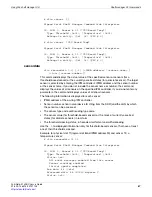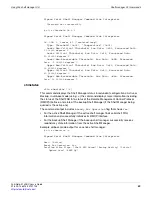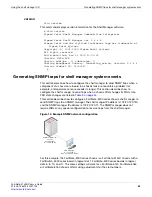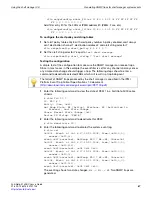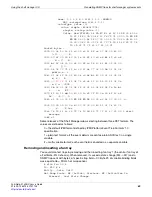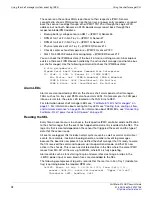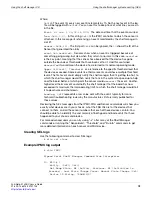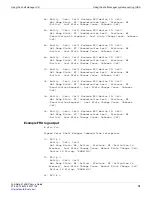Shelf manager CLI commands
Using the shelf manager CLI
FortiGate-5140B Chassis Guide
60
01-500-156415-20151104
showunhealthy
clia showunhealthy
This command displays the list of FRUs that appear to have a problem. In the PICMG 3.0
context, problems are defined as FRUs for which the cause of the last hot swap state
change is one of the following:
•
Communication Lost
•
Communication lost due to local failure
•
Unexpected deactivation
If no FRUs have a problem, the command displays
There are no unhealthy components in the shelf.
The following information is shown for each FRU considered to have a problem:
•
IPMB address and FRU device ID
•
Current Hot Swap state
•
Previous hot swap state
•
Cause of the last state change.
switchover
clia switchover [-force]
If a chassis has two shelf managers, you can enter this command to switch the active
shelf manager to running as the backup shelf manager and the backup shelf manager to
switch to running as the active shelf manager. You can enter this command from the
active or backup shelf manger. When you enter the command the shelf managers
negotiate a smooth switchover.
If you enter this command from the backup shelf manager you can include
-force
to
force the switchover without any negotiation. The backup shelf manager immediately
becomes the active shelf manager and the active shelf manager reboots and starts up as
the backup shelf manager.
terminate
clia terminate [-reboot]
This command terminates the Shelf Manager. If you include
-reboot
the ShMM
unconditionally reboots. If you do not include
-reboot
, the command terminates the
Shelf Manager without rebooting the ShMM.
user
clia user [add | delete | enable | name | passwd | channel]
clia user [-v] [<user_id>]
Use this command to add, delete, modify and display RMCP user accounts for a shelf
manager.
Display all user accounts
Enter the following command to display user account information:
clia user -v
Pigeon Point Shelf Manager Command Line Interpreter