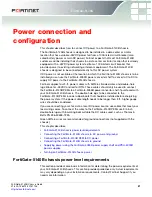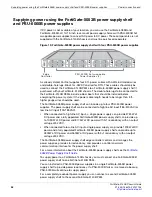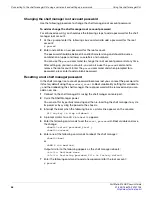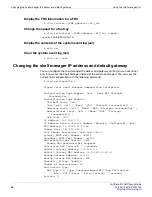Using the shelf manager CLI
Connecting to the shelf manager CLI using a serial port and setting up passwords
FortiGate-5140B Chassis Guide
01-500-156415-20151104
35
•
Setting up SNMP polling for the shelf manager
•
Using the shelf manager system event log (SEL)
Connecting to the shelf manager CLI using a serial port and
setting up passwords
You can connect to the shelf manager CLI by connecting the console cable supplied with
your chassis to a management PC console port and to the shelf manager serial port on
the shelf manager front panel.
Figure 13: Connecting to a shelf manager serial port
Connecting to the shelf manager CLI
Use the following procedure to connect to the shelf manager CLI.
To connect to the shelf manager CLI
1
Connect a standard CAT5 RJ-45 Ethernet cable to the shelf manager Console port.
2
Connect the console cable supplied with your chassis to your PC or other device
RS-232 console port.
3
Start a terminal emulation program (for example, HyperTerminal) on the management
computer. Use these settings:
4
Press enter to connect to the CLI.
5
At the
login
prompt enter the shelf manager user name and password.
The default user name is
root
with no password. For security reasons, it is strongly
recommended that you add a password for the root account.
When you log into the shelf manager CLI you are logging into a Linux shell as root.
You can begin entering commands at the
#
prompt:
Fortinet
RJ-45 to
9-pin
Con
s
ole
Cable
To PC
R
S
-232
Con
s
ole
Port
Forti
G
ate-5140B
S
helf Manager
Baud Rate (bps)
9600
Data bits
8
Parity
None
Stop bits
1
Flow Control
None