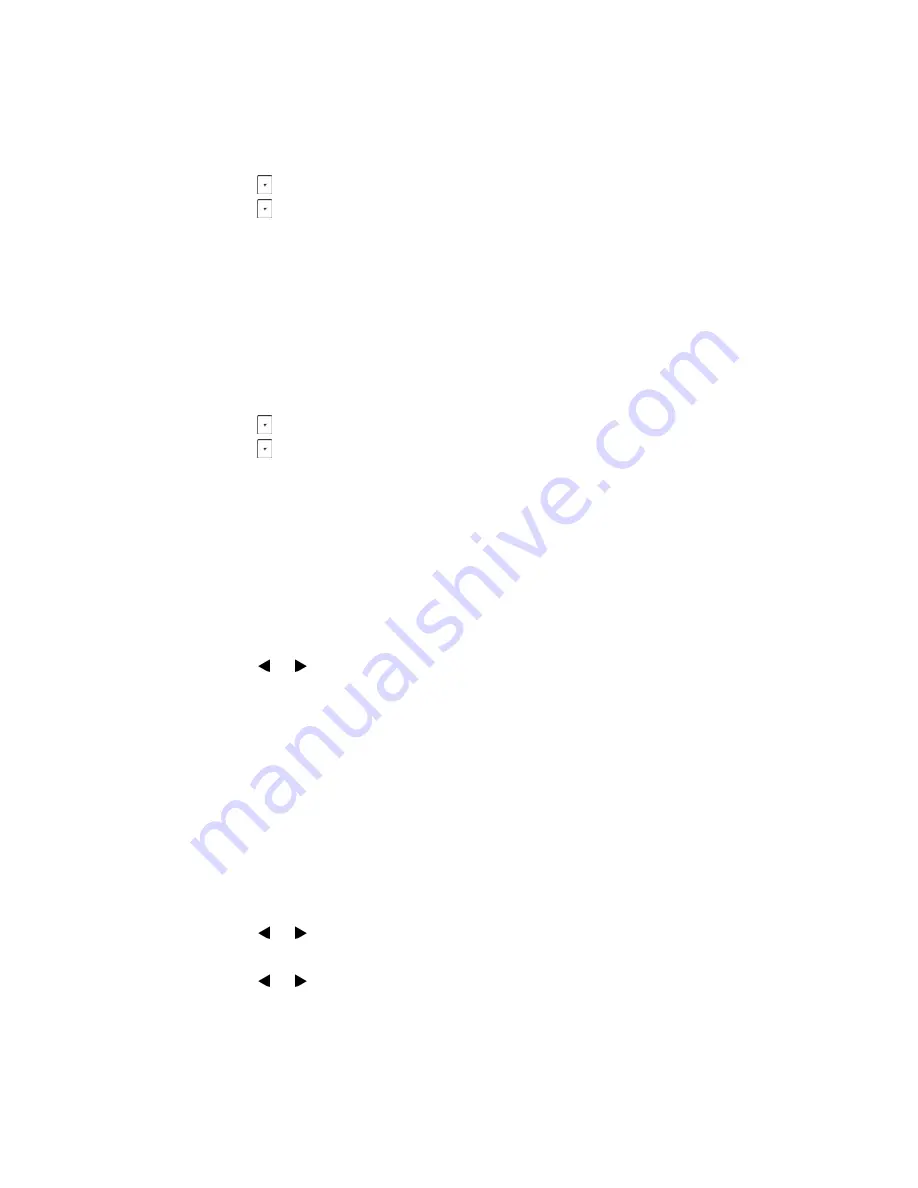
Configuration Overview
Page 20
FortiFone User Guide
You can configure a static IPv4 address for the IP phone. Before configuring it, make sure that
the IP mode is configured as
IPv4 IP
or
IPv4 & IPv6
.
To configure a static IPv4 address via phone user interface:
1.
Tap
Menu
>
Settings
>
Advanced Settings
(Default password: 23646) >
Network
>
WAN Port
.
2.
Tap
to select
IPv4 IP
and tap the
Enter
softkey.
3.
Tap
to select
Static IPv4 Client
and tap the
Enter
softkey.
4.
Enter the desired value in the
IPv4 Address
,
IPv4 Subnet Mask
,
IPv4 Default Gateway
,
IPv4
Pri.DNS
and
IPv4 Sec.DNS
fields respectively.
5.
Tap the
Save
softkey to accept the change or the
Back
softkey to cancel.
You can configure a static IPv6 address for the IP phone. Before configuring it, make sure that
the IP mode is configured as
IPv6
or I
Pv4 & IPv6
.
To configure a static IPv6 address via phone user interface:
1.
Tap
Menu
>
Settings
>
Advanced Settings
(Default password: 23646) >
Network
>
WAN Port
.
2.
Tap
to select
IPv6
and tap the
Enter
softkey.
3.
Tap
to select
Static IPv6 Client
and tap the
Enter
softkey.
4.
Enter the desired value in the
IPv6 IP
,
Prefix
,
Default Gateway
,
Primary.DNS
and
Secondary.DNS
fields respectively.
5.
Tap the
Save
softkey to accept the change or the
Back
softkey to cancel.
VLAN
To configure VLAN:
1.
Tap
Menu > Settings > Advanced Settings
(password: 23646)
> Network > VLAN > WAN
Port
.
2.
Tap
or
to select the desired value from
VLAN Status
field.
3.
Enter the VLAN ID (1-4094) in the
VID Number
field.
4.
Enter the desired value (0 to 7) in the
Priority
field.
7
is the highest priority.
5.
Tap the
Save
softkey to accept the change. The FON-C71 must reboot afterwards.
Web server
Users can configure the user or administrator features of the phone via web user interface. Web
server type determines access protocol of the FON-C71 web user interface, either HTTP or
HTTPS.
To configure the Web Server type:
1.
Tap
Menu > Advanced
(default password: 23646)
> Network > Web Server
.
2.
Tap
or
to select the desired value from the
HTTP Status
field.
3.
Enter the desired HTTP port number in the
HTTP Port
field.
4.
Tap
or
to select the desired value from the
HTTPS Status
field.
5.
Enter the desired HTTPS port number in the
HTTPS Port
field.
6.
Tap the
Save
softkey to accept the change. A dialog box pops up to prompt that the
settings will take effect after a reboot.
7.
Tap
OK
to reboot the phone.






























