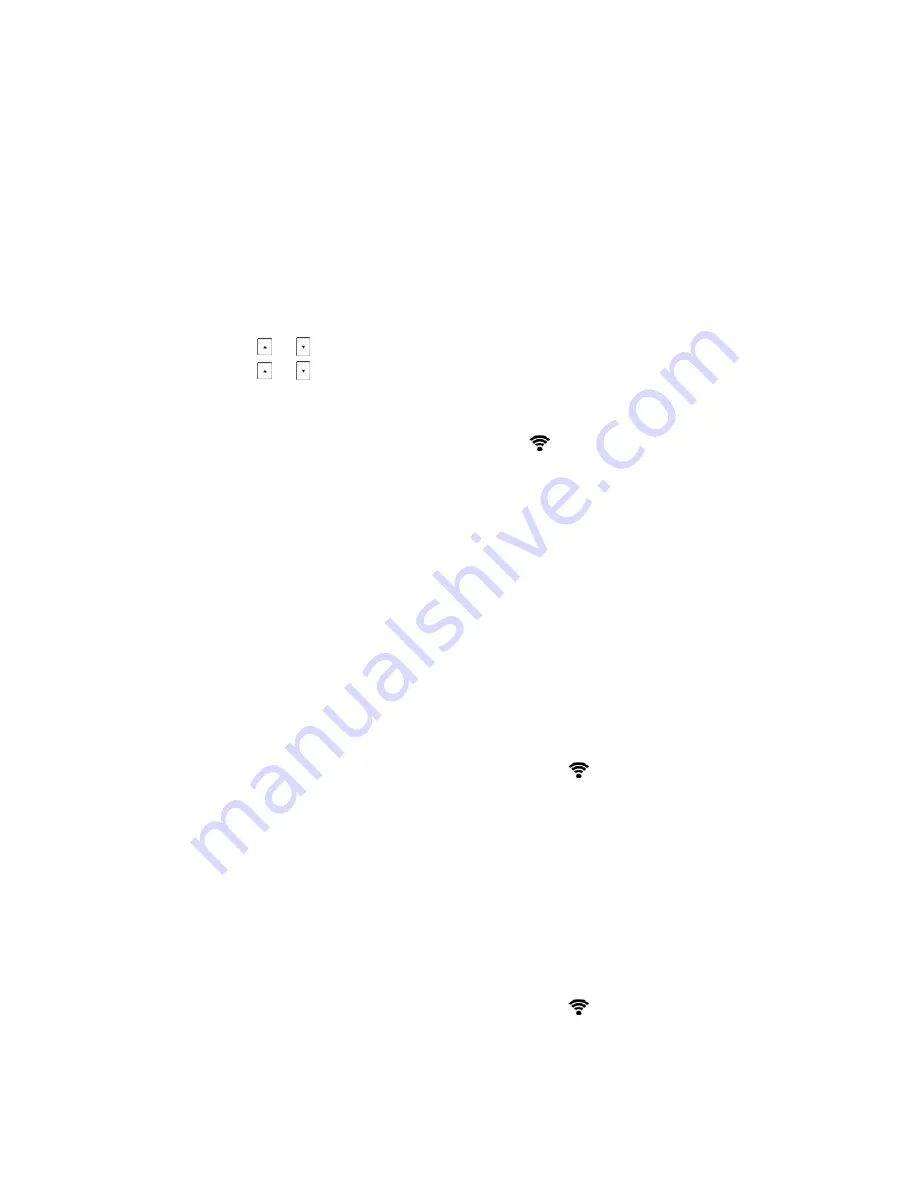
Configuration Overview
Page 17
FortiFone User Guide
Connecting to the wireless network
There are three ways to connect the FON-C71 to your wireless network:
• Manually connect to an available wireless network
• Wi-Fi Protected Setup (WPS)
• Manually add a wireless network
Manually connect to a wireless network
To manually connect to a wireless network:
1.
Tap
Menu > Settings > Basic Settings > Wi-Fi
.
2.
Tap the
Switch
softkey to select
On
. The FON-C71 will scan for an available wireless network.
3.
Tap
or
to select the
available networks
then tap the
Enter
softkey.
4.
Tap
or
to select the desired wireless network.
5.
Tap the
Connect
softkey.
6.
If the wireless network is secure, enter the password when prompted and tap
OK
.
7.
Once connected to the wireless network the
icon will appear in the status bar.
Connecting via WPS
There are two ways to connect the FON-C71 via WPS.
• Push Button Configuration
• Personal Identification Number
To connect using Push Button Configuration:
1.
Tap
Menu > Settings > Basic Settings > Wi-Fi
.
2.
Tap the
Switch
softkey to
On
.
3.
Tap the
WPS
softkey and select
WPS
from the prompt list. The LCD screen will display a
prompt
WPS has been activated, connect in 120s!
4.
Long tap the
WPS
key on your gateway/router.
5.
Once WPS setup has completed successfully, the
icon will appear in the status bar.
To connect using Personal Identification Number:
1.
Tap
Menu > Settings > Basic Settings > Wi-Fi
.
2.
Tap the
Switch
softkey to
On
.
3.
Tap the
WPS
softkey and then select
WPS-PIN
.
4.
The LCD screen prompts
Please input below PIN code on your Wi-Fi router and tap OK to
start connecting: xxx.
5.
Log into your gateway/router web interface and configure it to search for clients. For more
information, refer to the documentation from the gateway/router manufacturer.
6.
Once WPS setup has completed successfully, the
icon will appear in the status bar.






























