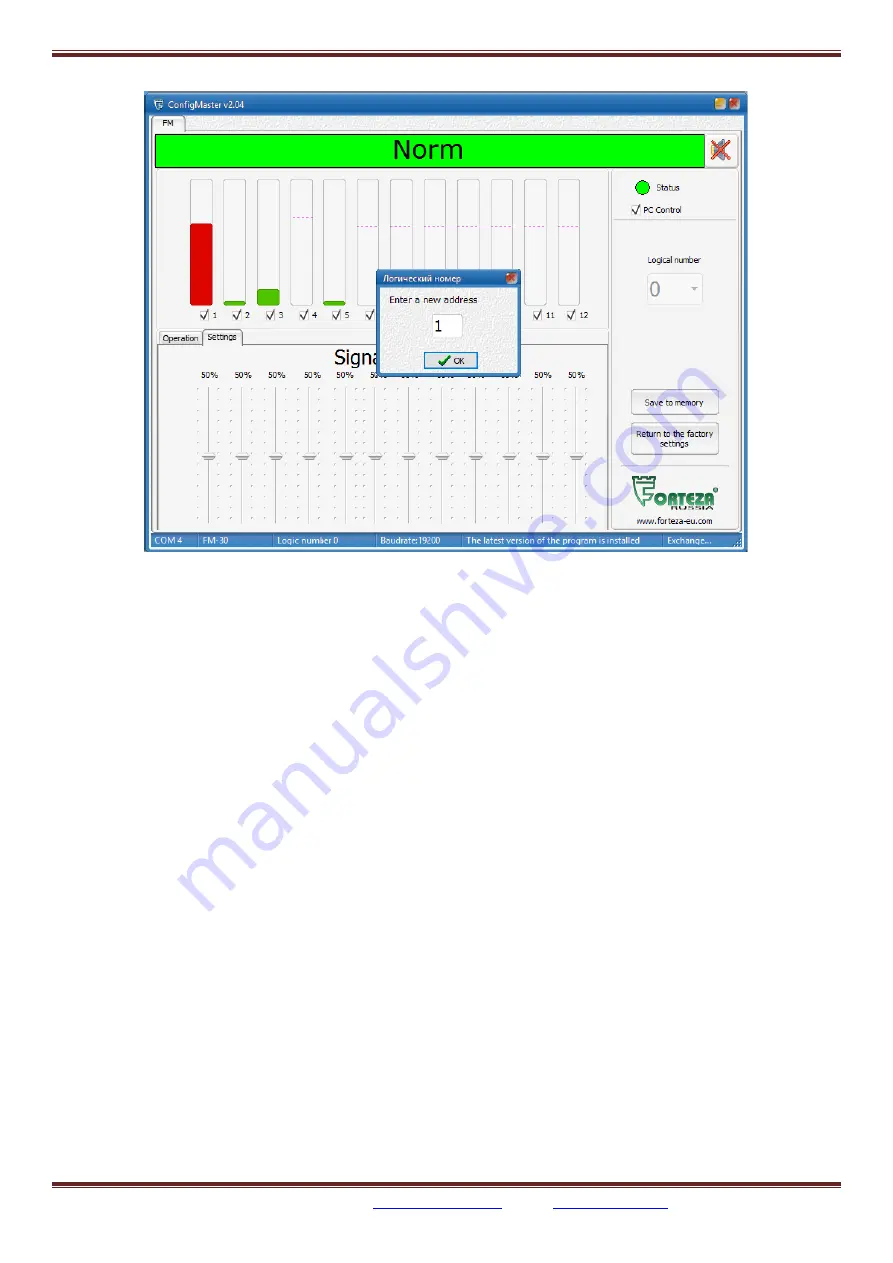
FORTEZA JSC
FORTEZA FM-30(24)-BT
Please visit our internet sites:
Fig. 10.14
Let us give an example how to work with the program configurating a complex detection
zone.
Task: to configurate the detection zone 20 m long with approved passages in 4
th
and 5
th
subzones.
To set up a sensor two persons are needed.
Switch to the mode «PC Control» and tick the subzones you need and deactivate subzones
from 9 to 12.
In the tabs «Operation/Settings» choose «Settings». The active window is shown in Fig.
10.13. In this mode you can set up the signal gain in each subzone.
The signal level in each subzone is in green color. By threshold crossing the color of signal
becomes red. The factory threshold settings make up 50% of the full scale.
A signal in the subzones with no objects in the detection zone shows a noise level. The
reason of noises can be high vegetation and other moving objects or a powerful
electromagnetic radiation source and also mutual influence the sensors with the same
frequency letters.
The noise level that exceeds 20% of the full scale can cause false alarms. In this case please
eliminate factors causing an unacceptable level of interferences.
The first person makes control passages in every subzone, and the second one sets the equal
signal level in every subzone (90% of the full scale) with the control devices. The control














































