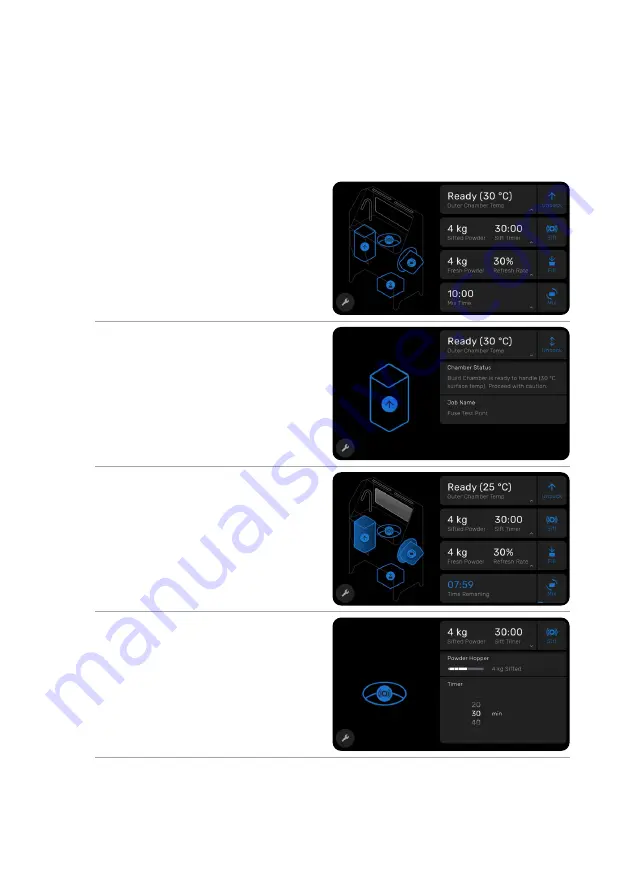
Introduction |
15
2.4
Fuse Sift user interface
For detailed guidance and visual assistance, visit
support.formlabs.com
.
The Fuse Sift’s display includes a touchscreen and physical buttons for controlling the print
bed height, sifter, and vacuum. The touchscreen displays system information, settings, status of
the sifter, build chamber, fresh and used powder levels, and error messages. The touchscreen
serves as the user interface for the powder recovery station.
The Fuse Sift allows you to control its
subsystems by either tapping their respective
graphics on the left, or the cards on the right.
Tapping a card brings up the specific
subsystem’s current status and settings. In this
case, the inserted build chamber is cool and
ready for part recovery.
Tapping the icon next to a card activates the
subsystem. When a subsystem is running, its
card and icon are highlighted blue. A progress
bar indicates the state of a current operation.
The filling and mixing subsystems allow you to
access settings of each operation by tapping
their respective cards. The sifter, for example,
allows setting a desired run time while also
displaying the amount of used powder that has
been sifted and recaptured.






























